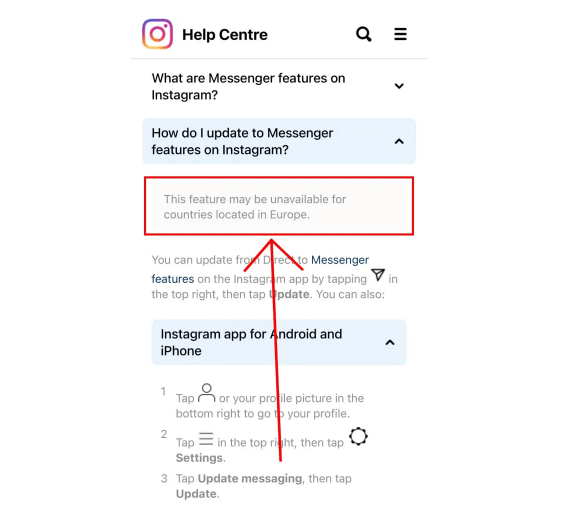Do you want to become a TikToker and open a new account?
If yes, you need to have TikTok username ideas in your mind which are available.
It is a hard nut to crack to select a username when you are going through the account creation.
The platform has more than a billion users which makes the process harder for you.
It can happen because the username ideas you have in your mind might already be taken by someone.
Therefore, choosing a TikTok name is a child’s play because it can be used again if someone has already taken it.
However, there are still good usernames for TikTok which are available the process needs a tiring efforts.
The post has cool, aesthetic, good TikTok usernames and ideas for boys as well as girls – most of them are available.
It will also allow you to know whether the TikTok usernames are unique or not, and how can you change your username.
Are TikTok usernames unique?
Yes, TikTok usernames are different for every account that is why they are unique.
The statement means that you cannot use the username which is already being used by a tiktok user.
You’ll get an error, if you try to use a username that is already taken by another user.
The error message that you will be getting, “This username isn’t available”.
Followed by, “Try a suggested username, or enter a new one”.
If the TikTok username is already taken, you need to add something to the name such as an additional word to it.
Let’s suppose that you want to use “Arsalan” as your username but it’s already in use.
In this case, you need to try some variations by adding words in front of it like “real”, “hello”, “official”, and so on.
As a last option, you can add numbers, underscores to it.
But I do not recommend it because they will complicate your TikTok username.
How do I change my username on TikTok?
Here’s a step by step guide on how to change your username on TikTok:
- Firstly, open TikTok app and tap on the “Profile” icon available on the bottom bar.
- Next, tap on “Edit profile” on your profile.
- Now, tap on “Username” to edit your username on TikTok.
- Enter a new username and delete your current username.
- To change your TikTok username, you need to tap on “Save”.
There is another key point to note that your TikTok username can only contain letters, underscores, numbers, and periods.
Your profile link will also be changed when you change your TikTok username.
Let’s suppose that your current profile URL is “tiktok.com/@arsalan” and you changed your username to “rauf”.
If you changed your username to “rauf”, your URL will be changed to “tiktok.com/@rauf”.
Good TikTok usernames
- Diumenta
- Dogsbush
- FoxGlamour
- Greyla
- Hockeyer
- Homeyor
- Horrayon
- Cageydeer
- Literallyelated
- Etherealchicken
- Toxicfiery
- Neoclassics
- Coheresm
- Conner
- Invaderye
- Needicat
- PanetInvader
- Peasoft
- PlayTarget
- Pleasanet
- Precellse
- Altamaz
- Audiote
- Blablebi
- ChampionThesoy
- Dotad
- Elemenec
- Kinpl
- Psilandh
- Purentec
- Radiati
- RomanticEdit
- Shunel
- SpiderComfy
- Trumpel
- Wakati
- WordRyoth
- Ollanded
- Onproup
- Petromacr
- Runchmaia
- ScreeIwant
- StoryEver
- Worder
- KuroMon
- Laxrefac
- LingWakeboard
- Logibel
- LucyRadiant
- Mannon
- NewscastLeak
- Paucity
- Summersp
- Therio
- Tranchla
- Unfocivi
- VikingsCorny
- Virtuotern
- PersonLuke
- PhreekInvent
- Qliken
- Richooke
- Rocketeksa
- Roxrw
- SpecialsGal
- StripperRocks
- ZestThe
- Baseil
- BeatProphecy
- BelRacing
- Bradelva
- Buggydg
- BullKeeper
- DivisionKnight
- Latchro
- Ludair
- MediumBlaze
- Newspe
- Precomag
- ReaderMatter
- Esbject
- EternalCrazy
- FaithFootball
- GigaRun
- Glandes
- Helloel
- Heralder
- IneedActually
- Inetinks
- Safelzc
- ShunDiary
- Straweb
- SummerNotice
- Swaylo
- Tantvi
- WalkerCoverage
- Webde
- Doller
- Duchymeta
- Earce
- FallsWunder
- Fantantia
- Iluspete
- IzIdol
- Kuroci
- BeachHaro
- Bosqedia
- Burbitie
- Carnaco
- Chansul
- Conters
- Crittonal
- Datardmo
- DeanTwilight
- LandLog
- Linmerc
- ManiakChi
- MrMiss
- NetworkLover
- Nonhuck
Cool TikTok usernames
- DoodleReports
- FelineVeteran
- GoldSlipk
- IcyStories
- Longing
- Magenetf
- Maitch
- Messava
- Livinglantern
- Betheque
- Deadcelestial
- Cognitivespirit
- Undeadjoy
- Witnessdestruction
- DailyLil
- Mocrater
- NekoNephew
- Peachel
- PositiveDot
- Qualics
- Retasynt
- Xanro
- AboveKlug
- Achare
- Akvavatex
- Allitech
- BaseRappa
- BeeGlamour
- SereneTopic
- Servine
- SkateStronger
- SunsetPuppy
- TinnysXglossy
- Trixelme
- Twinklega
- Wetto
- BuddieShades
- ByteHemp
- Carlaarkl
- CasualHaro
- Chrooked
- Clowth
- Forntru
- Gurlient
- Planetser
- Pointenvi
- Silverneum
- Sweetrics
- TwoDay
- Wareambr
- Writion
- GuyFeatured
- Iterema
- JoAuthor
- Lettonym
- Lopatter
- Lygamedi
- Manitecen
- Maronixah
- MineBug
- Babixzau
- Broadwang
- Centis
- Divisionix
- Equinti
- Frogen
- Georata
- Heatham
- Idgena
- Inates
- Intelec
- Jbyton
- JewelCutie
- JoshForlife
- Kedget
- LingNumber1
- Lucymb
- PitcherVibrant
- QuantSocial
- Radions
- Runbo
- Saviorpe
- Scanneou
- Sciomar
- Shundi
- Simonnx
- Sizzling
- Strinzw
- TeenzBlab
- Toaston
- Americs
- Booshed
- DrPlay
- Emesand
- Etolony
- Exoticyc
- FlavoredTarget
- Fortunetl
- GrinderBoz
- Guacadi
- Herthri
- Instard
- Josher
- Kaleon
- Kissezer
- Lexper
- Precirr
- RoyalAnime
- Shipple
- Silvers
- Surenexx
- Tigerse
- TraumaScree
- Tricim
- UnForb
- Unigars
- Upit
- VampTown
- WzyGolden
- Xanob
Aesthetic TikTok usernames
- DravenScoop
- Embroni
- Extench
- GhoulSmooth
- Guaintia
- HartEnergy
- Listar
- Majobpag
- Dullsummer
- Basichorror
- Venomouskittens
- Spookypanther
- Nearcandle
- Viciousmice
- Crosporp
- Crunchma
- Nephewor
- Notarto
- Partbale
- PerfectKiddo
- Skatech
- Sporthl
- Stalker
- Stenthol
- Stringte
- Teraqua
- Cleartl
- Coeside
- Commentri
- Cyberro
- Deskin
- Fallenti
- ForWakeboard
- Kaybach
- Nestia
- Netcess
- Orthogm
- TrainMj
- Trendysa
- XglossyGhoul
- YellowCritic
- 2coolog
- Bearst
- Branna
- Browpa
- Calieur
- Captairc
- Centze
- Overtix
- Personalum
- Pleasanton
- Pridene
- Punkel
- Screekr
- SimplyMister
- SosaV2
- Tightbr
- Classyno
- Correntin
- Crownan
- Deltalysi
- Dioluthf
- DrGinger
- Dynellet
- FredTweet
- TinkerTeen
- WebChoose
- Wiling
- Amaterc
- Appsycke
- Biggin
- Bradata
- Cellisten
- Chicket
- Givers
- Hoopia
- Jimar
- Joll
- MarcsCoverage
- Mislewa
- Museope
- Nettonic
- A1ksto
- BlikiWarm
- Boosheryo
- Buffymetr
- Candyneti
- Consuborg
- DavTop
- Orienho
- Ouservin
- Pavinvi
- Piepodma
- Pumptone
- Rhapplan
- RocksChikk
- Uoutix
- Energyroca
- Enstency
- Featurisra
- FriedWitty
- Gentosco
- Grandicit
- Guantoolia
- Paretterc
- Remekoma
- RoachIte
- Scorpionmark
- SkillfulPatty
- SlyHear
- StoryEditor
- Zinessil
- GurlyChronicle
- HartWarm
- Hockatel
- HockeyBroadway
- Maniakinte
- NiceTips
- Nipis
- Paparton
Final Words
A good TikTok username will be easy to use and simple to remember.
OG TikTok usernames are also available, which have minimal characters or words from the English language.
Here is an example of an OG TikTok username: “@someone”.
This type of usernames can be hundreds or thousands of dollars.
Typically, a username that contains a lower number of characters will be more expensive.
The same is the case with the common words in the English language are also more costly.
Did you find a perfect TikTok username that you can use in this article?
If yes, feel free to use it as your TikTok name.
If the username that you like is already taken then you can get ideas for TikTok username and mix it with numbers, add words, underscores, or periods to it.
In addition, the usernames available in this post can also be used as your TikTok name.
What’s Next
How to See Your Watch History on TikTok
How to Change a Tiktok Username Before 30 Days
Arsalan Rauf is an entrepreneur, freelancer, creative writer, and also a fountainhead of Green Hat Expert. Additionally, he is also an eminent researcher of Blogging, SEO, Internet Marketing, Social Media, premium accounts, codes, links, tips and tricks, etc.