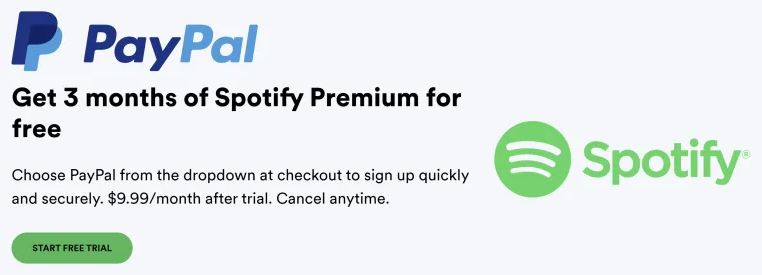Spotify is a music and podcast app that is replete with songs, albums and podcasts.
There are millions of music and podcasts to stream and it is free of cost on mobile or tablet, or you can go for the premium version of Spotify to access it offline.
The app helps users to find new music, make playlists, go through different genre and enjoy high quality sound.
It also offers personalized music mixes, and lyrics and you can follow and curate podcasts.
Spotify introduced its own version of the snake game that is playable from a playlist.
In this article, I will tell you how to play the Spotify Snake Game called “Eat This Playlist” on Android and iOS devices.
What is the Eat This Playlist on Spotify?
Eat This Playlist on Spotify is the snake game of Spotify.
The objective of the game is to eat objects to grow.
The objects shown are songs in the playlist that you have chosen on Spotify.
When you eat any of these objects, the song will be played.
The game will be over if you collide with the wall or yourself.
How to play the Spotify Snake Game
To play the Spotify Snake Game, you have to visit a playlist that is full of songs (for instance, 20 songs or more.
After reaching the playlist, tap on the three dots, scroll down, and tap on “Eat this playlist” to start playing it.
- Open Spotify app after updating it.
- Visit “Your Library” from the bottom navigation bar.
- Select a playlist that is full of songs (for example, more than 20 songs).
- On the playlist, tap on the three dots.
- Now, scroll down and tap on “Eat this playlist”.
- That is it, start playing the Spotify Snake Game!
You have to remember that if the playlist does not have enough songs, the “Eat this playlist” option will not be available.
If you don’t have a playlist with a lot of songs, you should choose from the playlists on Spotify instead of creating one or having one.
What’s Next
How to Fix Login Error 409 on Spotify
How to Fix Access Point 22 Error Code on Spotify
How to Fix “This app is restricted to Premium users only” on Spotify
Arsalan Rauf is an entrepreneur, freelancer, creative writer, and also a fountainhead of Green Hat Expert. Additionally, he is also an eminent researcher of Blogging, SEO, Internet Marketing, Social Media, premium accounts, codes, links, tips and tricks, etc.