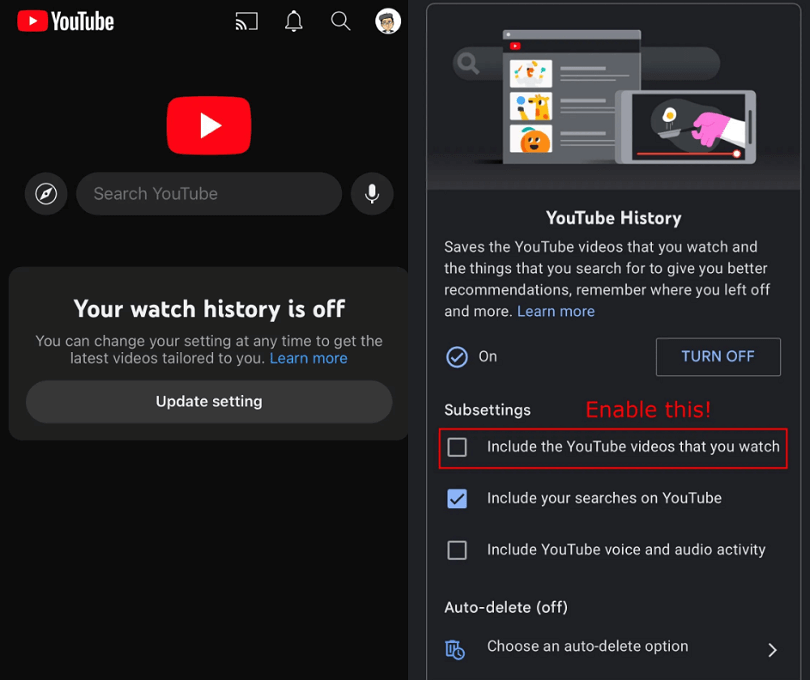End to end encryption on Messenger provides an additional layer of security to your calls as well as messages.
It protects your calls and messages when it moves to the receiver’s device.
In short, nobody can view or listen to what’s said or sent except you and the recipient.
This feature on FB messenger is called a secret conversation.
In some cases, you or the receiver might have begun a secret conversation by mistake.
In this article, I will guide you on how to turn off or disable end to end encryption on Messenger on Android/iPhone and chat normally.
Why does my Facebook Messenger say end-to-end encrypted?
Your Facebook Messenger says end-to-end encrypted due to the privacy of secret conversation.
It can say that when you or the receiver mistakenly or accidentally started a secret conversation.
A secret conversation is meant to provide protection to your calls and messages.
However, you are not allowed to report audio or video calls on FB messenger or Facebook chat.
How to disable end to end encryption on Messenger
To disable end to end encryption on Messenger, the only thing you need to do is to open a regular chat with the user.
To do that, you have to search the user on Facebook and go to their profile and tap on the “Message” button.
Here are the steps on how to do this:
- Go to the Facebook app and tap on the search icon.
- Find the user by searching it that you want to disable the end to end encryption with.
- To open a normal chat with them on Facebook messenger, tap on the “Message” button.
- Lastly, send them a message.
Editor’s note: I am telling you that after testing it and I was able to disable the encryption.
In some cases, you might see two chats on messenger with them.
One chat will be an end-to-end encrypted conversation while the other one is a regular conversation.
Once you tap on the “Message” button available on a user’s Facebook profile, the normal/regular chat will be open on Messenger.
What’s Next
How to Fix Chat Heads Not Showing on Messenger
How to Fix Messenger Bubble Not Showing
How to Fix Facebook Messenger Story Not Showing
Arsalan Rauf is an entrepreneur, freelancer, creative writer, and also a fountainhead of Green Hat Expert. Additionally, he is also an eminent researcher of Blogging, SEO, Internet Marketing, Social Media, premium accounts, codes, links, tips and tricks, etc.