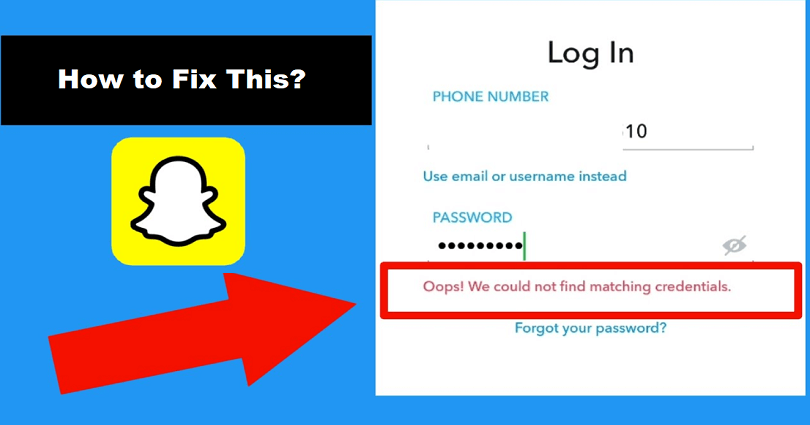
To fix “Oops! We could not find matching credentials” on Snapchat, your task is to reset your password.
After resetting your Snapchat password, it will fix the error.
To reset your password on Snapchat, follow the 9 steps below.
However, the only access you need to have is your phone number or email address.
The reason is, you will receive a password reset link either on your phone number or email.
If you do not have access to them, you have to contact Snapchat Support to get help.
Otherwise, you will not be able to reset your Snapchat password.
Here’s a step by step guide on how to fix “Oops! We could not find matching credentials” on Snapchat.
1. Open Snapchat and tap on “Use Other Account”
The first thing is to go to the Snapchat app and go to the login/sign-up page.
On the sign-up or login page, all of your Snapchat accounts will be shown.
There are several options available there such as “Log In”, “Sign Up”, and “Use Other Account”.
To use another account, you need to tap on “Use Other Account”.
2. Tap on “Forgot your password?”
After tapping on “User Other Account”, it will take you to the login page.
The login page shows a “Username or Email” field and a “Password” field.
Firstly, you have to enter your Snapchat username.
The next thing is to provide email address that is associated with your Snapchat account.
After that, tap on “Forgot your password?” in order to change your Snapchat password.
3. Reset your password via email
After tapping on “Forgot your password?”, you will see a pop-up.
The pop-up has two options.
The options are “via Phone” and “via Email”.
You can use your email or phone to reset your password on Snapchat.
In this article, I am using the “via Email” option to reset your password.
To start resetting the password from your email, you need to tap on “via Email”.
4. Enter your email address
After tapping on “via Email”, it will take you to the “Reset Password” page.
After landing on that page, it will show you an “Email” field.
In the Email field, put the email address that is associated with your Snapchat account.
After that, tap on “Submit” to submit your email.
If you are not able to access your email address, the only way is to contact Snapchat support to get help.
5. Check your email for the password reset link
After tapping on “Submit”, you will get a password reset link to your email.
To ensure that, you need to check your email.
If the mail is not in your inbox, make sure to check your junk and spam folder.
The email will have the “Team Snapchat” and the subject line will be “Snapchat Password Reset” on it.
Tap on the password reset link by opening it and it will reset your Snapchat password.
6. Change your Snapchat password
After tapping on the password reset link, it will take you to the “Change My Password” page.
The page contains two fields such as “New Password” and “Confirm Password”.
First of all, you have to enter a new password in the “New Password” field.
After that reuse that password by entering it in the “Confirm Password” field to confirm it.
In the end, you need to tap on “Save” to reset your Snapchat password.
It’s highly suggested that you should get a password with at least 8 characters long, that has uppercase and lowercase letters, and numbers/symbols.
7. Go back to the Snapchat app
After tapping on “Save”, it will take you to the “Password Changed!” page.
It indicates that you’ve successfully changed/updated your Snapchat password.
You will be taken to the login page of Snapchat by tapping on “Continue”.
However, you have to go back to the Snapchat app rather than tapping the “Continue” option.
8. Log in to your Snapchat account
After reaching the Snapchat app, you need to sign in to your Snapchat account with your new password.
First of all, in the “Username or Email” field, you have to enter your Snapchat username.
After that, in the “Password” field, type your new password.
In the end, to log in to your Snapchat account, tap on “Log In”.
9. The error is fixed!
After updating your Snapchat password and signing in to your account with the new password, the “Oops! We could not find matching credentials” error should be fixed!
Now, you can use Snapchat normally.
If you are still experiencing the problem, the next step is to try deleting and re-installing Snapchat.
This process will remove the cache of the app.
The next time, you install it, it will begin as a new slate.
Final Words
The “Oops! We could not find matching credentials” error on Snapchat can also occur due to a glitch.
In short, you can deal with it easily by just resetting your Snapchat password.
If you’re still getting the error even if you have reset your Snapchat password, here are two bonus fixes that you can use:
- Visit this link which is “Unlock Your Snapchat Account” page and log in to your Snapchat account to unlock it.
- The next method is to Contact Snapchat support for help.
If you are not able to login to your Snapchat account, it is highly suggested that you follow the first solution to access it.
The last resort is to contact customer support of Snapchat.
What’s Next
How to Fix Snapchat Account Compromised
How to Get Your Snapchat Streak Back
Good, Funny, and Cute Snapchat Names
Arsalan Rauf is an entrepreneur, freelancer, creative writer, and also a fountainhead of Green Hat Expert. Additionally, he is also an eminent researcher of Blogging, SEO, Internet Marketing, Social Media, premium accounts, codes, links, tips and tricks, etc.