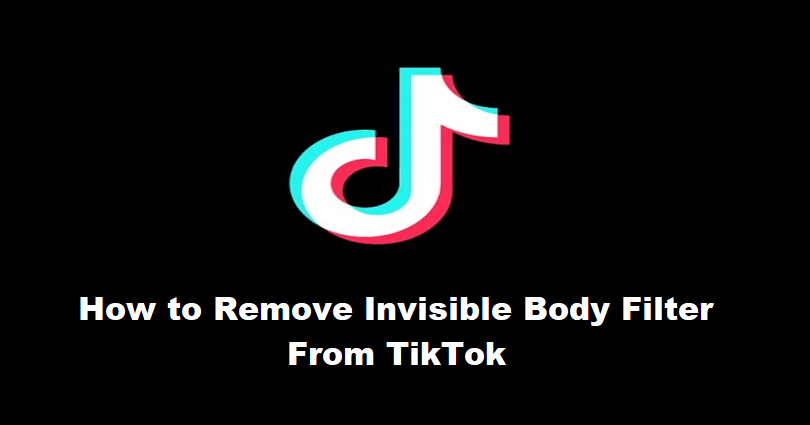
Tiktok launched the invisible body filter.
The filter contains more than 90k videos and is trending on the app.
A username @ins_xmsbreewc on the app posted a video of the filter.
Currently, the video is the most popular one using the filter and got more than 2.5 million views.
In the video, she took off her top to promote the Instagram ID.
In this article, I will tell you how to use or remove the invisible body filter on TikTok.
How to use the invisible body filter on TikTok
To use the invisible body filter on TikTok, the first thing is to find it and select the filter.
The icon of the filter will show a portrait with an invisible head and a blue sky background.
After selecting the filter, tap the screen to become invisible.
Here’s the step by step process:
- Go to TikTok and tap on the “+” icon.
- Select “Effects” and search for it by typing “Invisible Body”.
- Select the filter with a portrait and a blue sky background.
- Tap the screen to make yourself invisible and record yourself.
Note: If you are not able to locate the filter in the effects menu, then you should try searching for it using the search icon.
To begin with, visit your FYP and tap on the search icon.
Search for “Invisible Body” and choose a video that has the filter.
Lastly, tap on the “Invisible Body” filter next to “Use this effect” to use it.
The filter can also be added to your favorites by selecting “Add to favorites” to use it in the future.
How to remove the invisible body filter on TikTok
To remove the invisible body filter on TikTok, the first thing is to find and select the filter.
The icon of the filter will show a portrait with an invisible head and a blue skybackground.
After selecting the filter, tap the screen to become invisible.
To remove the filter and reveal yourself, tap the screen again.
Here’s the step by step process:
- Go to TikTok and tap on the “+” icon.
- Select “Effects” and find “Invisible Body”.
- Select the filter with a portrait and a blue sky background.
- Tap the screen to become invisible and record yourself.
- To remove the invisible filter, tap the screen again.
What’s Next
Top 10 Most Viewed TikTok Videos
What Does Rizz Mean on TikTok?
How to Use or Remove the Rotoscope Filter on TikTok
Arsalan Rauf is an entrepreneur, freelancer, creative writer, and also a fountainhead of Green Hat Expert. Additionally, he is also an eminent researcher of Blogging, SEO, Internet Marketing, Social Media, premium accounts, codes, links, tips and tricks, etc.