Are you facing a “Your watch history is off” error on YouTube?
The next part of the error is, “You can change your setting at any time to get the latest videos tailored to you”.
The YouTube watch history feature helps you to have a look at the list of all the videos that you have watched on the platform in the past.
You can turn off the feature or based on your preference.
If you will turn the feature off, YouTube’s algorithm will not be able to learn what you like and will not recommend videos to you.
In this article, I will guide you on why you’re getting a “Your watch history is off” error on YouTube home and how to fix it.
Why is YouTube saying that my watch history is off?
YouTube is saying that your watch history is off due to its homepage update.
If your watch history is not turned on, you will not get videos recommendations from YouTube on your homepage.
In the past, YouTube was still suggesting you videos, but they are not up to the mark in terms of your interests.
The reason behind it is that algorithm will not be able to determine your topic and areas of interest.
Due to this update, a log of android and iOS users are outraged.
The complaint of the users is turning on the watch history will compromise their privacy.
How to fix “Your watch history is off” on YouTube
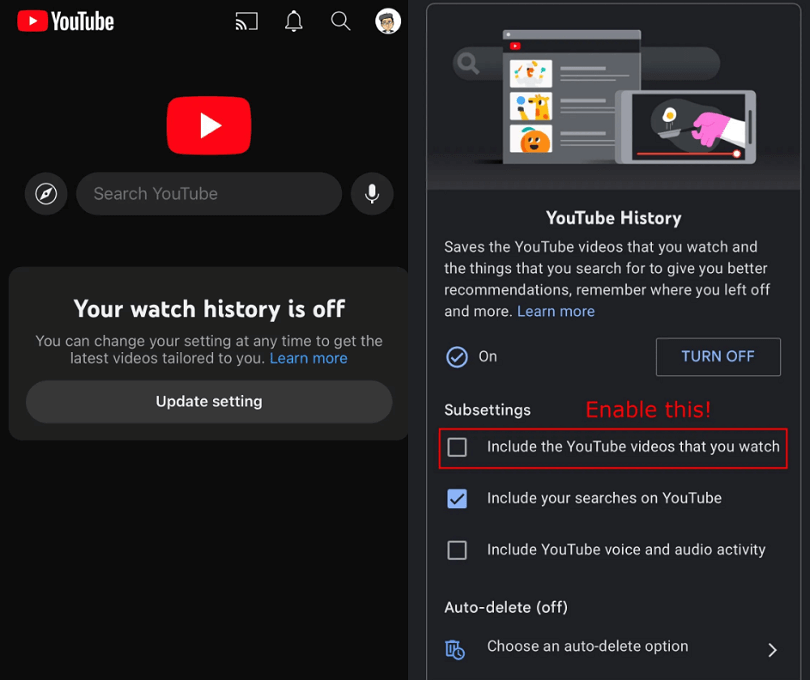
To fix “Your watch history is off” on YouTube, the best bet is to turn your watch history on.
In order to do that, visit the homepage of YouTube where you’re getting the error > Update setting > Turn on > Refresh the homepage.
In order to control and review your watch history, you can use the Google account’s settings.
Here are the steps on how to turn on your watch history on YouTube:
- Go to the YouTube app and tap on your profile picture.
- After that, tap on “Settings” and tap on “Manage all history”.
- Then, tap on “Saving your search history”.
- Now, enable “Include the YouTube videos that you watch”.
- Return to the YouTube homepage and drag down to refresh it.
After enabling “Include the YouTube videos that you watch” option, YouTube’s algorithm will remember the videos that you’ve watched.
As a result, you will get recommended videos on your homepage from YouTube.
What’s Next
How to Fix YouTube ReVanced Not Working
How To Fix YouTube Video Scroll Down When You Press Space Bar
How to Download Part of a YouTube Video
Arsalan Rauf is an entrepreneur, freelancer, creative writer, and also a fountainhead of Green Hat Expert. Additionally, he is also an eminent researcher of Blogging, SEO, Internet Marketing, Social Media, premium accounts, codes, links, tips and tricks, etc.