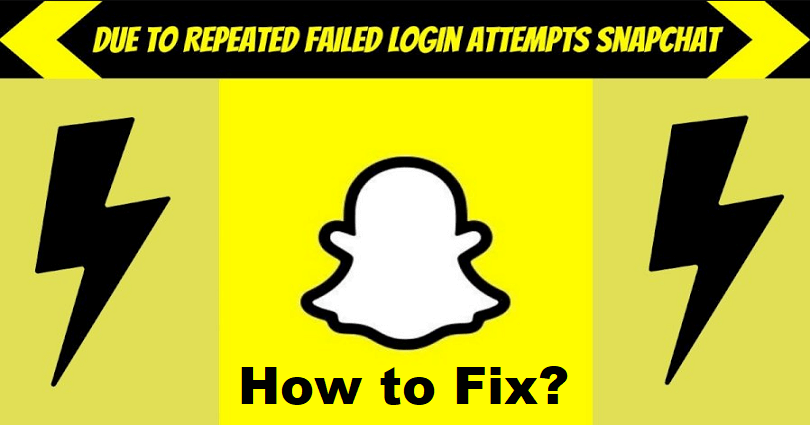
Is your Snapchat account temporarily disabled due to repeated failed attempts and do you want to fix it?
Snapchat helps you to upload videos and photos in order to live the moments and share it with your dear ones.
The snaps can be sent to people, which can be photos and videos that can be available for 24 hours.
The photo or video will be removed after 24 hours.
The app contains different filters called as Lenses that are made by the Snapchat community.
On Snapchat, you can also chat, video chat, and express yourself with Bitmojis and Friendmojis.
The “Snap Map” feature is also available on the app that helps you to share your location with your friends.
Since Snapchat’s launch, the app had faced different bugs and glitches like log-in errors.
In this post, I will tell you how to fix a temporarily disabled Snapchat account due to repeated failed attempts or other unusual activity.
Why is my Snapchat account temporarily disabled?
Your Snapchat account is temporarily disabled due to the too many logins attempts you did.
You can also face it because Snapchat detected unusual activity in your account.
The full error message will be, “Due to repeated failed attempts or other unusual activity, your access to Snapchat is temporarily disabled”.
In some cases, Snapchat might be down and as a result, you will not be able to log in.
The status of Snapchat can be checked from downdetector.com/status/snapchat or Twitter.
On Down Detector, you will see a spike in the graph that the app is not working for a lot of people.
If you’ve rooted your Android device, your account can be disabled temporarily
How to fix a temporarily disabled Snapchat account
To fix a temporarily disabled Snapchat account, an effort can be made to unlock your Snapchat account on a browser.
If your Android device is rooted, your task is to unroot it and uninstall any third-party apps or plugins on it.
If you’re connected to a VPN, you have to change your network and switch off the virtual private network (VPN).
Other than that, you can also contact Snapchat support if you think this is happening because of a mistake.
Solution 1: Unlock your Snapchat account
- Visit this link https://accounts.snapchat.com/accounts/unlock.
- Sign in to your Snapchat account.
- To unlock your account, select “Unlock”.
Source link: https://support.snapchat.com/en-US/article/locked.
Solution 2: Switch your network and switch off your VPN
- If you’re connected to a Wi-Fi network, move to mobile data and turn off your Wi-Fi.
- If you’re using mobile data, switch to a Wi-Fi network instead.
- Turn off your VPN if you are using one.
Source link: https://support.snapchat.com/en-US/a/account-questions.
Note: After moving to another network or turning off your VPN, the next step is to force close Snapchat and reopen it.
Solution 3: Unroot your Android device
- If your Android device is rooted, please unroot it.
- Uninstall any third-party apps and plugins available on your device.
- Uninstall and reinstall the Snapchat app (the process will remove Snapchat’s cache and it will be automatically moved to the latest version).
Source link: https://support.snapchat.com/en-US/a/account-questions.
Solution 4: Contact Snapchat support
- Visit this link https://support.snapchat.com/en-US/i-need-help.
- Choose “I think my account was compromised”.
- Fill up the form completely and submit it.
- Wait for a few days to get response from Snapchat via email.
Note: Just put the email address that is linked to your Snapchat account. In addition, another way to contact is, use Snapchat Support on Twitter (@snapchatsupport) by tagging them or sending them a direct message.
What’s Next
How to Fix Snapchat Support Code SS06
What is the Snapchat Plus Solar System?
How to Fix “Oops! We could not find matching credentials” on Snapchat
Arsalan Rauf is an entrepreneur, freelancer, creative writer, and also a fountainhead of Green Hat Expert. Additionally, he is also an eminent researcher of Blogging, SEO, Internet Marketing, Social Media, premium accounts, codes, links, tips and tricks, etc.