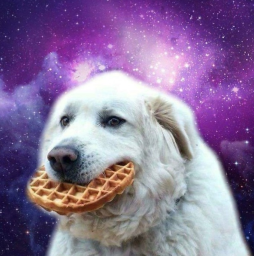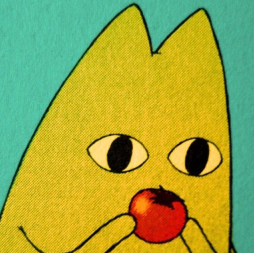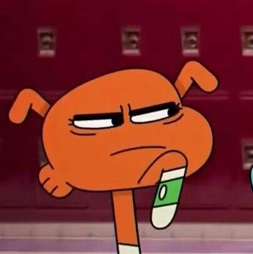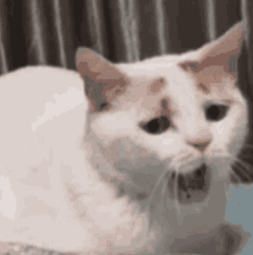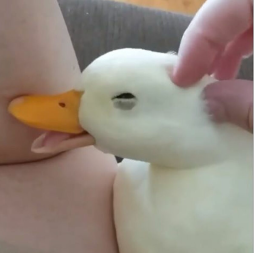Midjourney has become very popular recently on social media sites.
It’s an AI that creates art based on your imagination.
For instance, if you want to produce an image of a flying dragon, simply give the command “/imagine flying dragon”.
The AI will create an accurate illustration of your prompts.
Adjectives can also be added to your prompts including “detailed”, “realistic”, “atmospheric”, and so on.
If you’re new to Midjourney, you might be curious to know if it’s free to use.
In this post, I will tell you if Midjorney is free, its subscription plans, and pricing.
Is Midjourney free?
In 2023, Midjournye is not free anymore, you need to get a subscription to a plan in order to generate images.
In the past, Midjourney was only free for the first 25 prompts and queries (for instance, variations, upscale).
However, they no longer allow you to generate free images.
The bot can be used by joining the Midjourney Discord server: https://discord.com/invite/midjourney.
After joining the server, you have to purchase a subscription plan to continue using it.
After that, you need to go to any #General or #Newbie channel and use the /imagine command.
when you will use it, it will come up with new 4 images keeping in view your prompt and you upscale it or make variations to it.
Midjourney pricing
Basic membership plan – $10 USD/month
- Fast GPU Time of 3.3hr/month
- 3 Jobs and 10 jobs waiting in queue
Standard membership Plan – $30 USD/month
- Fast GPU Time of 15hr/month
- 3 Jobs and 10 jobs waiting in queue
Pro Plan or Membership – $60 USD/month
- Fast GPU Time of 30hr/month
- 12 Fast Jobs, 3 Relaxed Jobs, and 10 jobs waiting in queue
- Stealth Mode
Mega Plan or Membership – $120 USD/month
- Fast GPU Time of 60hr/month
- 12 Fast Jobs, 3 Relaxed Jobs, and 10 jobs waiting in queue
- Stealth Mode
To buy a Midjourney plan, use the “/subscribe” command on a channel that contains the bot and go to the link.
You can go to the URL https://www.midjourney.com/account and log in to your Discord account.
After logging in, choose a plan and pay using a debit/credit card.
Can I cancel my subscription plan?
Yes, you can cancel your subscription at any time.
When you cancel a subscription, the cancellation will only be effective at the end of the current billing cycle.
It shows that you can still access the bot.
If you change your mind, you can un-cancel your plan before the end of the current billing cycle.
Can I change my subscription plan?
Yes, you can change your subscription plan whenever you want.
When you change your subscription plan, it will be changed instantly or at the end of your billing period.
If you want to upgrade immediately, you will get a prorated price.
When it comes to downgrading, the best and most effective time to do it is at the end of the current billing cycle.
What’s Next
Midjourney Discord Server Link
The Beginner’s Guide to Use Midjourney AI
Arsalan Rauf is an entrepreneur, freelancer, creative writer, and also a fountainhead of Green Hat Expert. Additionally, he is also an eminent researcher of Blogging, SEO, Internet Marketing, Social Media, premium accounts, codes, links, tips and tricks, etc.