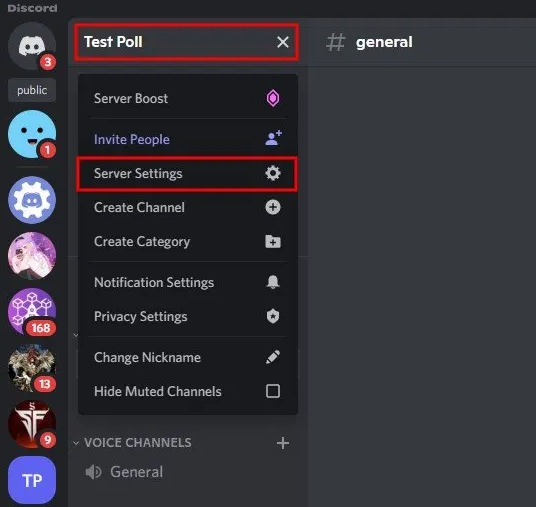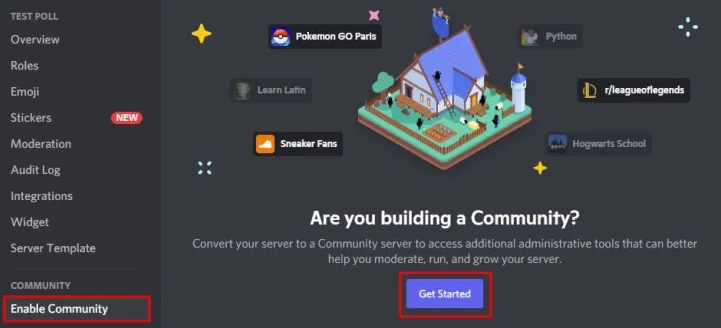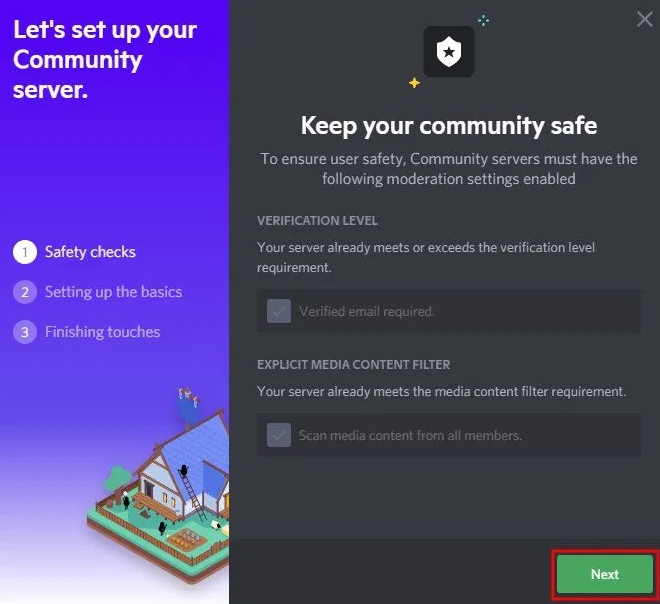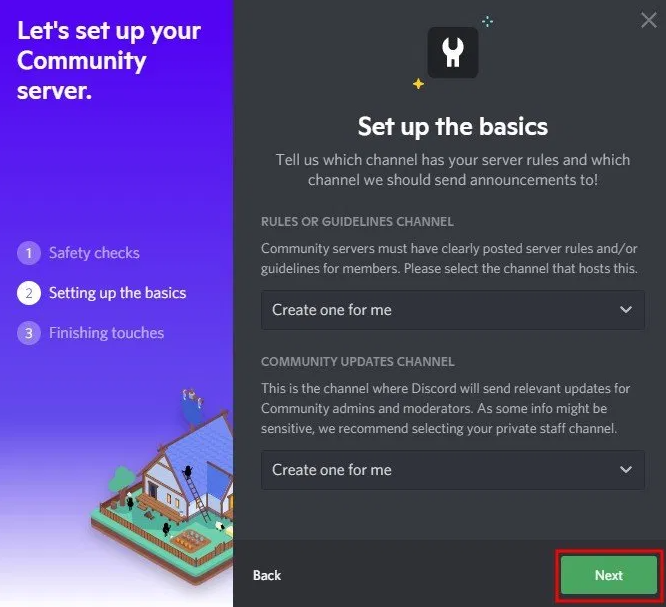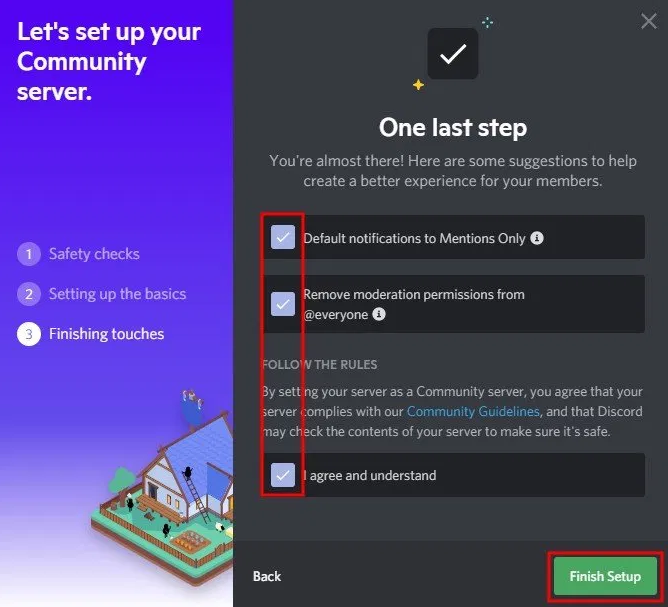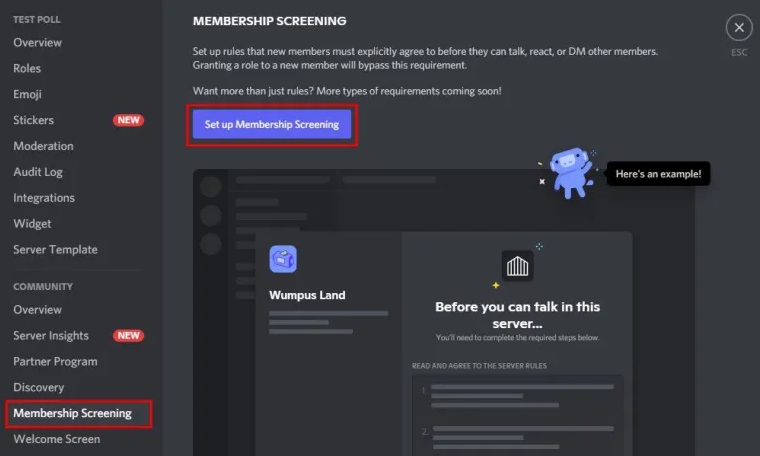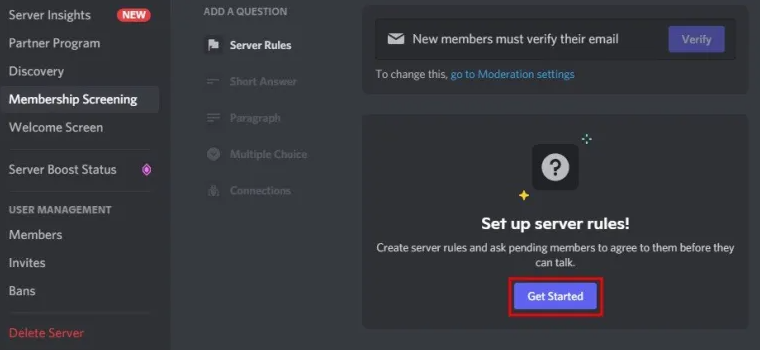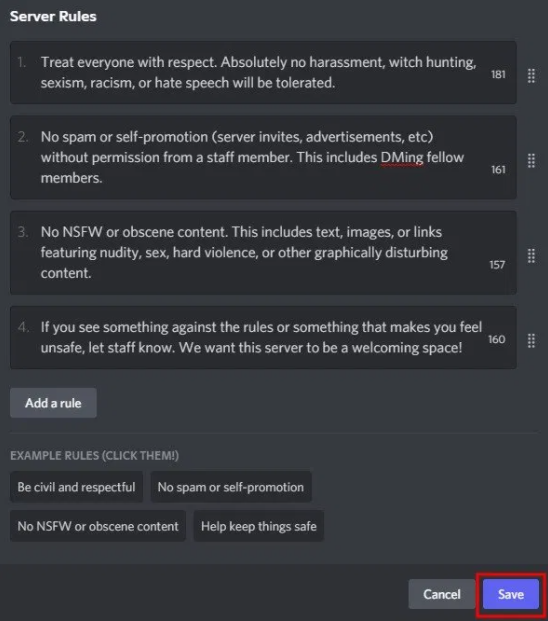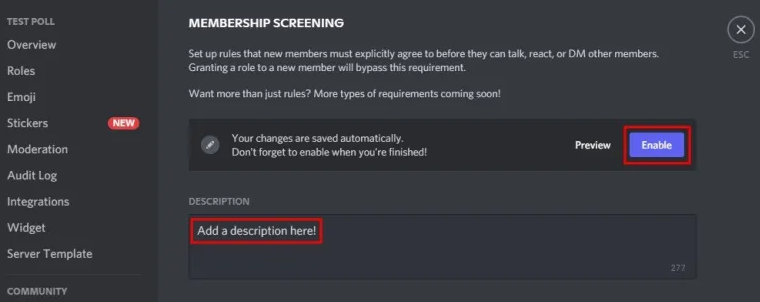Do you want to get a cool, funny or cute discord names for yourself?
Choosing a username on Discord is a hard nut to crack because you can get various choices or too few choices.
On Discord, the usernames are not unique therefore, you can choose any username that you want to choose.
It means that you can use the same username as someone else on Discord.
As a result, it will be difficult for you to choose as there are too many good Discord usernames.
Alternatively, you may not have inspiration as nothing comes to your mind.
If you’re not good at choosing names, it might be a difficult task for you to finally decide a name to use.
To make this process easier, I have added more than 150 cool, funny, and cute Discord names that you can use.
Cool Discord names
- Marz
- Trev
- Abdo
- Abe
- Zach
- Alex
- Alias
- Ambro
- Xeno
- Akari
- Leo
- Zanny
- Kai
- Willow
- Aphrodite
- Ash
- Apathy
- Athena
- Aus
- Belle
- Berry
- Bexter
- Bird
- Blox
- Ava
- Avax
- Avery
- Avacado
- Ayla
- Bella
- Blue
- Bones
- Botis
- Brizzy
- Burnsey
- Bwi
- Char
- Cade
- Cosmo
- Cyber
- Dark
- Deku
- Des
- Devi
- Camo
- Carwi
- Charm
- Chilli
- Chrys
- Coco
- Com
- Cook
- Corrupt
- Dream
- Echo
- Elise
- Empress
- Erky
- Hammy
- Harper
- Harumi
- Haunt
- Hunter
- Heavenly
- Hina
- Horizon
- Evz
- Finn
- Freak
- Frost
- Gecko
- Gee
- Ghost
- Gryffin
- Gumi
- Hale
- Vixi
- Xevelyn
- Yone
- Zaya
- Zetsu
- Identity
- Inept
- Ino
- January
- Jaz
- Juno
- Kara
- Kells
- Kyo
- Lana
- Lee
- Mel
- Misaki
- Nez
- Ninja
- Neon
- Overlord
- Ozara
- Levi
- Lex
- Link
- Linus
- Lucy
- Maeve
- Magma
- Mari
- May
- Pixel
- Poison
- Raven
- Roki
- Saturn
- Solaris
- Stealth
- Trinity
- Vex
Funny Discord names
- NigerianPrince
- Pinhead
- Snek
- SofaKing
- TrashPanda
- DaBaby
- Loading…
- OblivionNPC
- SendHelp
- Swagmaster
- TerminalChillness
- BigChungus
- DripJesus
- Malding
- WastedWizard
- Doge
Cute Discord names
- Fairy
- Bunny
- Bubbles
- Candy
- Cupid
- Puppy
- Princess
- Rainbow
- Rose
- Strawberry
- Unicorn
- Vanilla
- Clover
- Darling
- Daisy
- Angel
- Kitty
- Baby
- Blondie
- Dove
- Kat
- Kitten
- Lilly
- Nyan
- Panda
- Xoxo
How do you change your username on Discord?
To change your username on Discord, go to your user settings on Discord.
Find your username under the “My Account” heading and click on “Edit” to change it.
Tap on your profile picture on the bottom bar if you are using Discord on your mobile.
Now, tap on “Account”, tap on “Username”, and change your existing username.
What is a username on Discord?
A username on Discord is used to identify you and users will use it to find you (e.g. Arsalan#1234).
Discord usernames have a tag, so if you’re looking to add someone by their username, their tag will be used too.
For instance, if someone’s username is “Arsalan#1234”, you need to enter their tag along with the username to add them.
You will not be able to find them on Discord if you use their username only.
Are Discord usernames unique?
No, Discord usernames can be used by others as Discord usernames are not unique.
In a nutshell, you can use the same username as someone else on Discord.
Discord usernames can be differentiated by tag that is why every username has a tag on Discord.
Hence, in order to add someone on Discord, you need to enter their tag with their username to find them.
Final Words
Choosing a Discord name can be a difficult task.
I have added only the best Discord usernames in this list which are selected and categorized.
The names available on these lists are inspired by actual usernames available on Discord servers.
They are defined in three categories such as “Cool”, “Funny”, and “Cute”.
The names listed in the category of “Cool” and “Funny” are mostly unisex, can be used by both genders.
Alternatively, the names available in the “Cute” category is mainly for girls.
Have you found a discord name that you like?
If you did, you can use it as your Discord username.
What’s Next
Arsalan Rauf is an entrepreneur, freelancer, creative writer, and also a fountainhead of Green Hat Expert. Additionally, he is also an eminent researcher of Blogging, SEO, Internet Marketing, Social Media, premium accounts, codes, links, tips and tricks, etc.