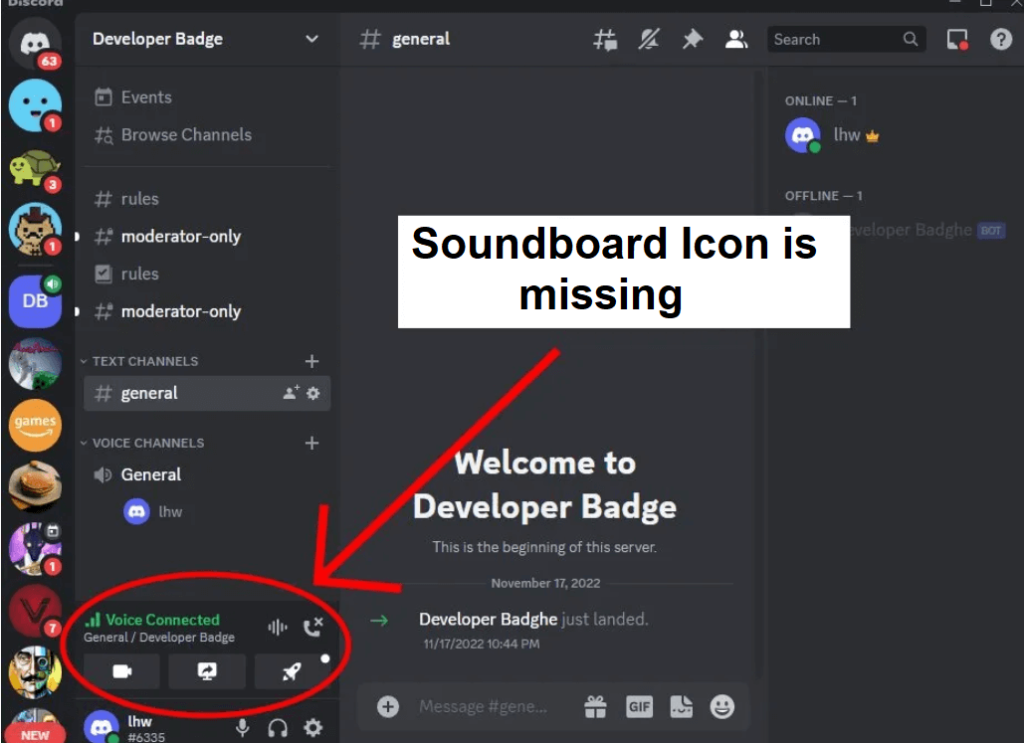Discord has come up with a new Soundboard function for servers that contain voice channels.
You can use it to play brief audio snippets that most members can hear in a voice channel.
The users have to join a voice channel to use the Soundboard feature, click on the Soundboard icon, and choose an audio clip to play.
Unluckily, some users also reported that the option is not showing up to them.
In this article, I will tell you how to get and use the Discord Soundboard feature on your server in a voice channel.
What is the Discord Soundboard?
The Discord Soundboard is a new option launched for voice channels on Discord servers.
It has short audio clips that users can play and everyone can hear it.
The default Discord sounds include “airhorn”, “cricket”, “quack”, “golf clap”, “sad horn”, and “ba dum tss”.
You need to join a voice channel to access the Soundboard, select the Soundboard icon, and choose an audio clip.
If you have your own server, you can add custom sounds so the people can use them.
How to get Discord Soundboard
To get the Discord Soundboard, the first thing you need to do is to create a Discord server and join a voice channel.
After joining a voice channel, choose the Soundboard icon, and choose an audio clip to play it.
If you own a Discord server, you have to disable the community feature if you want to get access to the Soundboard.
Additionally, your server should not have more than 50 members.
Get the Discord Soundboard on an existing server
- Disable the community feature: Follow these steps: Go to the desktop version of Discord > Go to your server > right-click your server’s name > Server Settings > Community > Overview > Disable Community.
- Have less than 50 members: Follow these steps: Go to the desktop version of Discord > Go to your server > Right-click an inactive user on the right sidebar > Kick (keep kicking out the users until the remaining users are less than 50).
After fulfilling the requirements, you need to join a voice channel, select the Soundboard icon, and select an audio clip to play it.
Obtain the Discord Soundboard on a new server
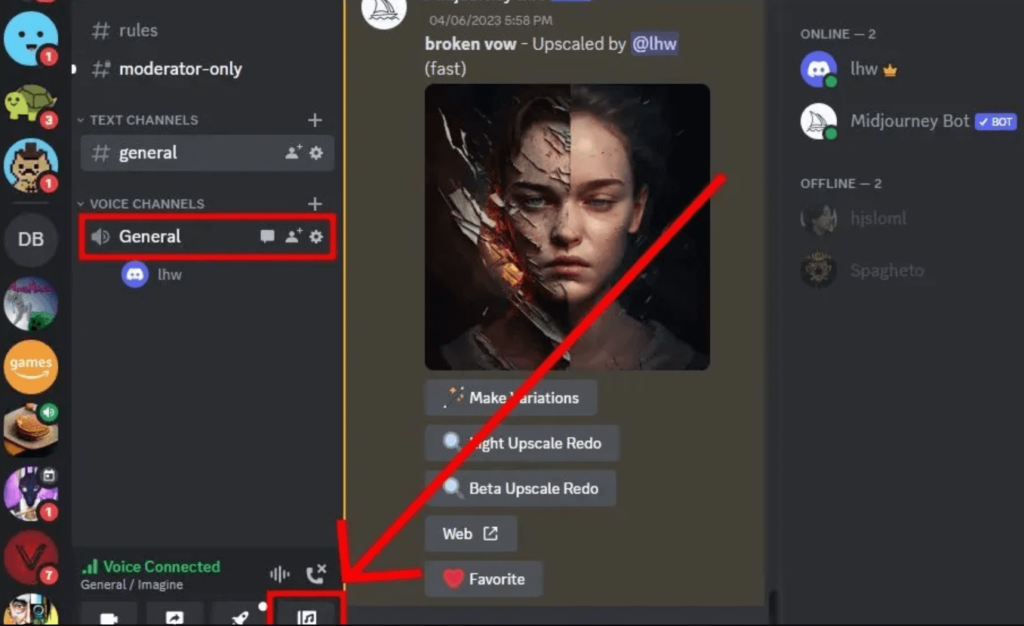
- Go to the Discord’s desktop version.
- After that, Choose the “+” icon to add a new server.
- Now, choose a template and give some details to Discord about your server.
- Select a server name and select “Create”.
- After that follow these steps: Join a voice channel, select the Soundboard icon, and select an audio clip to play it.
Tip: You need to select the Soundboard icon and select “Add Sound” to add custom sounds to your own server.
What’s Next
How to Fix Discord Soundboard Not Showing Up on Server
How to Get Someone’s IP on Discord
How to Fix “Well this is Awkward” on Discord
Arsalan Rauf is an entrepreneur, freelancer, creative writer, and also a fountainhead of Green Hat Expert. Additionally, he is also an eminent researcher of Blogging, SEO, Internet Marketing, Social Media, premium accounts, codes, links, tips and tricks, etc.