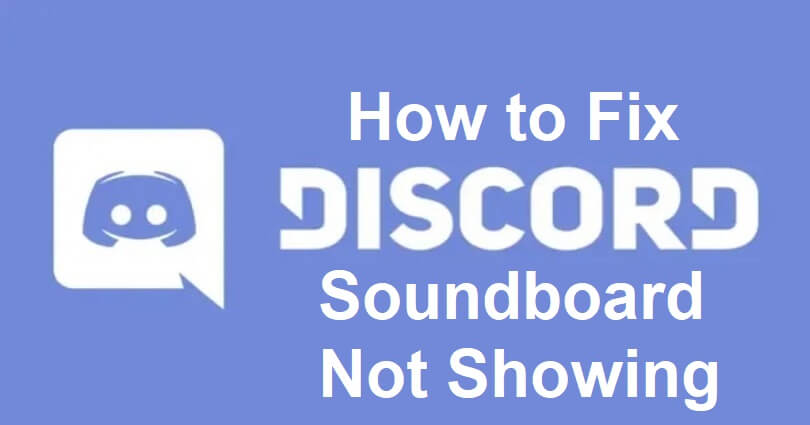
Discord recently released a new Soundboard feature for its servers.
As it is in testing phase so it is not available to most of the servers.
You can play a short audio clip by using it and it can be heard by all the participants in a voice channel.
To use this feature, you need to join a voice channel, choose the Soundboard icon, and choose an audio clip.
However, many users reported that the option is not visible to them.
In this article, I will tell you how to fix the Discord Soundboard not showing up or not working on your server or community.
Why is the Discord Soundboard not showing?
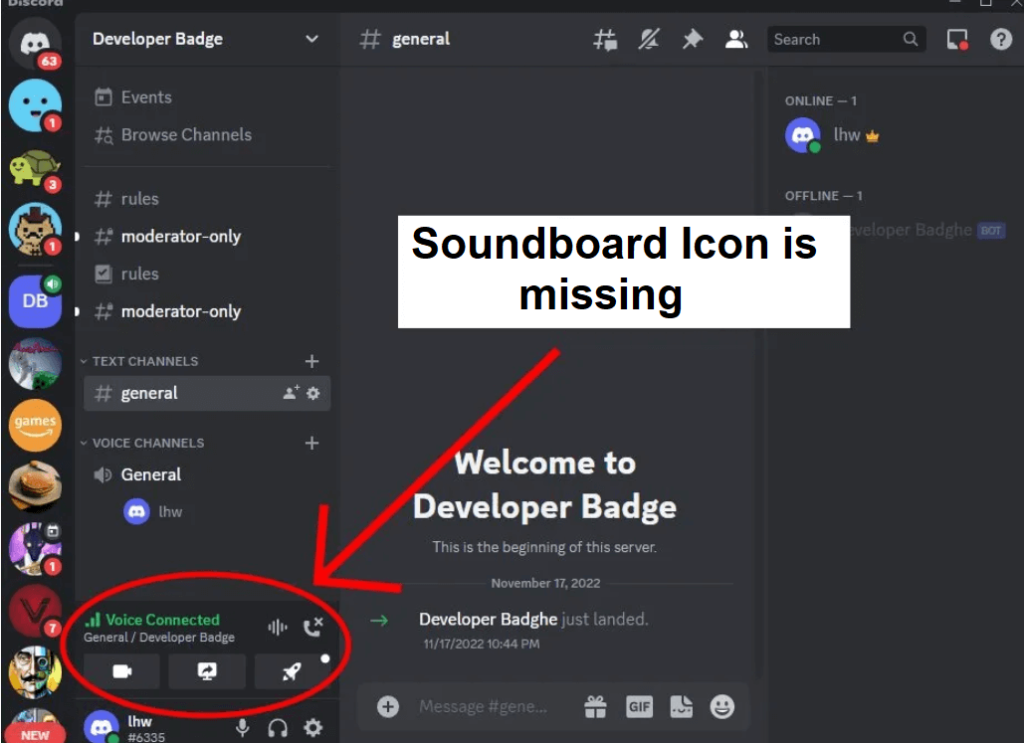
The Discord Soundboard does not show up when the community feature is enabled on the server.
The feature will remain invisible if the server contains over 50 people or if you’re using the Discord mobile app.
Discord Soundboard requirements:
- The community feature should be disabled.
- The server should not have more than 50 people.
- You have to use the desktop version of Discord.
Editor’s note: These requirements are not stated by Discord for the feature, after using it, I figured them out.
In the beginning, I tried to locate the Soundboard on my Discord server but it was not showing up.
When I disabled the community feature, the Soundboard shown when I join a voice channel.
Additionally, your server should contain less than 50 people and the feature will not work on the app as it only works on the desktop version of Discord.
How to fix Discord Soundboard not showing up on server
To fix the Discord Soundboard not showing up on a server, the first thing you need to do is to disable the community feature if it’s enabled.
If your Discord server has more than 50 people, you need to kick some of them out.
If you are on Discord mobile app, you need to switch to the desktop version of Discord.
Solution 1: Disable the community feature
- Go to your Discord server.
- After that, right-click the server’s name.
- Choose “Server Settings”.
- Under “Community”, you need to select “Overview”.
- Lastly, select “Disable Community”.
Solution 2: Kick out members until the server has less than 50 people
- Go to your Discord server.
- After that, right-click on an inactive user.
- Choose “Kick” to kick the user.
- You need to keep eliminating them until there are fewer than 50 members on your server.
Solution 3: Use the desktop version of Discord
- Use your personal laptop or PC.
- After that, Download Discord for your operating system such as Windows, Mac, or Linux.
- Access Discord on your desktop by opening it.
- Go to a server that contains less than 50 members and disabled the community feature.
- Lastly, join a voice channel, choose the Soundboard icon, and choose an audio clip to play it!
What’s Next
How to Get Someone’s IP on Discord
How to Fix “Well this is Awkward” on Discord
How to Fix Discord Unable to Register Based on the Information
Arsalan Rauf is an entrepreneur, freelancer, creative writer, and also a fountainhead of Green Hat Expert. Additionally, he is also an eminent researcher of Blogging, SEO, Internet Marketing, Social Media, premium accounts, codes, links, tips and tricks, etc.