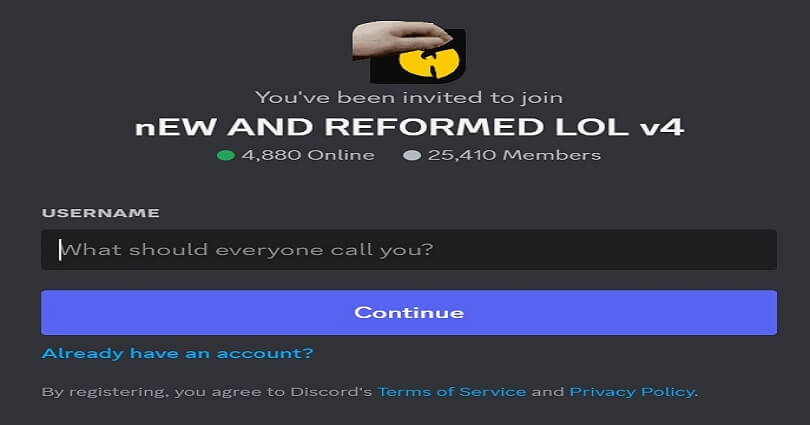
Synapse X is a lightweight and powerful coding software that helps with analysis, development and so on and it is done by its API.
The scripts are easily available without any hurdles and the experiment can be done with different tools.
Synapse X contains a dependable and tested execution engine that is able to perform any task virtually.
Additionally, the platform also pays attention to the user privacy by gathering the required information.
The price of one copy is $20 USD and it is launched for Windows 10 (64-bit) and above.
This post has the Synapse X Discord server, what the server is about, how to join it, and more.
What is the Synapse X Discord server?
The Synapse X Discord server is the official Discord server for Synapse X, which is focused on script execution.
The server has multiple channels such as #general, #faq-common-errors, #support, and more.
To get assistance with the software, you can access the support channel(s).
The Synapse X Discord server is invite-only and to join it, you need to buy the software.
The server is changing on a regular basis as Discord frequently bans servers that have exploits.
How to join the Synapse X Discord server
To join the Synapse X Discord server, the first thing is to purchase the software, launch Discord, and launch Synapse X to get invitation automatically.
On the other hand, you can join the Sirmeme Discord server and send a direct message to a Synapse staff to get invited.
#1: Launch Discord and Synapse
- Purchase Synapse X from this link: https://x.synapse.to/.
- Download and launch Discord.
- Log into your account after launching Synapse X.
- To join the Discord server, you’ll be automatically invited.
#2: Send a direct message to a Synapse staff
- To send them a direct message, you need to join the Sirmeme Discord server: https://discord.com/invite/sirmeme.
- Right-click a Synapse Staff member on the right sidebar, and select “Message”.
- Send the Synapse Staff a message and say, “Hi, I want to join the Synapse X Discord server. My Synapse username is [your username]”.
What’s Next
Arsalan Rauf is an entrepreneur, freelancer, creative writer, and also a fountainhead of Green Hat Expert. Additionally, he is also an eminent researcher of Blogging, SEO, Internet Marketing, Social Media, premium accounts, codes, links, tips and tricks, etc.