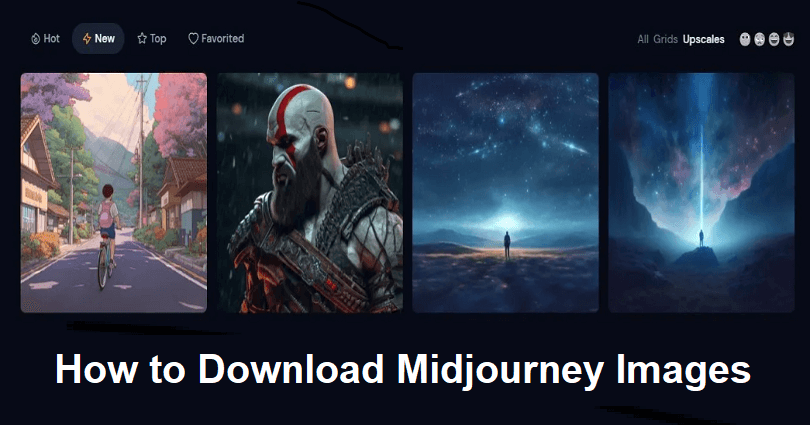
Midjourney is an independent research lab that aims at finding the new ways of thinking and boost the human imagination.
Their team is small and self-funded which is focused on designing, human infrastructure and AI.
A midjourney bot is also available on Discord for users to interact with it with the help of commands.
The users can use these commands to generate images, modify settings, monitor user information, and do other useful tasks.
The /imagine command has the capacity to create unique images based on the short text descriptions (prompts) given to them.
To obtain the image, you need to simply type the description for the type of image you want, send the message and you will receive a generated image.
In this article, I will tell you how to save or download Midjourney images in high quality or resolution on Discord (PC and mobile).
How to download Midjourney images
To download Midjourney images, the first step is to use the /imagine command and select the image that you want to upscale.
After doing so, click on the upscaled image, after that, right-click the image, select “Save Image” to save it to your computer.
It will convert the image into a PNG file automatically if you save it as “All Files”.
On a computer:
- Use the /imagine command (for instance /imagine a kid riding a bicycle in USA).
- Select the image that you want to upscale such as U4.
- To expand it, click on the upscaled image.
- Right-click the image and select “Save Image” to save it.
- Save the image to your PC, computer or laptop.
On a Android/mobile device:
- Use the /imagine command (for instance, /imagine a kid riding a bicycle in UK).
- Select the image that you want to upscale such as U4.
- After that, tap on the upscaled image.
- Lastly, tap and hold the image and select “Save” to save it.
How to download Midjourney images in high quality
To download Midjourney images in high quality, you need to use the quality parameter to increase the quality of the image.
To use the quality parameter, you must add the –q 2 parameter as the default quality is –q 1, and use it at the end of the /imagine command.
- Use the /imagine command for instance, /imagine burger.
- At the end of the command, Add –q 2 (for example, /imagine burger –q 2).
- Select the image that you want to upscale.
- To expand it, click on the upscaled image.
- Right-click the image and select “Save Image” to save it.
- Save the image to your laptop or PC.
According to the Midjourney documentation, the latest version of the bot can support up to –q 2.
The spent time on creating an image depends on the quality parameter.
As higher-quality settings will take a while to generate and process more details.
The image resolution will not be affected by the quality parameter, but it also boosts the quality of the image.
What’s Next
How to Add Midjourney Bot to Your Discord Server
Is Midjourney Free? Midjourney Pricing
Arsalan Rauf is an entrepreneur, freelancer, creative writer, and also a fountainhead of Green Hat Expert. Additionally, he is also an eminent researcher of Blogging, SEO, Internet Marketing, Social Media, premium accounts, codes, links, tips and tricks, etc.