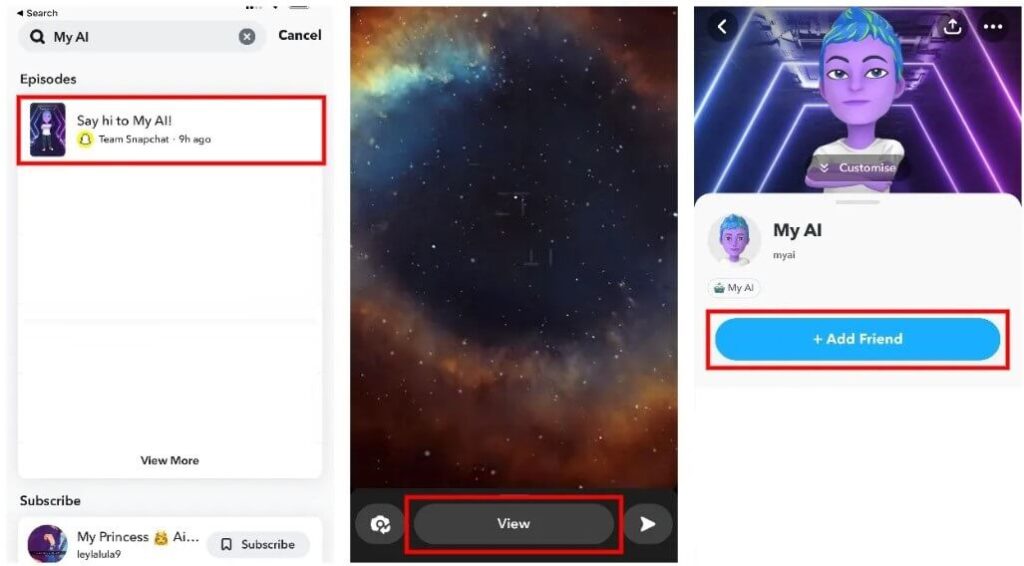Is the “Invite Collaborator” option missing on Instagram?
You can get the error when you try to invite a collaborator to a post.
You can use Instagram collabs to co-author content with other accounts.
To make an account a collaborator, the original author needs to tag the account.
The person who gets tagged gets the right to accept or deny the request.
If the person chooses to accept the request, the post will be available for their followers and on their profile.
In this article, I will tell you how to fix the Invite Collaborator option not showing, not working, or missing on Instagram.
Why is the Invite Collaborator option not showing on Instagram?
The Invite Collaborator option is not showing on Instagram because it needs a business account and you don’t have it.
Otherwise, you have set your account to private or you have restricted others from tagging you.
You should complete your profile if you have a business account.
The completion will require adding a name, website, following others and inviting your friends.
After completing these steps, you have to wait for 48 hours for you to collab with others.
In some cases, Instagram might be facing outage—which means that you have to wait for the servers to be back online for the collaboration feature to function.
How to fix Invite Collaborator not showing on Instagram
To fix the Invite Collaborator option not showing on Instagram, the first thing you need to do is to move to a business account, complete your profile, and wait for 48 hours.
If your account is set to private, update it and set it to the public account.
If you have stopped others from tagging you, allow everyone to tag you.
The last thing you need to do is to turn off the “Manually Approve Tags” privacy setting.
Solution 1: Move to a business account, complete your profile, and wait for 48 hours
- Follow these steps: Go to Instagram > Profile > Menu.
- Settings > Account > Switch to professional account.
- To switch to a business account, you need to follow the on-screen instructions.
- Profile > x of 3 steps complete > add a name and website > follow some people > invite your friends.
- The “Invite Collaborator” option will show up after 48 hours, so wait.
Editor’s experience: With the help of this method, I personally managed to invite a collaborator after 48 hours. (yes, it will take some time for the option to show). Previously, the option was not visible as I was using the personal account and my profile was not completed too.
Solution 2: Set your account to public instead of private
- Follow these steps: Go to Instagram > Profile > Menu.
- Settings > Privacy > Private account.
- Disable “Private account”.
Editor’s help: After setting your account to public, you will be able to invite someone to collab with you. If you’re still not able to collab, the next thing you need to do is to move to a business account and wait for 48 hours instead.
Solution 3: Allow people to tag you on Instagram
- Follow these steps: Go to Instagram > Profile > Menu.
- Settings > Privacy > Posts.
- Set “Allow Tags From” to “Everyone”.
- Set “Manually Approve Tags” to “Off”.
Editor’s help: For others to collab with you on IG, allowing tags and turning off “Manually Approve Tags” are essential. You have to do these things to get the job done.
What’s Next
How to Fix “Can’t be invited as a collaborator yet” on Instagram
What is the AI trend on Instagram?
How to Fix “Your account will be suspended soon” on Instagram
Arsalan Rauf is an entrepreneur, freelancer, creative writer, and also a fountainhead of Green Hat Expert. Additionally, he is also an eminent researcher of Blogging, SEO, Internet Marketing, Social Media, premium accounts, codes, links, tips and tricks, etc.