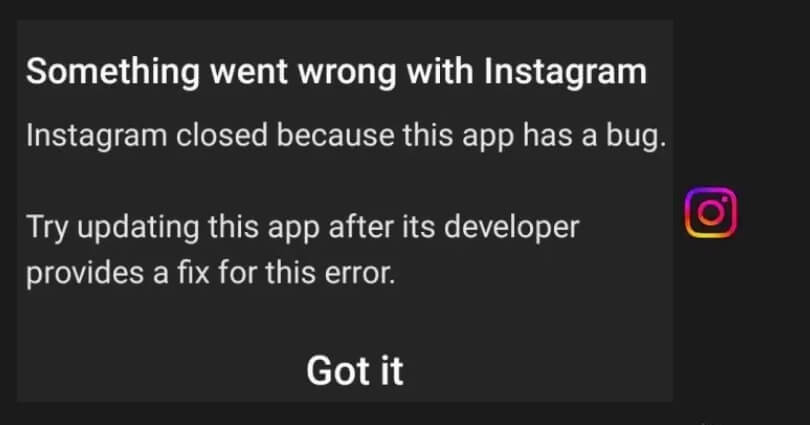
Are you facing an “Instagram closed because this app has a bug” error?
The next part of the error is, “Try updating this app after its developer provides a fix for this error”.
If you tap on “Got it” and open the app again, the error will be there.
The error occurs on Android devices such as Oppo, Samsung, Huawei, and so on.
In this article, I will tell you how to fix “Instagram closed because this app has a bug” on Android devices.
What does “Instagram closed because this app has a bug” mean?
The error, “Instagram closed because this app has a bug” means that there is a bug on the application.
In short, there’s a programming error that is occurring on the latest update that results in the malfunctioning of the app.
The error might be caused by the latest Instagram update which has a bug that is causing the app to crash.
In this case, you will get a new update from Instagram that will fix it.
To find out if other users are getting the same problem, visit this site downdetector.com/status/instagram.
The problem can also be checked on social media site especially Twitter and see the top/latest tweets.
How to fix “Instagram closed because this app has a bug”
To fix Instagram closed because this app has a bug, you need to visit Google Play Store to download Instagram Lite.
On the other hand, you can also choose the older version of Instagram and download the APK file from a third party resource.
As a last resort, you can wait until the new update is sent by the Instagram to fix the crash.
Solution 1: Download Instagram Lite
- Go to the Google Play Store.
- Find “Instagram Lite” by searching for it.
- Download Instagram Lite.
- Go to Instagram Lite.
- Use your Instagram account credentials to sign in.
Solution 2: Download an older version of Instagram
- Remove Instagram app from your device to download the older version.
- Copy and paste this link into your browser: https://instagram.en.uptodown.com/android.
- To install an older version, select “Older versions”.
- After installation, open Instagram and the “Instagram closed because this app has a bug” error will be fixed.
Solution 3: Other troubleshooting methods
If the “Instagram closed because this app has a bug” error still persists, you can use these ways to fix it:
- Remove and reinstall: Tap and hold the Instagram app, delete it, and go to the App Store or Google Play Store and reinstall it.
- Update IG app: Go to App Store or Google Play Store, search for “Instagram”, and tap on “Update” if there is any.
- Force exit and reopen: Swipe up from the bottom of your screen, go to the Instagram card, and swipe up.
- Clear Instagram’s cache: Follow these steps to remove cache: Force exit Instagram > open the Settings app > Apps > Instagram > Storage > Clear Cache > Clear Data > re-open Instagram.
- Log out and log in: Go to the Instagram app and follow these steps > Profile > Menu > Settings > Log out > Log back in.
- Wait for a while: If Instagram servers are down, you have to wait for 1 day or more so the error gets fixed.
What’s Next
How to Fix Instagram Failed to Start Several Times
How to Fix “Page isn’t available at the moment” on Instagram
How to Fix Instagram Copy Link Option Not Showing
Arsalan Rauf is an entrepreneur, freelancer, creative writer, and also a fountainhead of Green Hat Expert. Additionally, he is also an eminent researcher of Blogging, SEO, Internet Marketing, Social Media, premium accounts, codes, links, tips and tricks, etc.