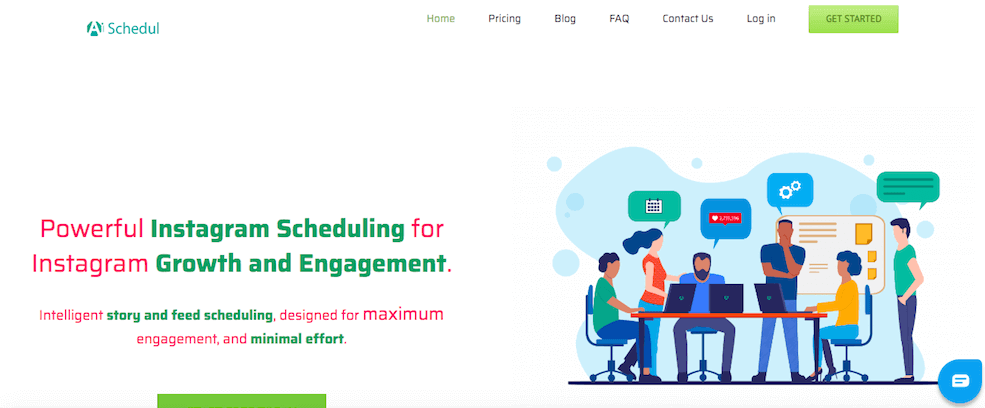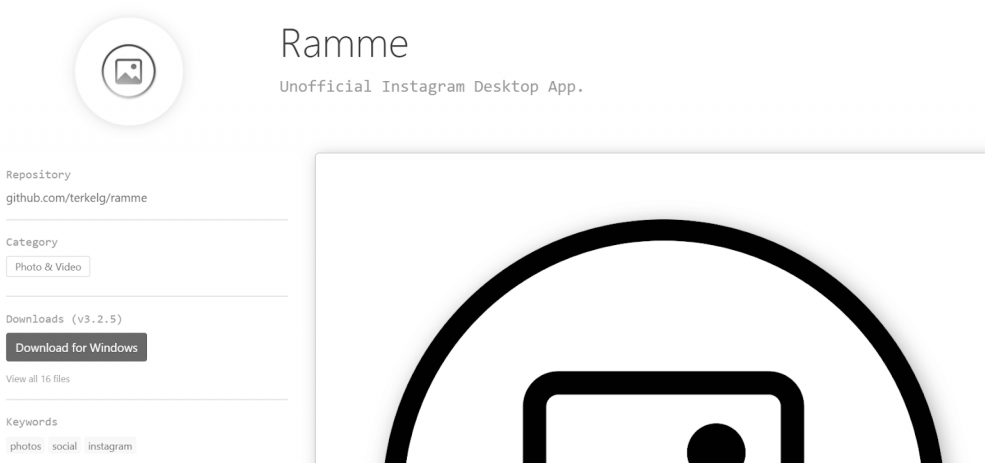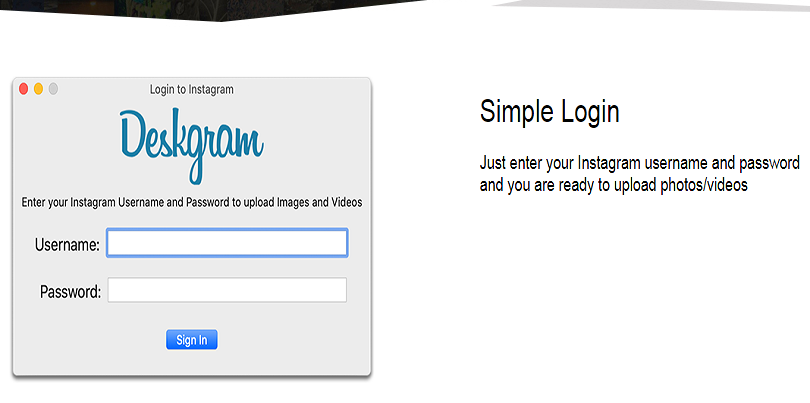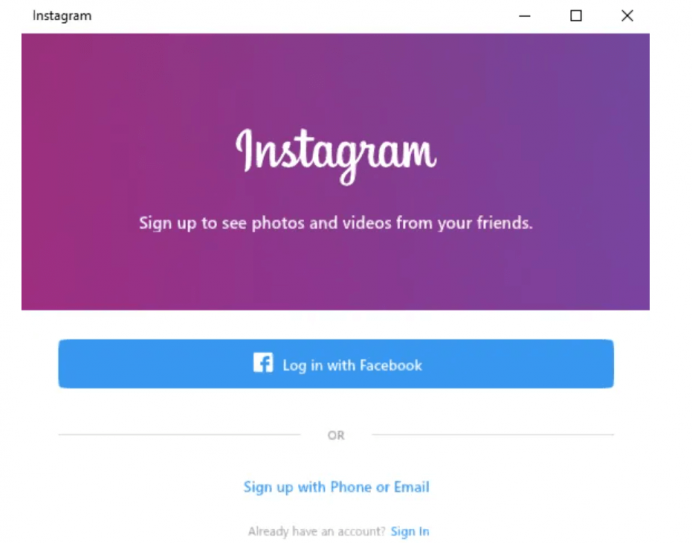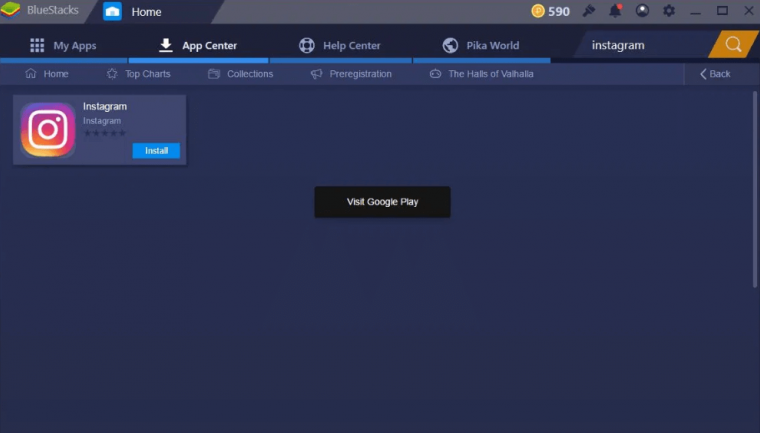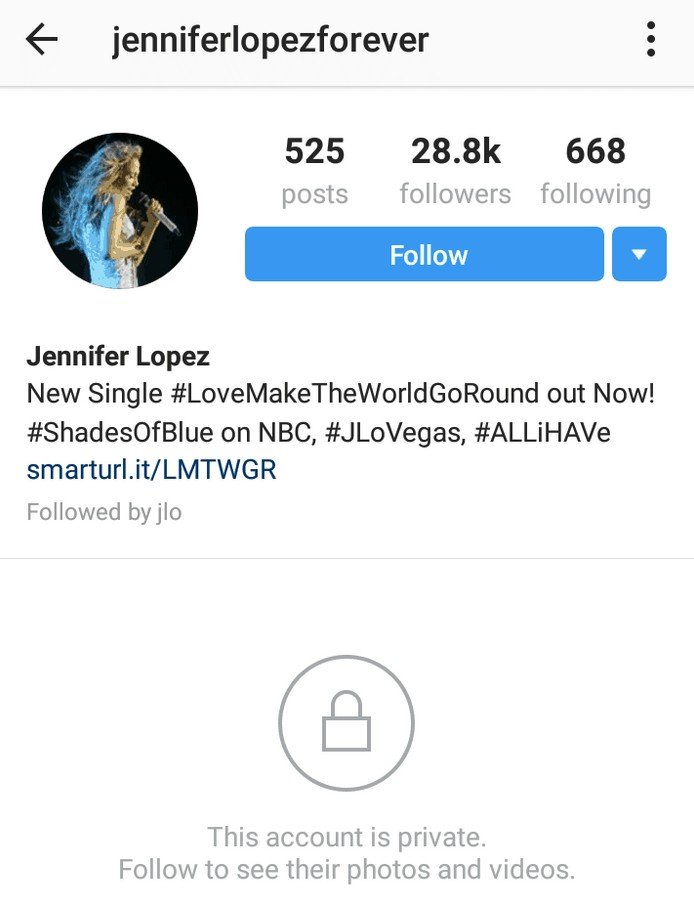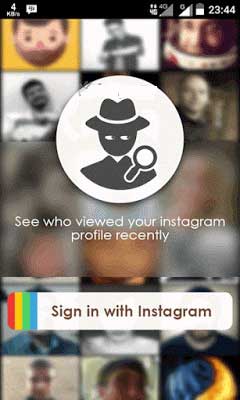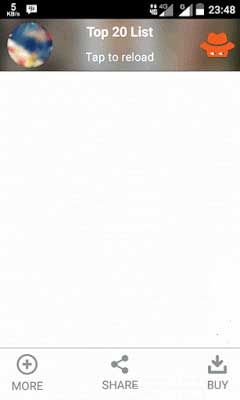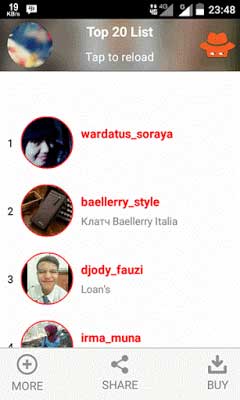A direct messaging feature on Instagram helps you to chat or talk with your friends on IG.
This feature also allows you to create a group chat to add multiple users.
You can DM everyone on the platform that has not put the privacy restrictions on its account.
Tap on the “Message” button to send a direct message to a public account.
When it comes to private accounts, tapping on three dots on their profile next to “Send Message” will do the job.
In rare cases, the DM feature on IG might not be working.
In this article, I will tell you how to fix Instagram direct messages (DMs) not working.
Why is Instagram direct messages not working?
Instagram direct messages are not working due to the outage of Instagram.
Otherwise, you’ve sent too many DMs at the same time and IG has stopped you to prevent spamming.
The causes behind why your Instagram direct messages are not working:
- Instagram is not up (it can be checked on downdetector.com/status/instagram).
- You’ve sent too many DMs in one time (the system has blocked you temporarily from sending DMs).
Author’s note: I’ve been temporarily blocked from sending DMs many times earlier and the restrictions were lifted after 3 hours.
There are two methods that can be used to inspect if Instagram is down—visit downdetector.com/status/instagram or Twitter.
On Downdetector, a spike in the graph will be shown to prove it.
On Twitter, search for the problem that you’re getting (e.g. Instagram DM not working) and check the latest tweets.
If you see a lot of tweets about it, it indicates that Instagram DMs are probably down.
If Instagram DMs are down, the best bet is to wait for 24 hours for the feature to start working again.
How to fix Instagram DMs not working
To fix Instagram DMs (direct messages) not working, the ideal way is to wait for 24 hours (if IG is down).
If Instagram is up, you can try to go to the web version of Instagram that is, (instagram.com).
Additionally, you can use another network or report the issue on the app.
Lastly, update the IG app or reinstall it after uninstalling it.
Solution 1: Wait for 24 hours
- Find out if Instagram is facing outage on downdetector.com/status/instagram—if it indicates that, the only way is to wait for 24 hours or more for DMs to work again.
- If you’ve sent too many direct messages, the system will restrict you temporarily from this action and you’ll have to wait for a few hours to resolve the function.
Solution 2: Use Website Instagram.com
- If Instagram DM is not working, you can use Instagram from its website to view or send messages.
- Fix 1: Visit the link instagram.com from PC > Log in > DMs > Send a message.
- Fix 2: Download Instagram from the Microsoft Store > Log in > DMs > Send a message.
Solution 3: Change your network
- If you’re using a Wi-Fi connection, move to mobile data instead.
- If you’re using mobile data, change it to a Wi-Fi network instead.
- You can also use another Wi-Fi network if you have one.
Solution 4: Report a problem
- Visit your Instagram profile and tap on the menu icon.
- Settings > Help > Report a Problem.
- Report a Problem > Include and Continue.
- Illustrate your problem and submit the report.
Note: If you’ve enabled “Shake phone to report a problem”, open your DMs, shake your phone, and report the issue there.
Solution 5: Uninstall and reinstall Instagram
- Uninstall and reinstall Instagram: Remove the Instagram app > go to the App Store/Google Play Store > search for “Instagram” > reinstall it.
- Update Instagram: Go to the App Store/Google Play Store > search for “Instagram” > tap on the “Update” button to update it.
What’s Next
How to Remove Community Guidelines Strike on Instagram
How to Fix “Video can’t be posted” on Instagram
How to Make a Website Like Instagram
Arsalan Rauf is an entrepreneur, freelancer, creative writer, and also a fountainhead of Green Hat Expert. Additionally, he is also an eminent researcher of Blogging, SEO, Internet Marketing, Social Media, premium accounts, codes, links, tips and tricks, etc.