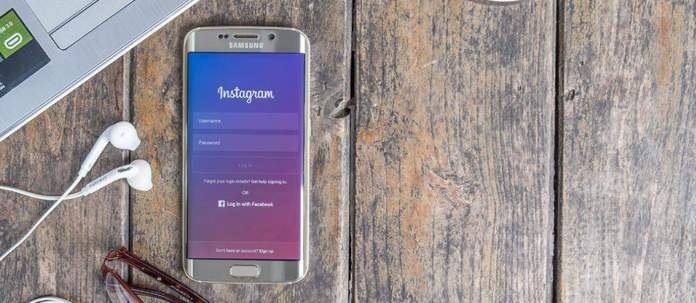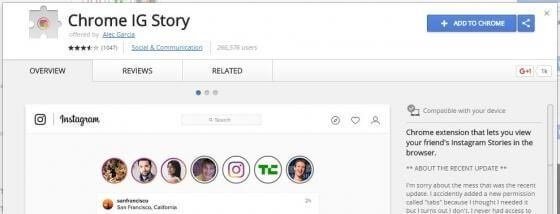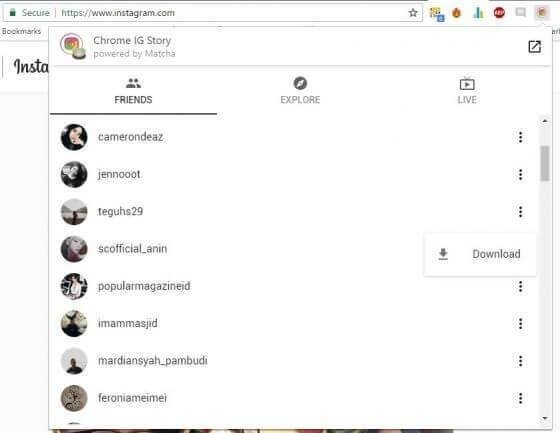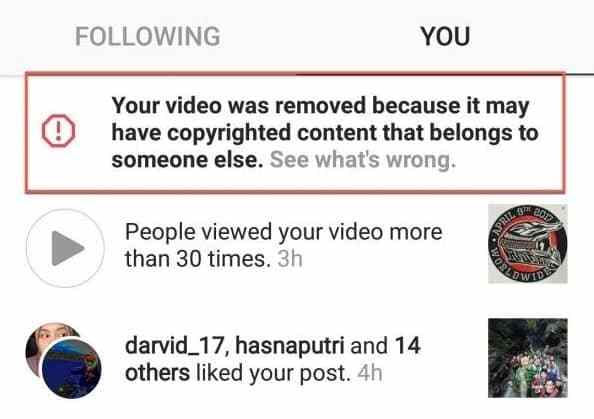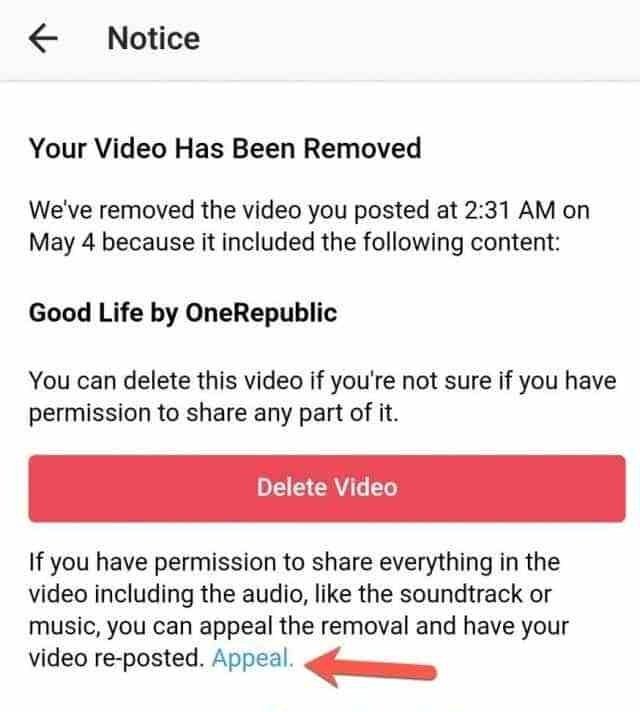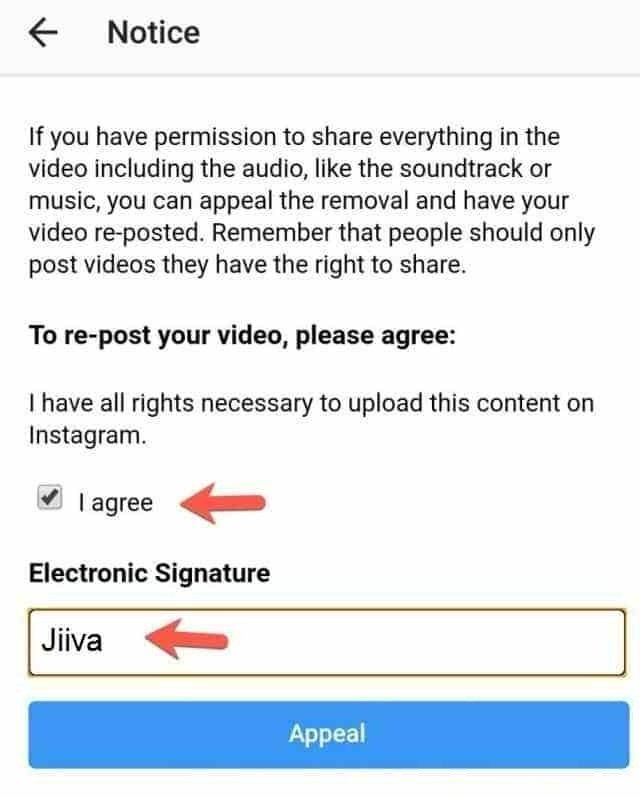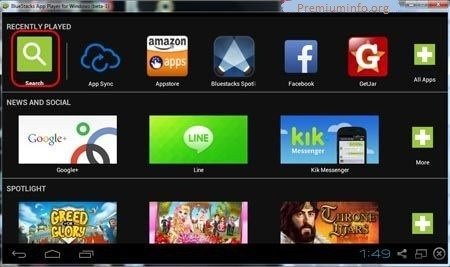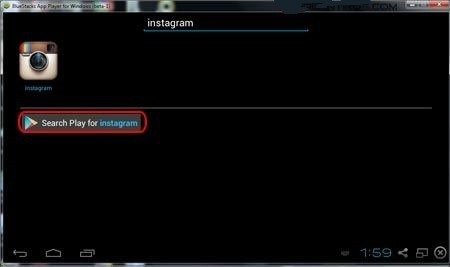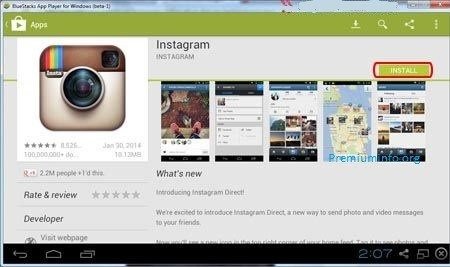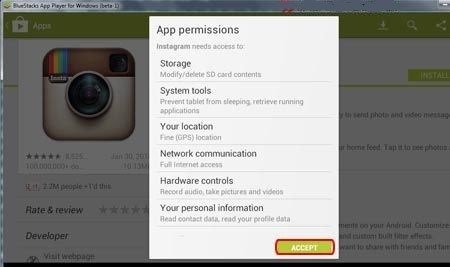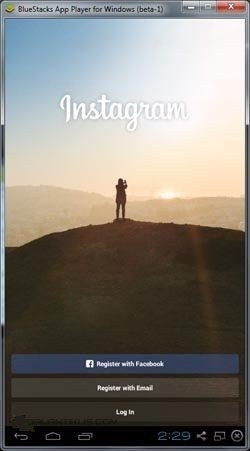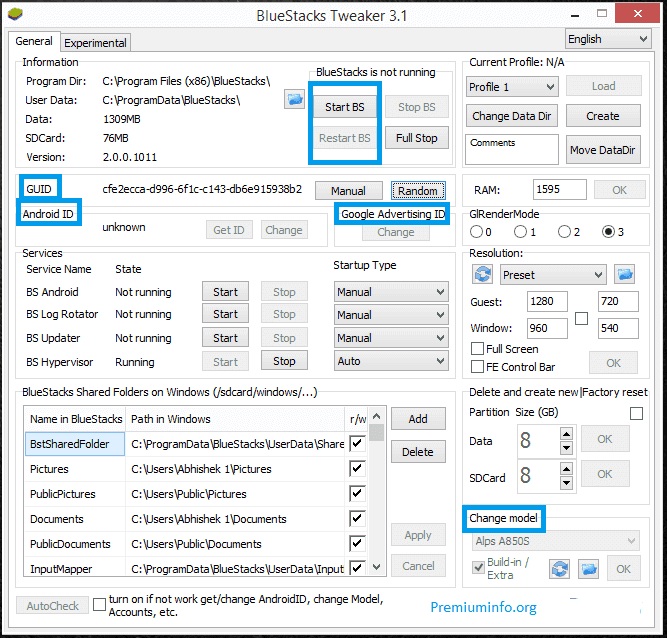Are you facing a “Your Account Has Been Temporarily Locked” error message on Instagram?
Here is the full error message which you may be getting, “We’ve detected suspicious activity on your Instagram account and have temporarily locked it as a security precaution”.
The error message may also show that your account might be phished.
You will tap on “Continue” and Instagram will send a code of 6 digits on your phone number or email.
The purpose of this process is to verify your identity to unlock your Instagram account.
However, there are a lot of users reported that the code did not receive by them.
In addition, some users do not have the access to their email address.
It causes trouble and frustration to the users because there is no effective way to contact the support of Instagram.
If you have not received the code, you need to go through your spam or junk folder as the mail may have reached there.
If you didn’t receive it in your mail, here is a step by step guide on how to unlock your Instagram account.
Why is my Instagram account temporarily locked?
Your Instagram account is locked temporarily if you are phished or you are using a third party application.
A lot of users use third party app in order to follow or unfollow other users on Instagram which results in the locking of account.
The third party applications help you to follow or unfollow users at a speedy pace, that is why Instagram mark you as a bot.
Secondly, if you have entered your login details including username and password from a fraudulent site, your Instagram account may be compromised.
In order to save your Instagram account from getting locked, you need to get rid of third party apps especially Jarvee.
If you are using Instagram analytics app, you need to ensure that you do not unfollow or follow users from it.
To prevent you from third party apps, go to Instagram, log in your credentials and go to your security settings.
After reaching the security settings, go to “Apps and websites” > Active > tap on “Remove” on third-party apps.
If your Instagram account is locked, move on to the next section to find out how you can unlock it.
How to Fix “Your Account Has Been Temporarily Locked” Error on Instagram
To get rid of this error “Your Account Has Been Temporarily Locked” on Instagram, you need to submit the “My Instagram account has been deactivated form”.
After the submission of the form, you need to hold camera and take a photo of yourself holding a handwritten code in order to prove your identity to them.
In the end, you need to wait for 1-3 business days to get the response from Instagram.
There is a chance that it may take weeks to get your submission reviewed by Instagram due to the large number of submissions.
You need to avoid contacting anyone on social media posts or videos who are claiming that they can recover your Instagram account.
They are scams and comments are also posted by the bots.
Initially, the easy way to recover your Instagram account is to enter the 6-digit code sent by Instagram through your phone number or email address.
However, a number of Instagram users reported that the code isn’t sending.
Even if they have received the code, they are unable to uplift the error and it would still show the “Your Account Has Been Temporarily Locked” error again.
Here is a step by step guide to unlock temporarily locked account on Instagram.
Step #1: Submit the “My Instagram account has been deactivated” form
The first step you need to take is to submit the “My Instagram account has been deactivated” form.
To get started, you need to go to the “My Instagram account has been deactivated” form first.
On the other hand, you can search for “My Instagram account has been deactivated” in Google and select the Facebook search result.
Here are some other forms that you can be used:
- https://help.instagram.com/contact/437908793443074
- https://help.instagram.com/contact/1652567838289083
- https://m.facebook.com/help/contact/606967319425038
Note: If the forms are not working for you, please watch the YouTube video in this guide for an updated guide on how to fix the “Your Account Has Been Temporarily Locked” error on Instagram.
The updated video guide on YouTube is this video here: https://www.youtube.com/watch?v=KbczOm_hGH8&t.
Enter your full name (e.g Arsalan Rauf) when you are on the form.
After doing so, you need to enter the email address that you have linked with your Instagram account.
If you entered any other email address, Instagram will not be able to identify you.
So, you need to ensure that you put the same email address that you used for sign up process for Instagram.
Next, enter your Instagram username (e.g. greenhatexpert), and your phone number.
In the end, explain them that you did not violate any of the community guidelines and your Instagram account was deactivated by mistake.
Next, to submit the form to them, you need to choose the “Submit” button.
Step# 2: Send a photo of yourself holding the code
Instagram will send you an email stating that they need a photo of you.
Hold the code and make a photo and reply to their email with that photo.
You will get an email from Instagram team after the submission of “My Instagram account has been deactivated” form.
The email will ask you to send a photo of yourself along with a handwritten code.
Here are some main things you need to keep in mind:
For instance, if your code is “666666”, write it down on a sheet of paper, hold it below your face, and take a picture of yourself with it.
- Ensure that the code is visible and not blurry.
- Your face should be visible and should not be covered with the sheet of paper.
- Use a JPEG file.
Your submission will get rejected by Instagram if the code is blurry.
The same is the case, if your face is not visible in the photo, it will get your submission rejected.
After taking your picture, reply to Instagram’s email by attaching your photo.
To verify your identity on Instagram, sending the “mugshot” is part of process.
Every user who submitted the form to them has to send a photo of him/her holding the handwritten code.
The process is to prove that you’re human and not a robot.
Step# 3: Wait for Instagram to Unlock your account
To get the response from IG, wait for 1-3 business days. The response can be delayed due to COVID.
The next thing you need to do after sending Instagram’s email with a photo of yourself holding the handwritten code, wait for a response of Instagram.
When you have sent the submission, a follow up email will be sent from Instagram that your account had been deactivated by mistake and it has been reactivated.
If your submission is unsuccessful, you will not receive response from them.
Typically, Instagram replies in 1-3 business days.
Some people managed to reactivate their accounts in less than 24 hours, so the process depends on the luck.
However, it might take several weeks because of Covid to get your submission reviewed.
The submissions on Instagram were at its peak even before the pandemic, so you have to be patient for a while for their response.
If you haven’t heard from them after weeks, try to reply their email with a photo of yourself holding the code again.
However, don’t do it again and again, otherwise, your email might be marked as spam by them.
I hope that after reading this article you manage to know how to fix the “Your Account Has Been Temporarily Locked” error on Instagram.
How long does a temporary lock on Instagram last?
A temporary lock can last on Instagram for an unspecified time.
You will get rid of the lock after sending a correct code or if your “My Instagram account has been deactivated” submission is successful.
If not, your Instagram account will remain locked.
This lock is not a permanent one, that is why it can still be recovered.
Final Words
The accounts on Instagram can be disabled without a reason, so it is highly recommended to have a secondary account in hand if you come across this kind of situation.
However, if your Instagram account is not permanently banned/locked, you can get it back.
You can make an appeal for review as appeal forms are manually reviewed by real people and not bots, so the process can take a while.
In the meantime, you can create a new account on Instagram and follow all of your friends and dear ones.
What’s Next
What Does “Clear Cache” Mean on TikTok?
How to Fix “Too many attempts. Try again later” on TikTok
How to Find Someone on Instagram Without Their Username
Arsalan Rauf is an entrepreneur, freelancer, creative writer, and also a fountainhead of Green Hat Expert. Additionally, he is also an eminent researcher of Blogging, SEO, Internet Marketing, Social Media, premium accounts, codes, links, tips and tricks, etc.