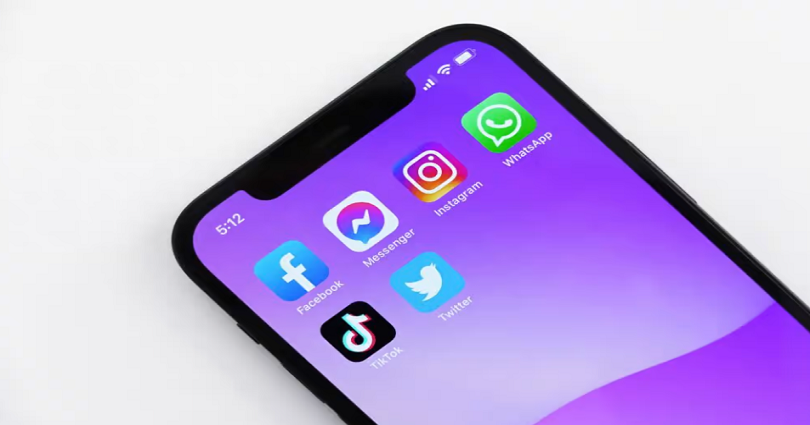
Are you not able to select an account on Facebook Messenger?
Does Messenger keep asking you to select an account?
A lot of Android users are facing this problem after updating the app.
A username named Ranjit commented, “Every time I open the app, it asks me to select an account”.
In this post, I will tell you why you can’t switch accounts in Messenger and how to fix the select an account problem.
Why can’t I switch accounts in Messenger?
You can’t switch accounts in Messenger probably because the servers of Facebook are down.
It can also be happening because of a bug in the app that is caused by the latest update.
It seems like Android users are getting the switching accounts problem more than iOS users.
Therefore, the bug might be Android-specific.
Some Messenger updates cause bugs to the app.
If so, FB will usually release a new update to fix the bug.
How to fix Messenger select an account problem
To fix the Messenger select an account problem, the first step is to check if Messenger is down.
If Messenger is down, the ideal way is to wait for the servers to be back up.
If Messenger is working, you need to update the FB app or uninstall and reinstall it.
Some updates come with bug fixes that can fix the select an account problem.
Method 1. Check if Messenger is down
Before you try to fix the problem, the first step is to check if Facebook Messenger is down.
If it’s down, ideal you have to wait for a few hours for the servers to start working again properly.
There are two methods that can be used to do this.
The first way is to go to downdetector.com and search for the term “Messenger”.
Check if you come across a spike in the graph.
A spike in the graph indicates that many users are encountering issues with the app.
Therefore, the app is most likely down for every tom, dick and harry.
The second way that is suitable for you is to go to Twitter and search for “Messenger down”.
After searching for “Messenger down”, check the latest tweets on Twitter.
If there are a lot of recent tweets complaining the issue, it means that Messenger is most likely down.
You can also search for the error or problem that you’re experiencing (for instance, select an account problem on Messenger).
Method 2. Update Messenger
- Firstly, visit the App Store/Google Play Store.
- Search for “Messenger”.
- Tap on “Update”.
According to Facebook Messenger, if the option to switch accounts is not available, you need to update the app.
Similarly, if you’re facing the “Select an account” problem, the best way is to upgrade the version of your app.
If you already using the latest version of Messenger, wait for a new update by Facebook.
Some updates have bugs that need to be fixed in a follow-up update.
If the bug is available in the newest update, Facebook will send a new update to fix it.
Method 3. Uninstall and reinstall Messenger
Uninstalling and reinstalling Messenger is an ideal way to troubleshoot it.
To begin the process, tap and hold the Messenger app and tap on “Remove App”.
After deleting the app, visit the App Store/Google Play Store and reinstall it.
Uninstalling and reinstalling Messenger will result in a couple of things.
Firstly, the app will be automatically updated to its newest version.
Secondly, the cache of the app will be cleared.
Clearing the app’s cache can get rid of issues with logging in or switching accounts.
Final Words
The “Select an account” problem on Messenger is not a regular issue.
It usually occurs when the Facebook servers are down or after an update.
In most cases, the error is from Facebook’s end rather than yours.
Therefore, the best way is to wait until they fix the issue on their end.
What’s Next
How to Recover Deleted Messages on Messenger
How to See Unsent Messages on Messenger
Good Instagram Comments For Your Friends
Arsalan Rauf is an entrepreneur, freelancer, creative writer, and also a fountainhead of Green Hat Expert. Additionally, he is also an eminent researcher of Blogging, SEO, Internet Marketing, Social Media, premium accounts, codes, links, tips and tricks, etc.