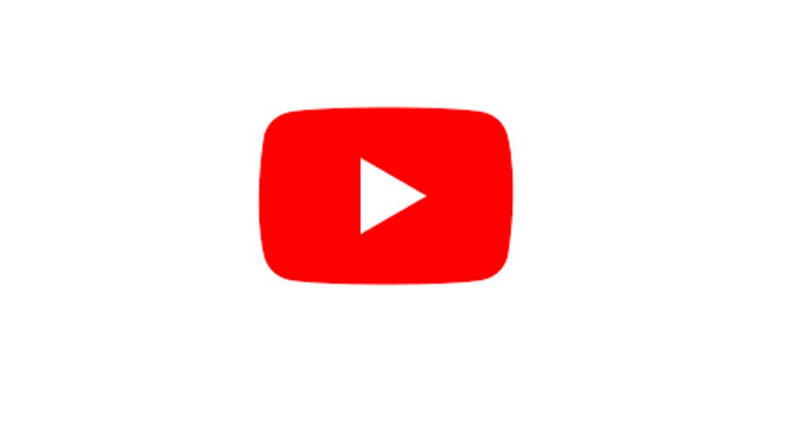
Some YouTube videos are long and come with a lot of stuff.
On the other hand, some videos are partially interesting, for a specific time such as 3 minutes into the video.
In this case, you might want to download part of a YouTube video instead of downloading it full.
It will save your storage and the video will be concise.
The reason behind it is that a shorter YouTube video will be smaller in size.
In this article, I will tell you how to download part of a YouTube video (or crop/trim it) in 3 easy steps.
How to download part of a YouTube Video
To download part of a YouTube video, the first thing you need to do is to copy the video’s link from YouTube.
After copying the link of the video, you need to paste it on a free online editing tool such as Kapwing.
After that, you need to crop it by clicking and dragging the left and right edges of the video.
In the end, export the video as an MP4 file, download it, and after that, you can also share it.
Step 1. Copy the YouTube video link
- Go to the YouTube video from which you want to download a part of it.
- After that, click on the “Share” icon.
- Copy the video’s link of YouTube.
Step 2. Paste the link on Kapwing
- Copy and paste this link to your browser: https://www.kapwing.com/tools/trim.
- Sign up or log in to your Kapwing account.
- Now, you have to paste the YouTube’s video link into the “Place an image or video URL” field.
Step 3. Export and download the video
- To trim it, click and drag the left and right edges of the video.
- Now, click on the “Export Project” button to export it.
- Select “MP4” file, select a resolution, and select a compression level.
- After that, click on the “Export as MP4” button.
- To download the video, click on the “Download file” button.
Tip: To download a video without a watermark, you need to have a Kapwing account.
How to share part of a YouTube video
To share part of a YouTube video, the first thing you need to do is to visit the video that you want to share.
After that, click on the “Share” icon beside the like button.
Tick the “Start at” checkbox and tell it where you want to start the video.
In the end, to share it, copy the video link of YouTube.
What’s Next
3 Steps to Uninstall the Riot Client
3 Steps to Update Nvidia Drivers
How to Fix “A supported game is required to use this feature” on Nvidia
Arsalan Rauf is an entrepreneur, freelancer, creative writer, and also a fountainhead of Green Hat Expert. Additionally, he is also an eminent researcher of Blogging, SEO, Internet Marketing, Social Media, premium accounts, codes, links, tips and tricks, etc.