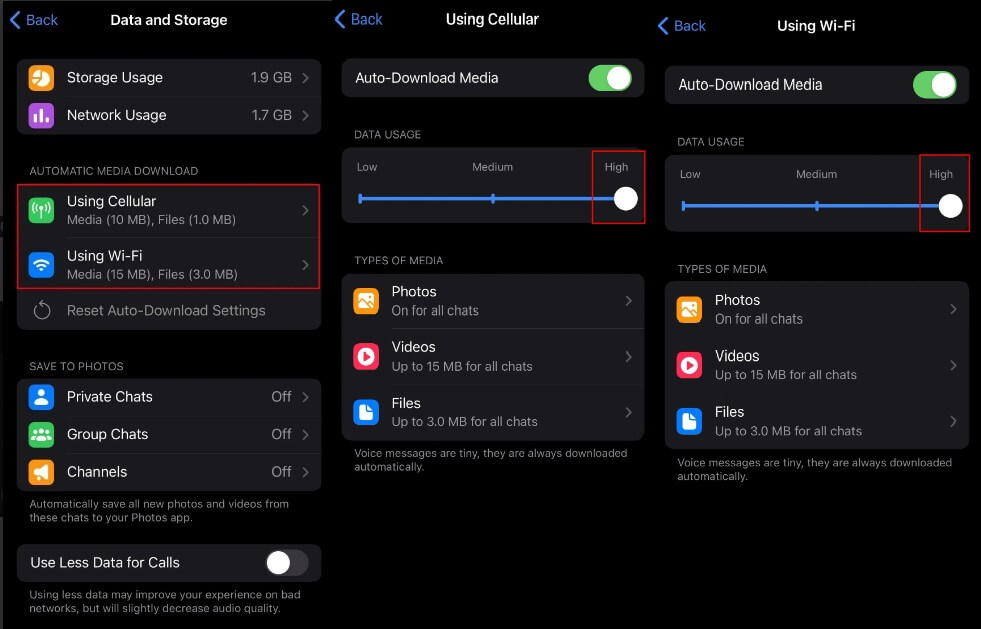Do you want to change your background or theme on Discord?
Currently, most social networking apps has the option to change your background.
For instance, you can update the background of your chats on social media app like WhatsApp using “Chat Wallpaper”.
Meta has launched it so that users can personalize their experience on the app.
Some users do not want to change the standard Discord background.
However, some of you might want to update the colors on the app to fit their own aesthetic.
However, changing your background/theme on Discord is a hard nut to crack as it needs a third-party app to do that.
In this article, I will tell you how to change your background or theme on Discord using BetterDiscord.
How to Change Your Background on Discord
To change your background on Discord, the first step is to download BetterDiscord and after that, download a theme from the library.
In the end, you need to copy and paste the CSS document of the theme into the Theme folder.
Currently, Discord does not support a feature that allows you to customize your background or theme.
The only change you can make is to the appearance of the app to a light or dark theme.
There are two message display options available to select from including Cozy and Compact.
That is why, if you want to customize your background or them on Discord, you have to go for a third-party app such as BetterDiscord.
BetterDiscord is replete with features including custom CSS, emotes, display modes, plugins, and custom themes.
Here are the steps on how you can download the app and change your background on Discord.
Step 1. Download BetterDiscord
The first thing you need to do is to download BetterDiscord (now called BandagedBD) on your desktop.
Just remember that this process is not possible on mobile as it is for desktop use only.
- Copy and paste this link into your browser: https://betterdiscord.app/.
- Hit the download button and run the installer.
- Accept the license agreement and follow the below steps.
- First Install BetterDiscord > Discord > Install.
Just remember that BetterDiscord is not an unrelated app—it’s a client modification for Discord that helps you to add themes and plugins to it.
This is it, you have installed BetterDiscord successfully, the integration with Discord will be done automatically.
Step 2. Download a theme from BetterDiscordLibrary
After the installation of BetterDiscord successfully, you will be able to change your theme on Discord.
Before you start doing that, you have to choose and download a theme of your choice.
- Copy and paste this link: https://betterdiscord.app/themes.
- From the theme page, you’ll get a list of all the user-created themes.
- Check and choose your favorite theme.
- To download the CSS of the theme, you need to click on the “Download” button.
You need to keep the folder in mind that you’ve downloaded the theme to.
The reason behind it is that you will use it for the last step in order to change your background on discord to the theme that you downloaded.
Step 3. Open Discord and copy the theme over to the Theme Folder
After downloading your desired theme, you will have to change the standard Discord theme with it.
To begin with, you’ll have to use BetterDiscord (you have downloaded the app in the first step).
- Go to Discord > Discord profile > gear icon (User Settings).
- Visit your Discord profile and click on the gear icon to visit the User Settings.
- Scroll to the bottom of the left sidebar to select “Themes”.
- After that, click on the “Open Theme Folder” button.
- Go to the file explorer and visit the CSS Document of the theme which you’ve downloaded in the 2nd step.
- Move or copy and paste the CSS Document to the Theme Folder.
- Turn on the switch to apply the background.
After enabling the background, it will replace the standard background on Discord with it.
That is it. You’ve successfully replaced your background/theme on Discord!
If you want to disable the theme, it can be done by turning off the switch of the theme.
Click on the “Trash” icon in order to delete the theme.
To install more themes, you can use this link: https://betterdiscord.app/themes.
How do I change my theme on Discord?
To change your theme on Discord, you have to visit the User Settings page by clicking on the gear icon on your profile.
After that, follow these steps: Go to App Settings > Appearance > Themes > Dark/Light to change your theme to dark or light mode.
You can download BetterDiscord to access more customizable options.
It also enables you to change the theme of the app and you can switch to a user-created them from BetterDiscordLibrary.
Is BetterDiscord allowed?
Technically Discord does not allow BetterDiscord on Discord as the Terms of Service of Discord are against it.
However, there is no evidence of getting banned from Discord even if you are using it, it will be good for you to think that you will not get banned for it.
Discord monitors client modifications, so you will put yourself at a risk by installing them.
Having said that, thousands of people are using BetterDiscord so we can say that it is safe to use.
Additionally, they also have a support server on Discord that has more than 140,000 members.
Final Words
BetterDiscord has become the most popular client modification tool on Discord.
Currently, Discord does not offer many customization options on Discord such as themes.
Discord has not released a feature that helps users to change the background on the app too.
For now, you have to rely on client modifications to replace it.
What’s Next
How to Add Reaction Roles on Discord (Self-Assign Roles!)
How to Leave a Discord Server on Mobile or PC
Why Is My Discord Invite Link Invalid or Expired?
Arsalan Rauf is an entrepreneur, freelancer, creative writer, and also a fountainhead of Green Hat Expert. Additionally, he is also an eminent researcher of Blogging, SEO, Internet Marketing, Social Media, premium accounts, codes, links, tips and tricks, etc.