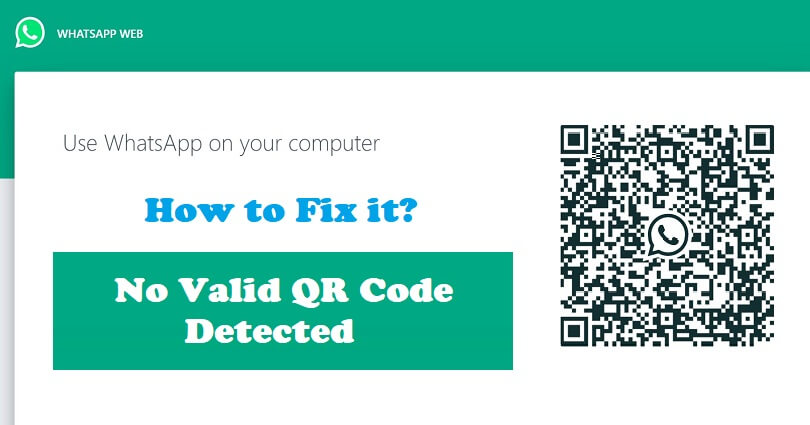
Are you facing a “No valid QR code detected” error on WhatsApp?
You can get the error when you try to scan the QR code on WhatsApp Web.
You can use WhatsApp Web from your computer to send and receive messages.
This helps you to mirror your phone messages using your android phone.
You have to use the QR code and scan it to use WhatsApp Web from the website.
However, some users are reporting issues while scanning the QR code.
In this article, I will tell you how to fix “No valid QR code detected” on WhatsApp Web when you’re scanning it.
Why is no valid QR code detected on WhatsApp Web?
No valid QR code is detected on WhatsApp Web because WhatsApp cannot scan the QR code unless it is zoomed in.
You can also get this error due to a bug/glitch on WhatsApp’s end.
On WhatsApp Web, many users are getting problems with scanning the QR code.
Here are some of the complaints which are available online:
“The error persists even though I’ve reinstalled the app and ensured that my internet and Wi-Fi connections are normal”.
“I’ve updated my laptop and browsers but it still says “No valid QR” on both Chrome and Microsoft Edge”.
“I think everyone is having the same error. Maybe they will release an update to fix it soon”.
“It seems that it’s a bug from WhatsApp. Many of my friends face the same issue”.
“I’m definitely having the same problem. It started happening like 2 days ago”.
According to the reports, it seems to be that the QR code issue on WhatsApp is affecting the users around the globe.
How to fix “No valid QR code detected” on WhatsApp
To fix “No valid QR code detected” on WhatsApp, you can try zooming in your browser to 120% or higher in terms of percentage.
Apart from that, you can also access “Linked Devices” or “Connected Devices” and scan the QR code on the website.
There is another way to fix it including clearing the site data and the cookies for the WhatsApp Web.
Fix 1: Zoom in your browser to 120% or higher
- For Chrome users: Hold the CTRL key and press “+” until it reaches “120%” or more, and try scanning the QR code again.
- For Microsoft Edge users: On the right of the URL field, click on the three dots and click on the “+” icon next to the “Zoom” feature until it hits “120%” or more, and try scanning the QR code again.
Fix 2: Go to Linked Devices / Connected Devices
- Go to the WhatsApp mobile app.
- Access the menu by tapping on the three dots on the right or “Settings”.
- Choose “Linked Devices” or “Connected Devices”.
- To log in to Web WhatsApp, scan the QR code.
Fix 3: Clear cookies and site data
- Visit the website: https://web.whatsapp.com/.
- Click on the lock icon on the URL.
- After that, select “Cookies and site data”.
- Now, choose “Manage cookies and site data”.
- Lastly, click on the trash icon for all of the WhatsApp domains.
What’s Next
How to Bold, Underline, Italics, Strikethrough, or Monospace on WhatsApp
How to Fix “You can’t send messages to this group” on WhatsApp
How to Fix “This account is not allowed to use WhatsApp”
Arsalan Rauf is an entrepreneur, freelancer, creative writer, and also a fountainhead of Green Hat Expert. Additionally, he is also an eminent researcher of Blogging, SEO, Internet Marketing, Social Media, premium accounts, codes, links, tips and tricks, etc.