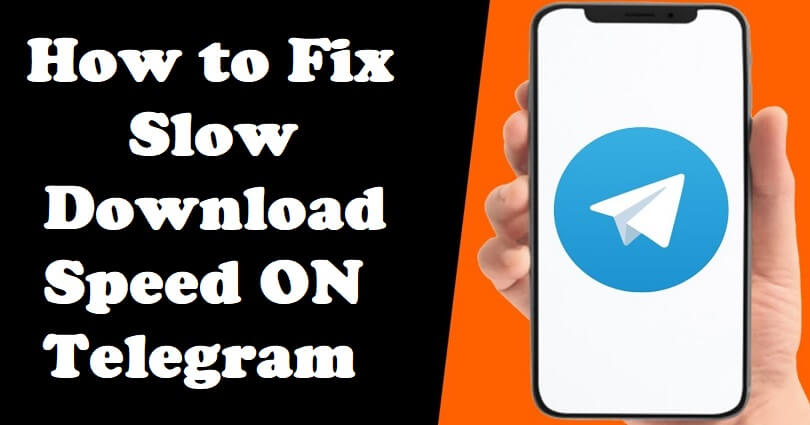
Telegram is a popular messaging app that is replete with features including media content, usernames and bots.
This is an ideal app to stay connected with your friends, family and colleagues including group chats to voice calls.
However, there is a common issue that telegram users can get is the slow downloading speed when trying to download files.
If you are downloading the important documents or photos, this problem can irritate you.
In this post, I will tell you how to fix the slow download speed on Telegram and how to increase it.
Why is the download speed on Telegram so slow?
The download speed on Telegram is so slow because you are using mobile internet rather than Wi-Fi connection.
The large cache sizes can also result in slow download speeds.
Your download speed will be decreased if you’ve limited your data usage on the application.
In the end, you might be downloading a file that is too big in size.
How to fix slow download speed on Telegram
To fix the slow download speed on Telegram, the first step is to clear the app’s cache.
The next thing to do is to increase your data usage on the app to enable larger and faster downloads.
If you’re on mobile data, try using a Wi-Fi instead.
Lastly, if you’re using a VPN, disconnect it first.
Solution 1: Clear Telegram’s cache
- Go to the Telegram app and open it.
- On the bottom bar, tap on “Settings”.
- Select “Data and Storage”.
- Now, tap on “Storage Usage”.
- Select “Clear Entire Cache” to clear it.
Solution 2: Increase your data usage
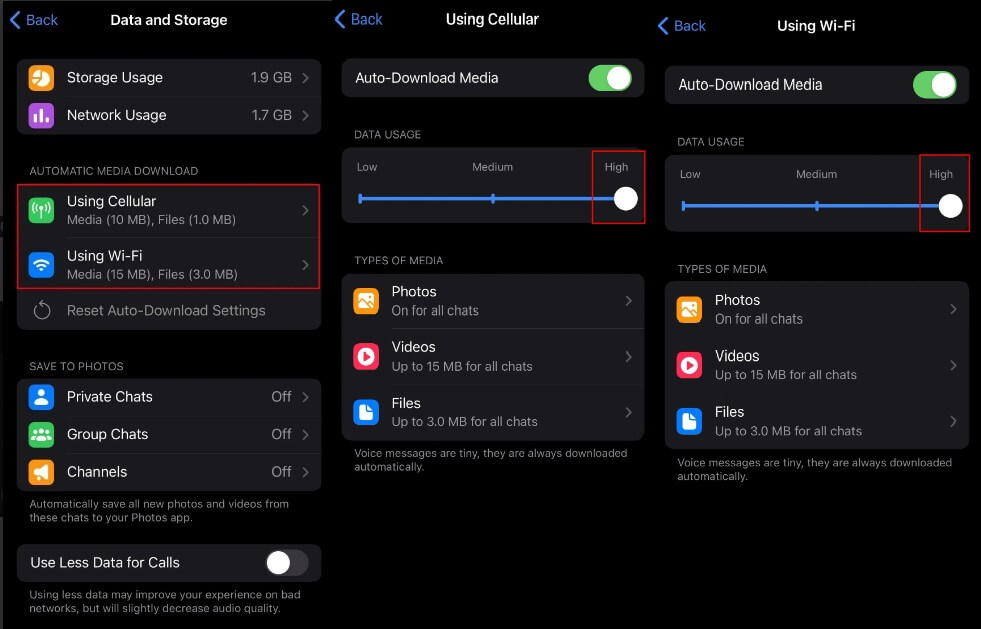
- Go to the Telegram app.
- On the bottom bar, tap on “Settings”.
- Choose “Using Cellular” and set it to “High”.
- After that, tap on the “Back” icon.
- Select “Using Wi-Fi” and set it to “High” to increase the data usage.
What’s Next
How to Open Blocked or Banned Telegram Channels
How to Fix “This channel can’t be displayed” on Telegram
Arsalan Rauf is an entrepreneur, freelancer, creative writer, and also a fountainhead of Green Hat Expert. Additionally, he is also an eminent researcher of Blogging, SEO, Internet Marketing, Social Media, premium accounts, codes, links, tips and tricks, etc.