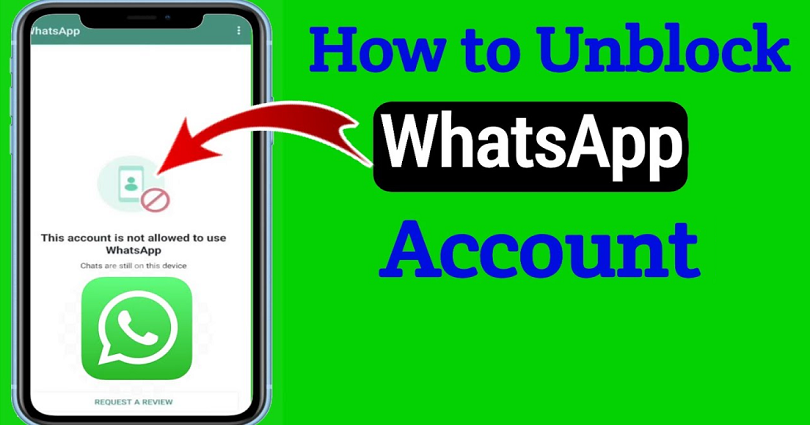
Are you getting a “This account is not allowed to use WhatsApp due to spam” error on WhatsApp?
The end part of the error message is, “Chats are still on this device”.
The error message indicates that you cannot use WhatsApp because you’re banned from it.
You can also send a request for review and it can be done by tapping on “Request a review”.
However, that might not be good enough for your WhatsApp account to get unbanned.
In this post, I will tell you why you’re banned from WhatsApp and how to fix “This account is not allowed to use WhatsApp“.
Why am I banned from WhatsApp?
You’re banned from WhatsApp because you have violated their terms of service by your activity.
For instance, if you spam or scam someone, the app will ban you from using it.
The Terms of Service also consider anything that puts the safety of the users at risk.
You will also be banned from WhatsApp if you send automated/bulk messages or harvest personal information.
The app utilizes both reports and machine learning technology that is why it can detect unwanted or automated messages.
If you’re banned from WhatsApp, you will get this message, “This account is not allowed to use WhatsApp”.
If you think that your account was banned by mistake, you can contact WhatsApp.
To begin with, you need to tap on “Request a review” and enter the 6-digit registration code that is sent to you.
After entering the code, add details to support your case and submit your request.
You need to wait for a few days to get a decision from WhatsApp.
It’s highly suggested that you go through the “Acceptable Use of Our Services” section in WhatsApp’s Terms of Service.
This will also help you to learn more about how to use the app appropriately and the activities that violate their TOS/Terms of Service.
How to Fix “This account is not allowed to use WhatsApp”
- Firstly, visit this link https://www.whatsapp.com/contact.
- Select “contact us” under “WhatsApp Messenger Support”.
- Now, provide your phone number and email address.
- Select the device that you use WhatsApp on.
- Explain them that you’ve been banned from WhatsApp by mistake.
- Lastly, submit the form.
After submitting the form, wait for a few days to get a decision from WhatsApp.
They will use the email address that you’ve given to contact you.
Instead of contacting WhatsApp from their website, the app can also be used to request a review.
To begin with, you need to tap on “Request a review” under the “This account is not allowed to use WhatsApp” error message.
On the other hand, you can request a review by going to Settings > Help > Contact Us.
You will get a response from WhatsApp in a chat.
Just remember that if your account is found to violate the terms of service of WhatsApp, they will not unban it.
To use WhatsApp responsibly, you need to download it from trusted sources such as Google Play Store.
Before you add your contacts to any group, you should get permission from them and don’t send unsolicited promotional messages.
In addition, follow WhatsApp’s Terms of Service to prevent yourself from getting banned.
What’s Next
How to Find Your WhatsApp Username
Is WhatsApp Considered Social Media?
How to Know Who Viewed Your WhatsApp Profile or Status
Arsalan Rauf is an entrepreneur, freelancer, creative writer, and also a fountainhead of Green Hat Expert. Additionally, he is also an eminent researcher of Blogging, SEO, Internet Marketing, Social Media, premium accounts, codes, links, tips and tricks, etc.