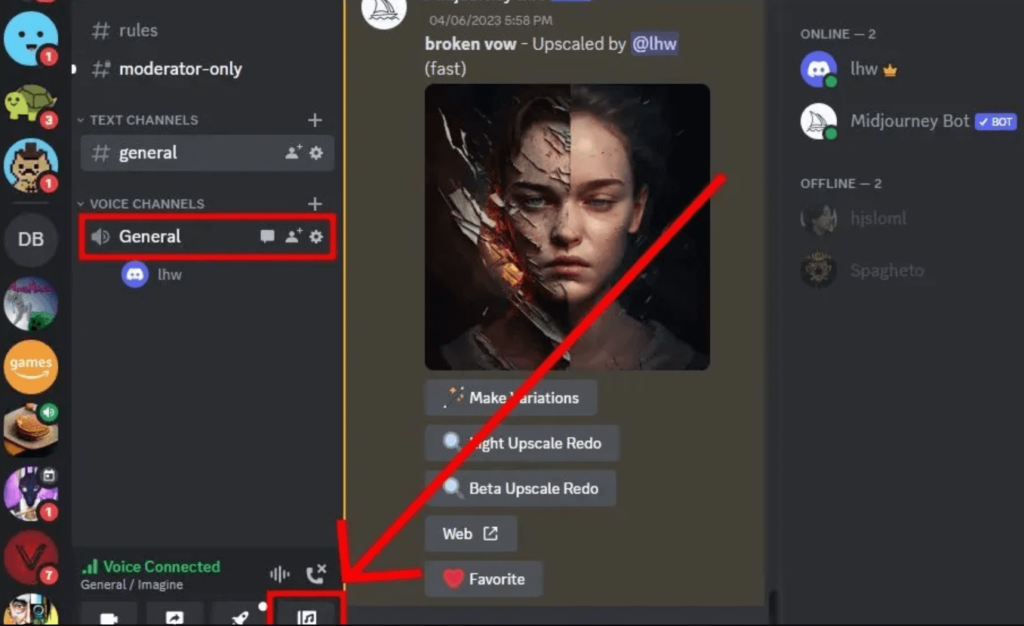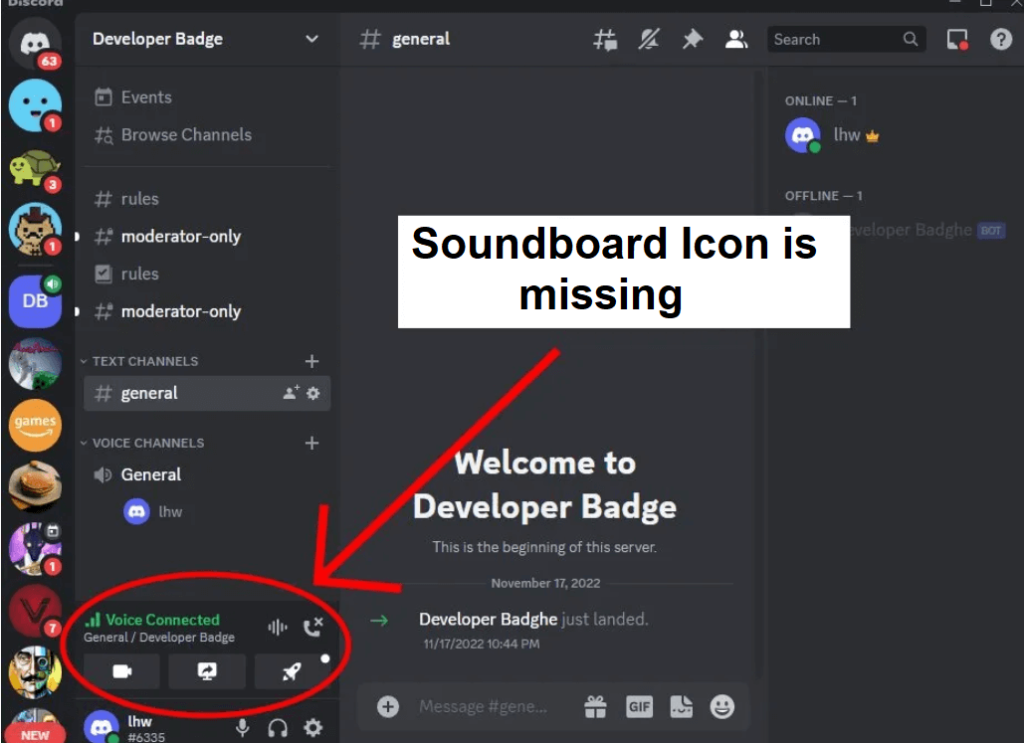WhatsApp has launched video calling for its users to make the process of connecting people easier.
Video calling will help the users to make video calls using iPhone, Android and other Windows phone devices.
This step of WhatsApp is focused on making your personal communication easier by allowing you to see the faces of your friends and family while talking to them.
However, some users are having problems with video calling which causes their screens to rotate upside down automatically.
In this guide, I will tell you how to fix the WhatsApp video call auto-rotation or upside-down problem on iOS or Android.
Why is the video call automatically rotating on WhatsApp?
The video call is automatically rotating on WhatsApp because the screen rotation option is enabled on your iOS or Android device.
On your iOS device, if you have disabled “Portrait Orientation Lock” feature, it will rotate your screen automatically based on the position of your phone.
Same is the case with android phone, if you have enabled the “Auto-rotate” option, it will rotate your screen automatically based on the position of your phone.
In some cases, WhatsApp app might be facing some glitches and you can fix it by rebooting your android phone.
How to fix WhatsApp video call rotate problem
To fix the WhatsApp video call rotate problem, your best bet is to force stop and open WhatsApp again.
In addition, you can also try turning off the screen rotation option or rebooting your phone.
Fix 1: Force stop and reopen WhatsApp
For iOS users:
- Swipe up from the bottom to the middle of your screen.
- To force stop the app, scroll to the WhatsApp card and swipe up.
- Reopen WhatsApp and try to make video calls.
For Android users:
- Go to the Settings app and select “Apps”.
- Choose “See all apps” and select “WhatsApp”.
- Select “Force Stop”, choose “Storage & cache”, and select “Clear cache”.
- Reopen WhatsApp and try to make video calls.
Fix 2: Turn off screen rotation
For iOS users:
- From the top right corner of the screen, swipe down.
- To turn on the Portrait Orientation Lock feature, tap on the lock icon.
- Reopen WhatsApp and try to make video calls.
For Android users:
- From the top of the screen, swipe down twice.
- Tap on the “Auto-rotate” feature until it changes to “Portrait”.
- Reopen WhatsApp and try to make video calls.
What’s Next
How to Bold, Underline, Italics, Strikethrough, or Monospace on WhatsApp
How to Fix “You can’t send messages to this group” on WhatsApp
Arsalan Rauf is an entrepreneur, freelancer, creative writer, and also a fountainhead of Green Hat Expert. Additionally, he is also an eminent researcher of Blogging, SEO, Internet Marketing, Social Media, premium accounts, codes, links, tips and tricks, etc.