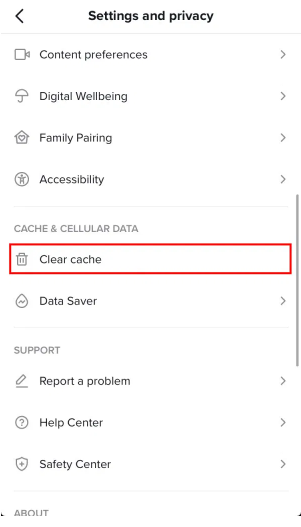Have you uploaded a lot of unwanted TikTok videos on your profile?
If yes, you might want to delete all of your TikTok posts/videos at once.
This way, your TikTok profile will become new due to its cleaning.
However, if you have a lot of videos, it will be difficult for you to delete them.
You can try hiding your videos instead of deleting them.
That way, the videos can be recovered at any time.
In this post, I will tell you how to delete all of your TikTok posts/videos and if you can delete all of them at once.
How to delete all of your TikTok posts
To delete all of your TikTok posts, you have to delete the videos one by one or delete your account.
Another way to deal with it is by hiding your videos instead of deleting them, the video can be hidden by changing their privacy setting to “Only me”.
You will be the one who can view them by changing your videos’ privacy settings to “Only me”.
The public on TikTok will be unable to see your videos if they visit your TikTok profile.
Deleting your TikTok account will also remove your entire profile including your videos.
If you want to delete all of your videos at once, you need to delete your account and this is an ideal way.
#1: Delete your TikTok account
- Firstly, go to TikTok and go to your profile.
- Tap on the menu icon.
- Then, tap on “Settings and privacy”.
- Select “Manage account”.
- Tap on “Delete account”.
- Now, tap on “Skip”.
- Check the checkbox and tap on “Continue”.
- Now, tap on “Continue”.
- Enter the 4-digit code.
- Tap on “Delete” twice to delete your account.
Deleting your TikTok account will delete all of your posts/videos.
This is the only method to remove all of your posts at once.
Your account on TikTok will be deactivated for 30 days before its permanently deleted.
It means that you can reactivate your TikTok’s account within 30 days by logging in to the app.
#2: Delete your videos one be one
- Firstly, go to TikTok and go to your profile.
- Tap on the video that you want to delete.
- Now, tap on the three dots.
- Then, scroll to the right of the carousel and tap on “Delete”.
- Repeat the process and delete all of your other videos individually.
Deleting your videos one by one is highly recommended if you don’t have a lot of videos on your TikTok account.
The more videos you have, the harder it is to remove all of them.
If you have hundreds of videos and you want to remove all of them at once, it’s suggested that you delete your TikTok account instead of deleting them individually.
In addition, you can also switch to a private account to stop the public from watching your videos.
To move to private account, go to your profile > Menu > Settings and privacy > Privacy > Private account > Enable.
#3: Private all of your videos
- Firstly, go to TikTok and go to your profile.
- Tap on the video which you want to delete.
- Tap on the three dots.
- Now, scroll to the right of the carousel and tap on “Privacy settings”.
- Select “Only me”.
- Repeat the process to remove the rest of your videos.
Instead of deleting all of your TikTok posts/videos, the ideal way is to private all of them.
When you make your videos private, it will prevent the public and your followers from watching them.
If you set the privacy of your videos to “Only me”, it will also prevent them from viewing them.
It is a better option than deleting videos because you can recover them whenever you want.
If you want to show them to the public, you can change the privacy of your videos back to “Everyone” whenever you want.
Can I delete all of my TikTok videos at once?
The only method you can use to delete all of your TikTok videos at once is to delete your account.
When you delete your TikTok account, as a result, all of your videos will be removed too.
Before you get rid of your TikTok account, you need to ensure that you download a copy of your data.
It can be done by going to your profile > Menu > Settings and privacy > Privacy > Download your data.
Also, you need to save all of your videos too.
Can I mass delete TikToks?
Currently, TikTok does not have an option to mass delete videos, there is no information about it whether they will add it in the future or not.
However, you can delete your TikTok account to remove all of your videos at once from your TikTok account.
If want to hide your videos from the public, you can change your account to a private account.
On the other hand, you can change the privacy settings for all of your videos to “Only me”.
Final Words
After deleting a TikTok video, you cannot recover it.
Before you delete any of your videos on TikTok, you should save them first.
You can do it by going to the video > three dots > Save video.
As a result, your video will be saved to your phone.
For more information, you can go to the TikTok Help Center or contact TikTok.
What’s Next
How to Fix “You’re tapping too fast. Take a break!” on TikTok
How to Recover Deleted Messages on Messenger
How to See Unsent Messages on Messenger
Arsalan Rauf is an entrepreneur, freelancer, creative writer, and also a fountainhead of Green Hat Expert. Additionally, he is also an eminent researcher of Blogging, SEO, Internet Marketing, Social Media, premium accounts, codes, links, tips and tricks, etc.