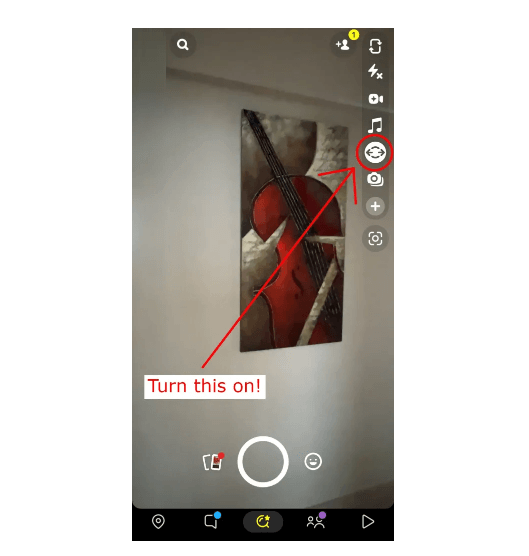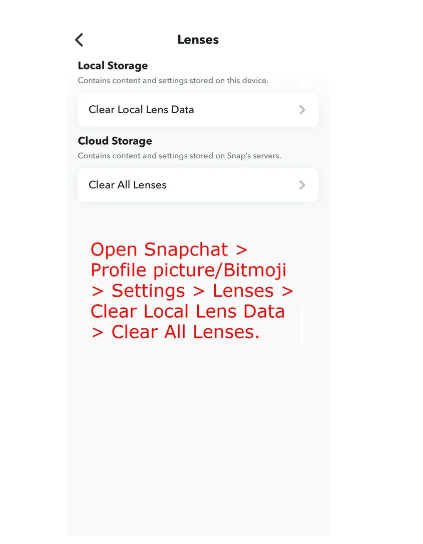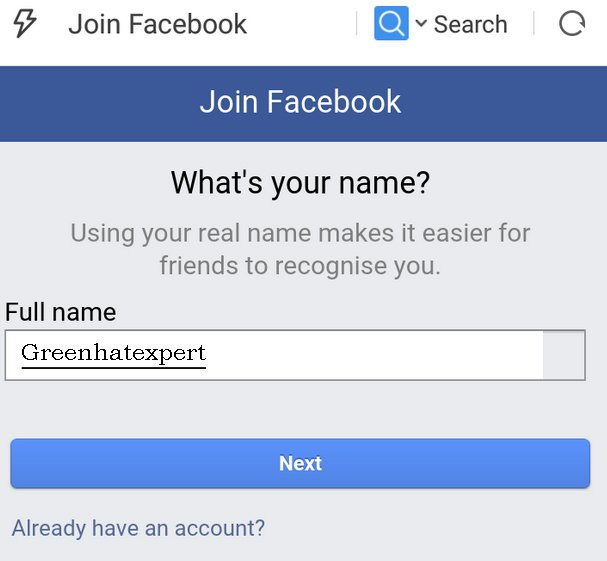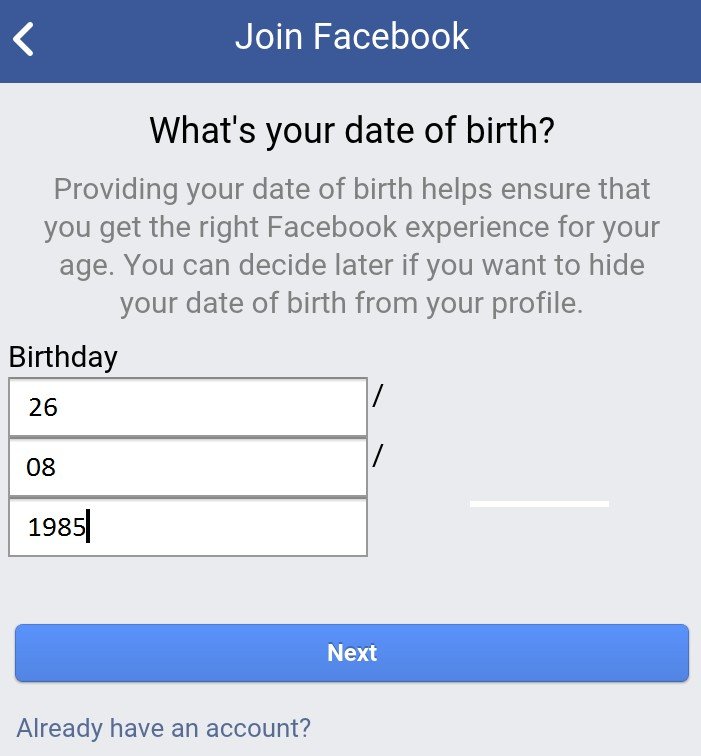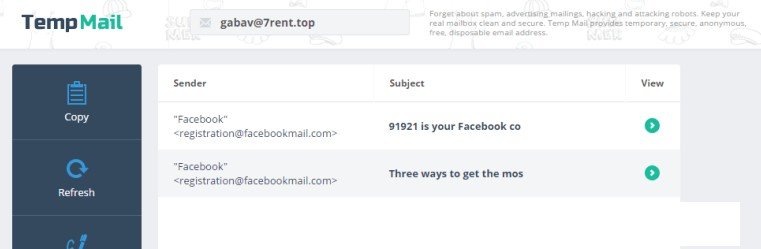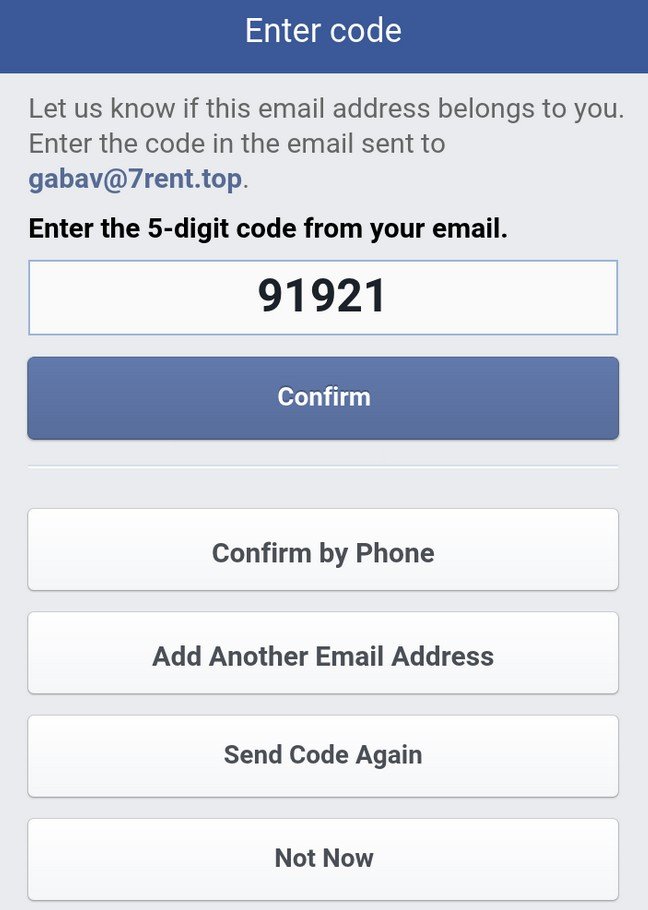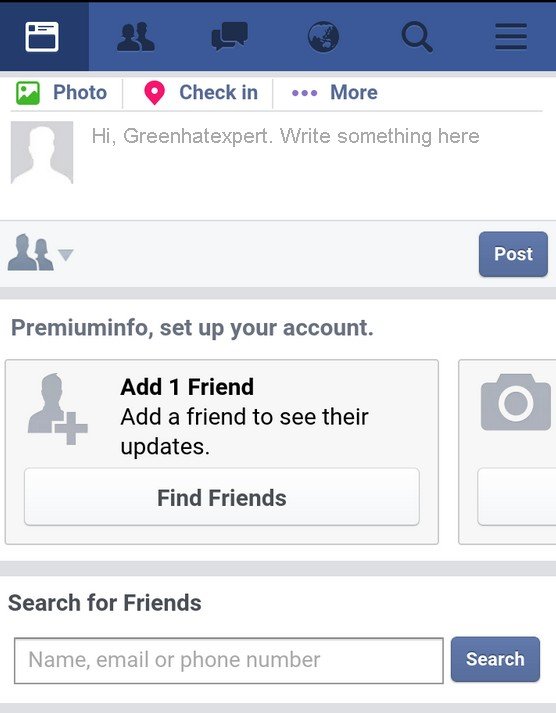Is Facebook Messenger not opening or won’t open when you try to open it?
It is an app that helps you to make voice calls, group video calls and chat with text messages.
Instagram followers can also be communicated through Messenger and you can find them via their names and usernames.
You can manage the people who can message you or where your messages can be sent via your privacy settings.
You can customize your reactions with the help of emojis.
Chat themes are also available to choose from including “Tie-Dye” or “Love” to personalize the app.
In this article, I will tell you how to fix Facebook Messenger not opening on Android (e.g., Xiaomi, Oppo, Samsung) or iPhone.
Why won’t Facebook Messenger open?
Facebook Messenger won’t open due to a glitch or bug.
There is a great chance that the bug is due to the latest Messenger update.
Otherwise, there is a problem with the server so you need to wait for it to be fixed.
The status of Messenger can be seen on Down Detector.
On the other hand, use Twitter and search for “Messenger down” and check the top and latest tweets.
If there are many people tweeting that Messenger is down, the application is down for every user.
How to fix Messenger not opening
To fix Messenger not opening, download an older APK of Messenger.
On the other hand, you can access messenger from your desktop or wait for the update to release.
The reason is that the new update on Messenger app may contain glitches or bugs.
You need to use a third-party website such as Uptodown to download an APK of Messenger.
Solution 1: Download an older version of Messenger
- Uninstall the Messenger app from your device.
- Copy and paste this link: https://facebook-messenger.en.uptodown.com/android/versions.
- Choose an older version of Messenger.
- Select “Download”.
- Open the APK file of Messenger.
- Sign in to your Facebook account.
Solution 2: Use Messenger on your desktop
If Messenger is not opening, you can try to use it on your desktop instead of your mobile device.
There are three methods to use Messenger on your desktop:
- Messenger Desktop: Here is the link to install and use Messenger on your desktop (https://www.messenger.com/desktop).
- Messenger’s website: Go to https://www.messenger.com/, sign in to your Facebook account, and start using it.
- Facebook website: Go to this link: https://www.facebook.com/, sign in to your FB account, and select the Messenger icon to access it.
Solution 3: Update Messenger when a follow-up update is released
- Visit the Google Play Store or the App Store.
- Search for the app “Messenger”.
- Select “Update” (check if it is present).
If the update is not yet released, wait for it, it can take some days.
They will launch an update with fixes and show “Fixes for crashes within messaging experiences”.
Solution 4: Other troubleshooting methods
- For Android devices, remove the cache of Messenger by visiting Settings > Apps > See All Apps > Messenger > Storage & cache > Clear cache > Force stop).
- For iOS users, remove and reinstall Messenger to remove its cache and data.
- Force exit the Messenger app, to do that (swipe up from the bottom of your screen and swipe up on Messenger) and open it again.
- Try using a VPN (if you’re already using a VPN, disconnect it).
What’s Next
How to Fix Messenger Isn’t Responding
How to Fix Can’t Send Photos on Messenger
How to Make a Website Like Facebook
Arsalan Rauf is an entrepreneur, freelancer, creative writer, and also a fountainhead of Green Hat Expert. Additionally, he is also an eminent researcher of Blogging, SEO, Internet Marketing, Social Media, premium accounts, codes, links, tips and tricks, etc.