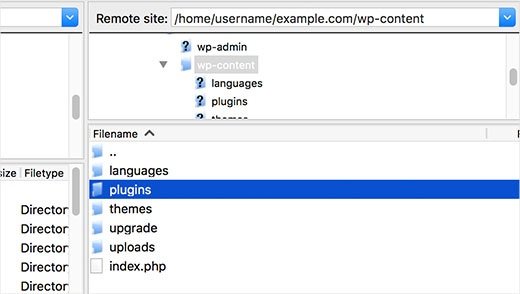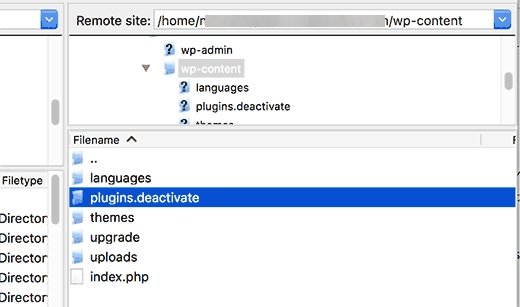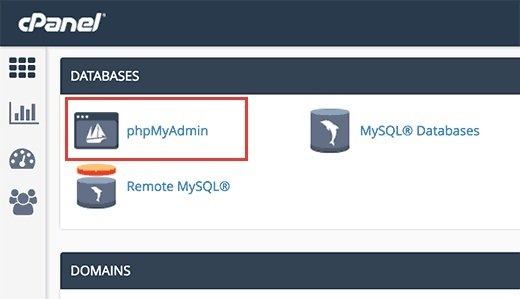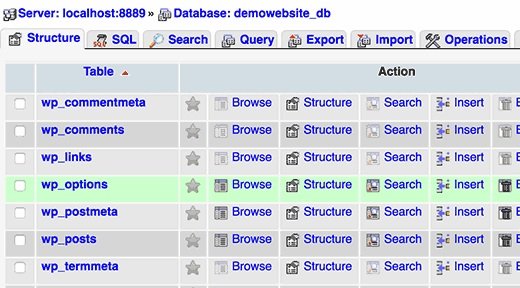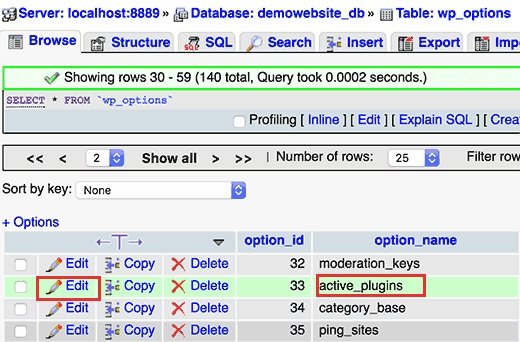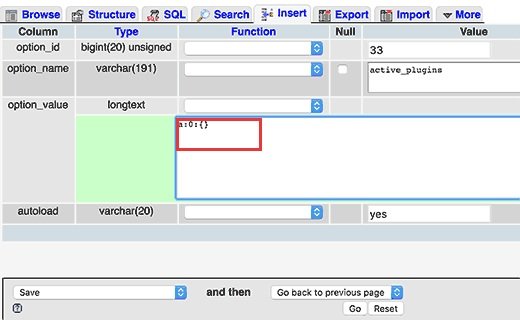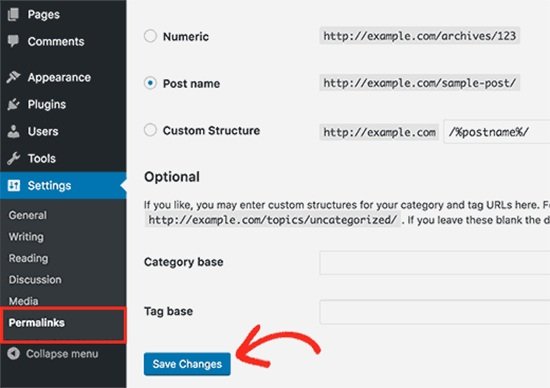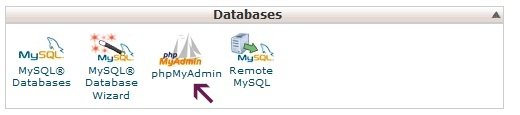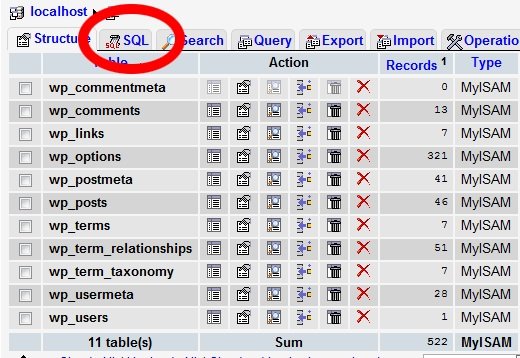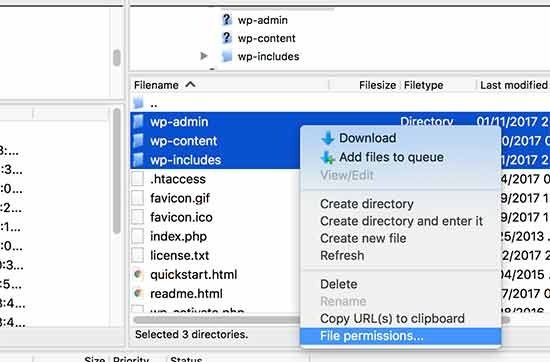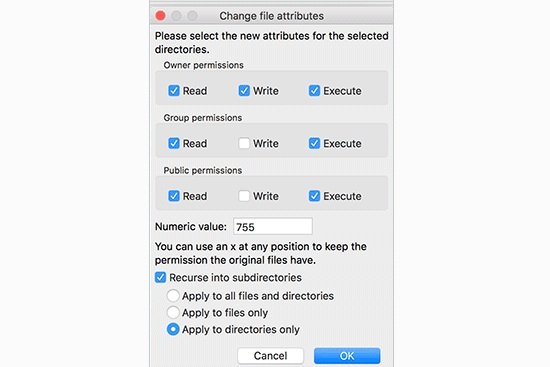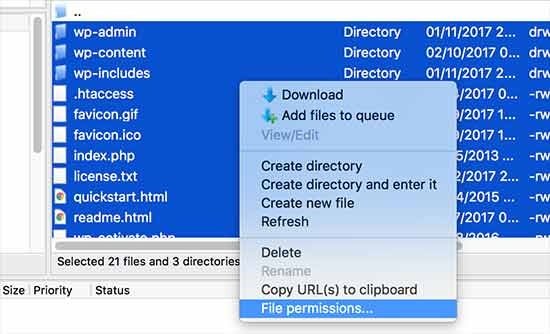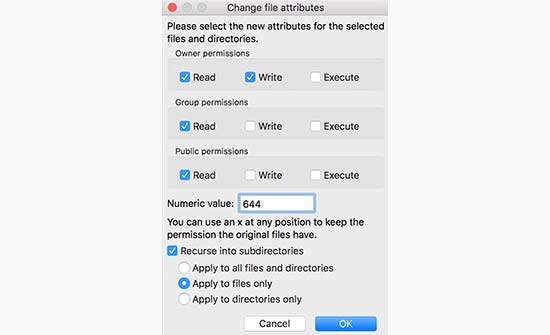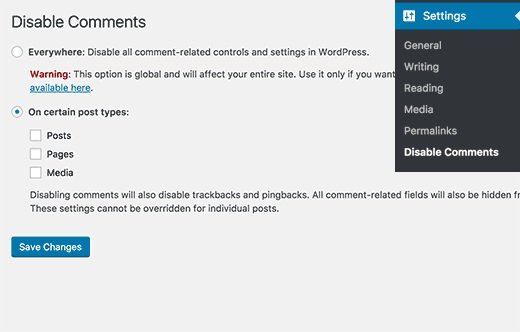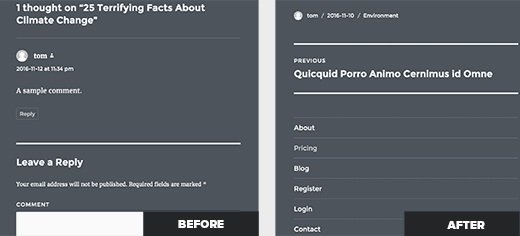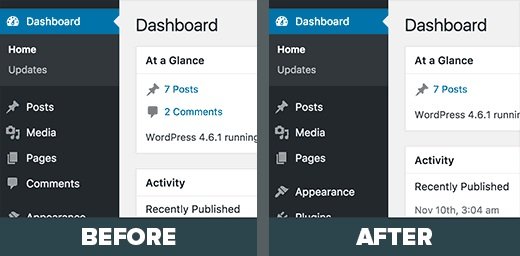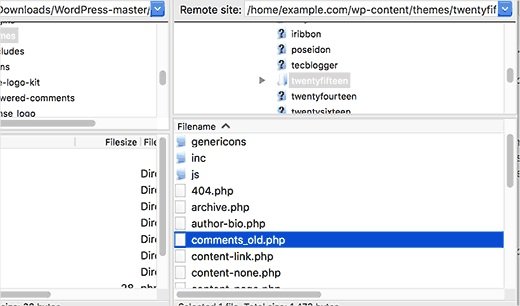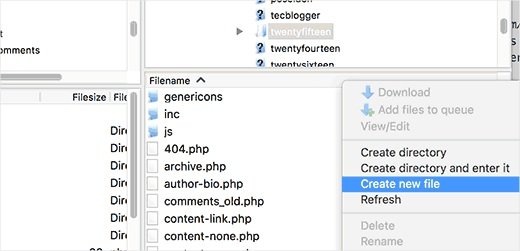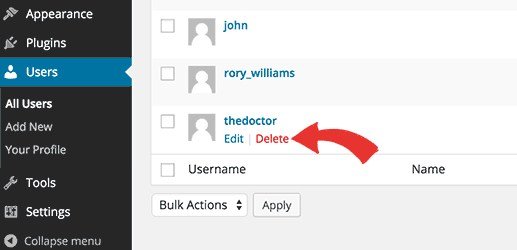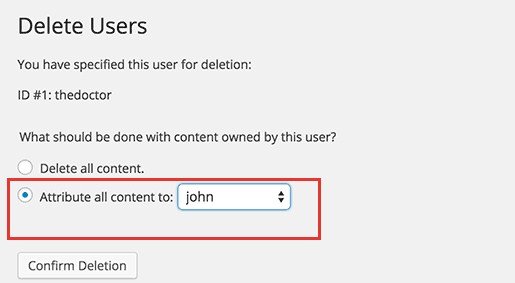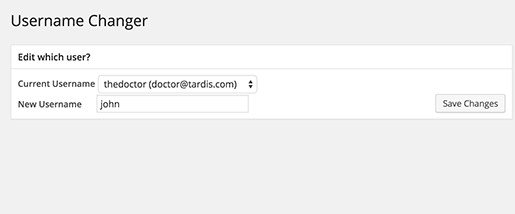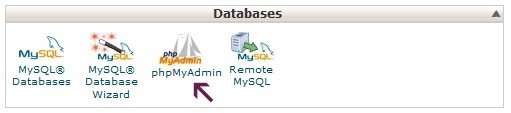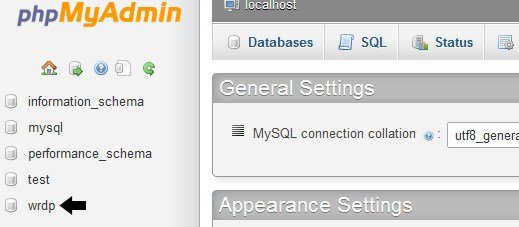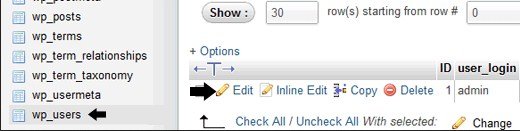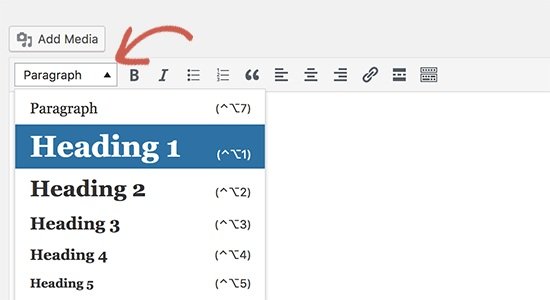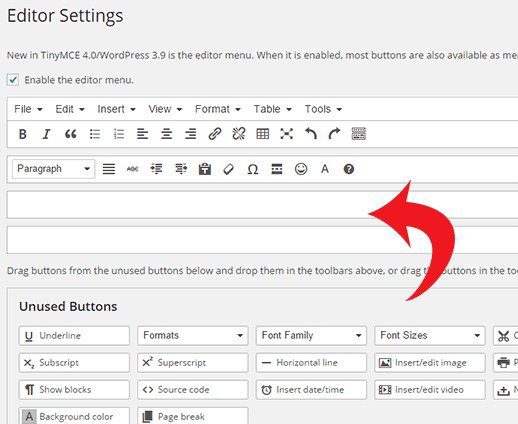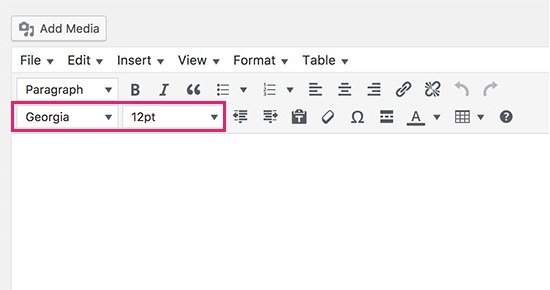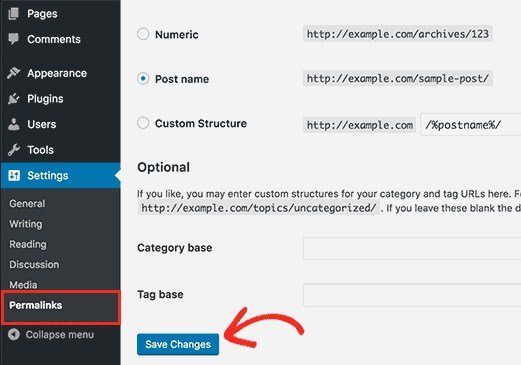Do you play Genshin impact on your Playstation, PC or mobile device?
If you do, while playing the game you might be thinking about how to close quit or shutdown or exit genshin impact.
The controls of the game can be different depending on the device you are using to play the game.
For instance, you need to press “Esc” button if you are playing the game on the computer.
There are a lot of users who do not know how to exit Genshin impact so you are not alone.
There is another question you may be thinking about while playing the game that whether your progress will be saved or not when you quit the game.
Genshin impact does not give you information about it.
In this post, I am going to teach you how to quit, shutdown, close or exit Genshin impact on PlayStation PC or mobile device.
You will also come to know that whether you have to quit Genshin impact or you have to manually save it.
How to exit Genshin Impact
The first step is to open the Paimon menu and click on the exit icon in order to exit Genshin impact.
When you click on the exit icon you need to confirm that you want to quit, click on the power icon and click on “ok” to end the game.
You will see a popup message when you click on the power icon.
The message will be displayed to ask you whether you want to logout of Genshin impact.
However, you cannot logout of Genshin impact by clicking on “ok” button.
The button will close the game and you will remain login.
The game will automatically save your progress when you exit it.
It means that you do not have to save your progress manually.
When you open the game again, it will start from where you left off the Genshin impact.
Here is a step by step guide to exit Genshin impact.
Step 1: Open the Paimon menu and click on the exit icon
Open the Paimon menu to get started.
If you are using computer for Genshin impact, you need to press “Esc” to open the Paimon menu.
If you are playing the game on PlayStation, you need to press the options button using your controller.
On the other hand, if you are using a mobile device, you need to tap on the Paimon icon on the minimap.
There are multiple icons available on the left sidebar once you open the Paimon menu.
It has a gear, camera and an exit icon.
To quit tension impact, you need to click on the exit icon available on the left sidebar.
Step 2: Confirm that you want to quit
After clicking on the exit icon, you will see a pop up message.
The popup message will ask “Are you sure you want to quit?”.
The message will come up with a couple of options.
The options are the “Confirm” option and the “Cancel” option.
If you want to quit Genshin impact, you need to click on “Confirm” to confirm it.
When you will quit it, it will save your progress automatically.
It means that you do not have to worry about saving it manually.
Step 3: Click on the power icon
When you click on “Confirm”, you will be taken to the starting screen of Genshin impact.
The starting screen will show you the current server that you are playing on.
For instance, if you are using “Europe” server, it will show the “Europe” button.
There is a power button available on the bottom left of the screen.
On the bottom left of the screen, click on the power button.
Step 4: Click on the “Ok” button
When you click on the power button, it will open a popup.
The popup will ask, “Do you want to log out?”.
It will come up with a couple of options that you can select from.
It has an “OK” button and the “Cancel” button.
To exit Genshin impact, click on “OK”.
You need to remember that clicking on “OK” will not log you out from Genshin impact.
Instead, it will close the tab of Genshin impact.
Therefore, you do not have to enter your login credentials if you want to play the game again.
You have successfully exit or quit Genshin impact.
Can I just quit Genshin Impact?
The simple answer to this question is yes, you can just exit Genshin impact.
When you will do that, it will save your progress automatically.
So, when you start playing the game again, you can continue your game where you left it.
In a nutshell, you don’t have to start over again.
Does Genshin Impact Autosave or you have to manually save it?
No, you don’t have to save the progress manually in Genshin impact.
The services of Genshin impact will automatically save your progress when you quit it.
They save it automatically because it is an online game rather than an offline game.
Additionally, it does not offer a feature where you can save your progress manually.
Final Words
You can follow this step by step guide to exist Genshin impact if you are stuck there.
There is another point to consider that the controls are different in terms of devices you are using to play.
For instance, if you’re playing Genshin Impact on a Computer, Laptop or PC, press “Esc” to open the Paimon menu.
The Paimon menu has multiple options including exiting the game.
The Paimon menu contains an exit icon available on the left sidebar.
The progress will be saved automatically when you exit the game.
That is why you do not have to be concerned about losing your progress.
Use the Windows search box in order to re-open Genshin impact on your computer.
If you have installed the Genshin impact icon on your desktop, you can use it to begin gaming.
What’s Next
Genshin Impact Usernames Ideas
How to Find Your Genshin Impact Username
Arsalan Rauf is an entrepreneur, freelancer, creative writer, and also a fountainhead of Green Hat Expert. Additionally, he is also an eminent researcher of Blogging, SEO, Internet Marketing, Social Media, premium accounts, codes, links, tips and tricks, etc.