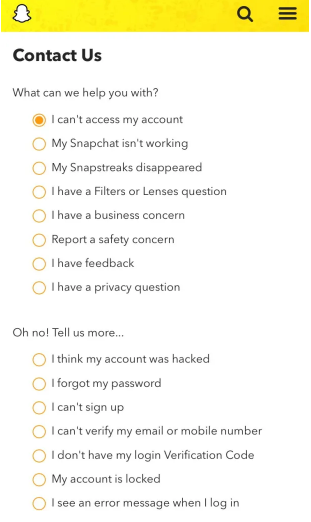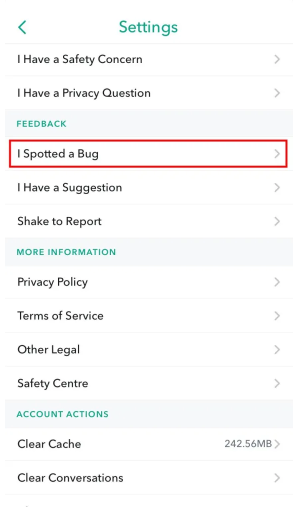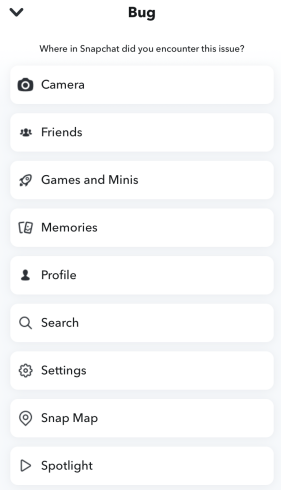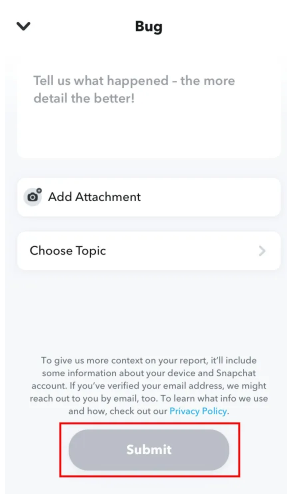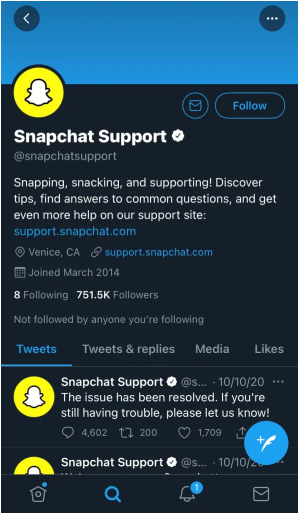To mod the Google Snake Game, first of all, you need to download the Google Snake Menu Mod on GitHub.
The mod comes with additional menu options.
After installing the mod, you need to import it to your bookmarks.
On the other hand, you can paste the code from custom.js into the console, after doing so, you need to type this in the console, “window.snake.customMenuStuff();”.
In the end, play the Google Snake Game and open “More Menu Stuff” to use the mod.
To access the mod in the Google Snake Game, you need to click on the gear icon.
Here is a step by step guide to mod the Google Snake Game:
Step 1. Download the Google Snake Menu Mod
To get started, the first thing is to download the Google Snake Menu Mod on Chrome.
You need to know that this guide will only work on Google Chrome.
Hence, using other web browsers like Microsoft Edge or Firefox will not work.
First of all, visit the GitHub page of the Google Snake Menu Mod by using this direct URL: https://github.com/DarkSnakeGang/GoogleSnakeCustomMenuStuff/releases/tag/Permanent.
You will see many assets once you open the page.
The assets are “MoreMenu.html”, “Source code (zip)”, and “Source code (tar.gz)”.
I will activate the Google Snake Menu Mod by importing it as a bookmark for the sake of this post.
To download the mod, click on “MoreMenu.html”.
Step 2. Go to your bookmark manager
After downloading “MoreMenu.html”, the next task is to import it to your bookmarks.
You need to visit your bookmark manager to get started.
Firstly, you need to click on the three dots available on the top navigation bar of Google Chrome.
It will show a menu that has multiple options such as “New tab”, “New window”, “New incognito window”, and many others.
In order to open the bookmarks, you need to click on “Bookmarks”.
There are multiple options available in the “Bookmarks” menu such as “Bookmark this tab…”, “Bookmark all tabs…”, “Show bookmarks bar”, and so on.
To visit your bookmark manager, you need to click on “Bookmark manager”.
Step 3. Click on the three dots
After clicking on the “Bookmark manager”, the list of your bookmarks will be shown.
Now, all you need to do is to import the Google Snake Menu Mod to your bookmarks.
Click on the three dots available on the top navigation bar to import the mod.
Step 4. Click on “Import bookmarks”
When you will click on the three dots, it will show you multiple options.
The options will be “Sort by name”, “Add new bookmark”, and “Add new folder”.
You can also import and export bookmarks.
In order to import a bookmark, click on “Import bookmarks”.
Step 5. Open “MoreMenu”
When you click on the “Import bookmarks”, it will open the File Explorer.
Now, you need to find the “MoreMenu.html” file.
In most cases, the file is available in the “Downloads” folder.
To check the recent downloads, you need to click on “Downloads”.
In the end, click on “MoreMenu”, and click on “Open” to import it to your bookmarks.
Step 6. Open “More Menu Stuff”
After importing the “MoreMenu.html” to your bookmarks, now it is available for you to use.
First of all, open the Google Snake Game by searching for the term “Snake game” on Chrome.
To play it, click on “Play”.
Once you have begun the game, click on the three dots available on the top bar of Google Chrome.
Now, click on “Bookmarks” to check the list of your bookmarks.
Then, click on “Imported” to check the imported bookmarks.
Now, click on “More Menu Stuff” to activate the Google Snake Game Mod.
In the end, open the mod menu by clicking on the gear icon.
On the other hand, you can paste the code from custom.js into the console, then type this in the console, “window.snake.customMenuStuff();”.
To get access to console, click on the three dots available on the top bar of Chrome > More tools > Developer tools > Console.
Step 7. Use the mod menu
The mod menu will open when you will click on the gear icon.
You will see a number of options to select from after doing the activation of the Google Snake Game Mod.
The options are more food, maps, animals, and much more cool stuff!
I hope that you have learned how to install mods in the Google Snake Game!
Final Words
Modding the Google Snake Game will make the game more interesting and fun!
There will be a lot of options to select from.
You need to bear in mind that you can only use the Chrome browser to install Google Snake Game mods.
If you are using other browsers like Yandex, Firefox, you will not be able to install the mod.
What’s Next
Funny, Cool and Best Gaming Names
How to Fix “Your Windows license will expire soon” on Windows 10
Arsalan Rauf is an entrepreneur, freelancer, creative writer, and also a fountainhead of Green Hat Expert. Additionally, he is also an eminent researcher of Blogging, SEO, Internet Marketing, Social Media, premium accounts, codes, links, tips and tricks, etc.