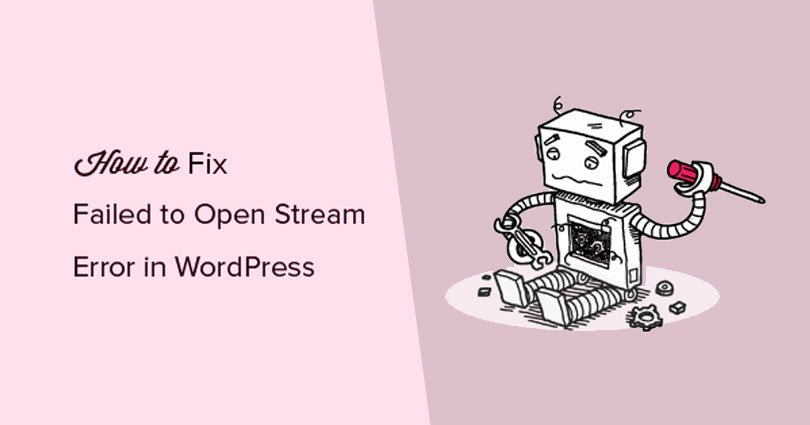
How to Fix the WordPress Failed to Open Stream Error
Are you facing failed to open stream error in WordPress?
If yes, then you are at the right place.
This error generally points out the location of the scripts where the error occurs. However, it is a hard task for newbie users to understand it. in this post, I shall show you how to fix the WordPress failed to open stream error.
Why Failed to Open Stream Error Occurs?
Before I try to fix this error, it is necessary for you to know that what causes failed to open stream error in WordPress.
This error arises when WordPress is not able to load the file mentioned in the code of site. When this error occurs, at times WordPress will show a warning message will continue to load the website. sometimes, it will display a fatal error and will not load anything else.
The phrase of the message can be different because it depends on the location of error and the reason for failure. In addition, it also gives you clues about what do you need to fix.
Typically, this message will appear something like this:
|
1
2
3
|
Warning: require(/home/website/wp-includes/load.php): failed to open stream: No such file or directory in /home/website/wp-settings.php on line 19 Fatal error: require(): Failed opening required ‘/home/website/wp-includes/load.php’ (include_path=’.:/usr/share/php/:/usr/share/php5/’) in /home/website/wp-settings.php on line 19 |
Here is another example:
|
1
|
Last Error: 2018-04-04 14:52:13: (2) HTTP Error: Unable to connect: ‘fopen(compress.zlib://https://www.googleapis.com/analytics/v3/management/accounts/~all/webproperties/~all/profiles?start-index=1): failed to open stream: operation failed’ |
After the previous discussion, let us take a look how to troubleshoot and fix failed open stream error in WordPress.
Fixing Failed to Open Stream Error in WordPress
As I described earlier, the error can be a result of a number of reasons and the error message will also be different. It depends on the location and cause of the file which is causing the error.
In every example, failed to open stream phrase will be a result of a certain reason. For instance, no such file or directory, permission denied, operation failed and so on.
Now if your error message consists of ‘no such file or directory’, then you need to go through the code to find out which file is mentioned at the specific line.
If it is a theme file or plugin, then it means that the theme files or the plugin were either not installed properly or deleted. Simply deactivate and reinstall the plugin/ theme to fix the error.
However, there is also a chance that WordPress is unable to find the files because of a missing .htaccess file available in the root folder. In this situation, you need to visit Settings>Permalinks page in admin of your WordPress and click on save settings button to regenerate .htaccess file.
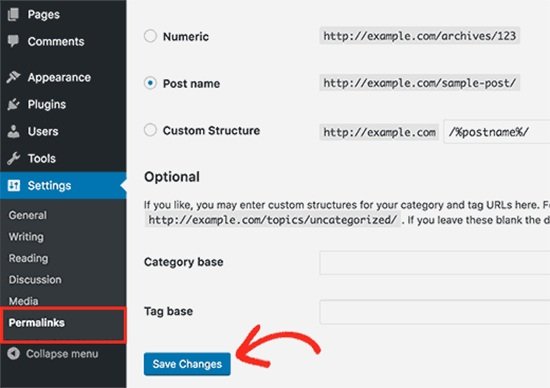
If the error message is something like ‘Permission denied’, then it means that WordPress does not have the right permission to access the directory referenced in the code or file.
To resolve this, you need to go through our post on Fix File and Folder permissions in WordPress and correct them if required.
In the end, there are some WordPress plugins that load scripts from third party sources including Facebook APIs, Google Analytics, Google Maps and other APIs.
Some of these APIs may need authentication or may have changed the way of accessing them by developers. A failure or authenticate or incorrect access method will result in WordPress failing to open the needed files.
To resolve this issue, you need to contact the author of the plugin to get support. They will be able to help you and fix the error.
I hope that you liked the post, and you learn how to fix WordPress ‘failed to open stream’ error. You may want to see our post on How to change the WordPress Database prefix to improve security.
Do not forget to share this post.
Arsalan Rauf is an entrepreneur, freelancer, creative writer, and also a fountainhead of Green Hat Expert. Additionally, he is also an eminent researcher of Blogging, SEO, Internet Marketing, Social Media, premium accounts, codes, links, tips and tricks, etc.