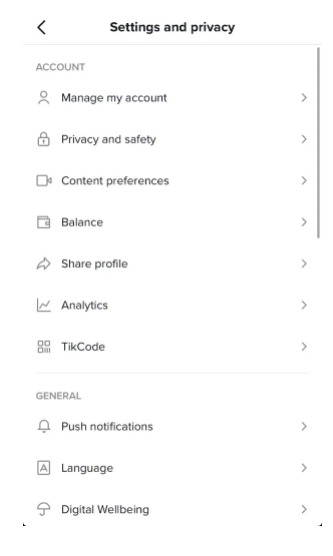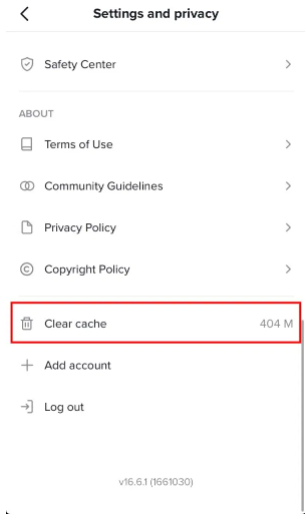Have you forgot the email address that you used to create your Facebook account?
If so, you won’t be able to sign in to Facebook unless your mobile number is not linked with it.
If you’ve linked your phone number with Facebook, it can be used to sign in to your account.
However, if you didn’t add your phone number, you are left without a choice other than to use your email.
If you have forgot it, there are a few methods that can be used to find it.
In this post, I will tell you how to see your Facebook email address, how to find out what email you used for Facebook on your phone, and more.
How to see your Facebook email address
To see your Facebook email address, you can go to your contact information (if you’re signed in to Facebook) or see your saved passwords in your phone’s settings.
On the other hand, if you’re not logged in to Facebook, your phone number can be used for log in process if you’ve linked it in the past.
If you’re already signed into Facebook, you can see your email by visiting your contact information via your settings.
The email address that you’ve used to create your Facebook account will be available and shown in the contact information setting.
If you’re not signed in to Facebook and you forgot your email address, you can use the mobile number to log in instead.
However, if you didn’t add your phone number, the only ways that you can use is to view your saved passwords in your phone’s settings.
For iOS devices, you can see your saved passwords by navigating to your phone’s settings and tapping on “Passwords”.
For Android users, you can see your saved passwords by visiting your phone’s settings > Google > Manage your Google Account > Security > Password manager.
You can follow the below steps in this guide on how you can find your Facebook password if you’re already logged in.
Step 1. Go to your settings
First of all, log in to Facebook if you are not yet.
If you do not remember your email address, you can use your mobile number to log in (if you’ve linked it).
After opening Facebook, tap on the “Menu” icon on the bottom bar.
The menu will be opened by tapping on the “Menu” icon.
The menu will show you your Facebook profile and page(s).
Under your Facebook profile and page(s), there are several options that you can select such as “Groups”, “Friends”, and more.
Scroll down the menu until you locate the option that shows “Settings & Privacy”.
To expand it, you need to tap on “Settings & Privacy”.
Then, to visit your Facebook settings, tap on “Settings”.
If you’re on a desktop version of Facebook, click on the dropdown arrow on the top bar, then click on “Settings & Privacy”.
Step 2. Tap on “Name and contact information”
After tapping on “Settings”, it will take you to the settings page.
On the settings page, there are multiple headers such as “Account”, “Audience and visibility”, “Permissions”, and more.
Under the “Account” header, an option is available that says “Name and contact information”.
This option will help you to manage your contact information such as your email address, phone number, and identity.
To manage it, you need to tap on “Name and contact information”.
If you’re using FB on a desktop, you need to click on “Settings”.
Step 3. Tap on “Contact info”
After tapping on “Name and contact information”, it will take you to the name and contact information page.
On the page, there are three options including your name, contact info, and identity confirmation.
The “Name” option enables you to view and change your name on Facebook.
After that, the “Contact info” option helps you to manage your phone number and email addresses on FB.
In the end, the “Identity confirmation” feature is to confirm your identity with Facebook in order to run ads.
Since you want to find your Facebook email address, you need to tap on “Contact info”.
If you’re on the desktop version of Facebook, you’ll be able to view your email address on “General Account Settings”.
Step 4. See your Facebook email address
After tapping on “Contact info”, it will show you your phone number if you’ve linked it with Facebook.
Your email address will also be visible under your phone number.
The email address that is available is the email address that you’ve used to create your FB account.
Therefore, it can be used to log in to Facebook.
If you are looking for a way to change who can see your email address, it can be done by tapping on your email and changing the “Who can see this email address?” setting.
I hope that you have learned how to see your email address on Facebook!
How do I find out what email I used for Facebook on my phone?
To find out what email you used for Facebook on your phone, the ideal step is to go to the “Contact info” page.
After reaching the “Contact info” page, you’ll be able to see the email address that you’ve used to create your Facebook account beside the mail icon.
To begin with, log in to your Facebook account from your phone number first.
After that, tap on the menu > Settings & Privacy > Settings > Name and contact information > Contact info.
How do I get into my Facebook account if I forgot my email and password?
To get into your Facebook account if you forgot your email and password, you can try to locate them via your saved passwords.
On both iOS and Android devices, you can see your saved passwords by navigating to your phone’s settings.
For iOS devices, you can see them by visiting your phone’s settings and tapping on “Passwords”.
For Android devices, your email and saved passwords can be seen by going to your phone’s settings > Google > Manage your Google Account > Security > Password manager.
Final Words
Forgetting the email that you’ve used to make your Facebook account is one of the worst things that can happen to anyone
Especially if you have not linked your phone number with your Facebook account.
As a result, you won’t be able to reset your password.
Luckily, if you’re already logged into Facebook, you can locate your password by going to the “Contact info” page on the Facebook mobile app.
What’s Next
How to See Your Facebook Password Without Changing it
How to Remove Your Profile Picture on Facebook
What Does “Following” Mean on Facebook?
Arsalan Rauf is an entrepreneur, freelancer, creative writer, and also a fountainhead of Green Hat Expert. Additionally, he is also an eminent researcher of Blogging, SEO, Internet Marketing, Social Media, premium accounts, codes, links, tips and tricks, etc.