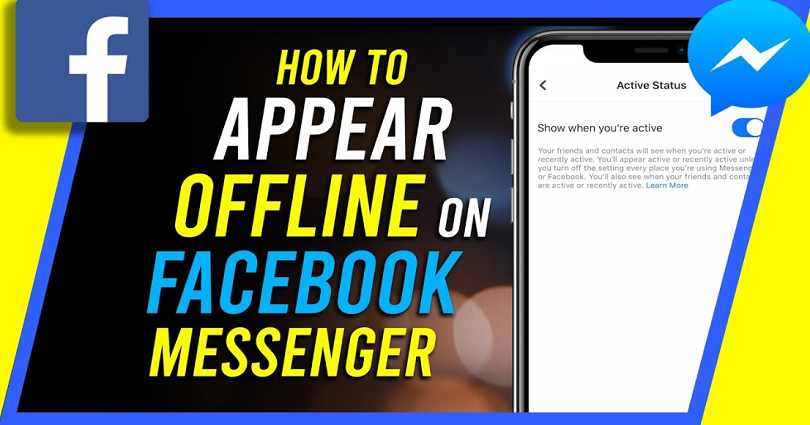
You can see whether someone is offline or online on Facebook Messenger.
However, the activity status of the person should be enabled.
Same as WhatsApp, you can disable your activity status on Facebook Messenger
If the person’s activity status is disabled, they can always be offline.
In short, you won’t be able to tell whether the person is active or not.
If you want to appear offline on Facebook Messenger, you need to go through this guide to find out how.
How to appear offline on Facebook Messenger
To appear offline on Facebook Messenger, the first step is to tap on your profile picture.
Now, go to “Active Status” and turn off the “Show when you’re active” option.
After turning off the “Show when you’re active” feature, your active status will not be shown.
Before you turn off the “Show when you’re active” feature, your FB friends should be able to see a green dot on your profile picture.
After turning it off, the green dot will no longer be shown on your profile.
However, just remember that you won’t be able to see the activity status of your friends too.
If you want to view your friends’ activity status, the option “Show when you’re active” should be enabled.
Having said that, follow the below steps in this guide on how you can appear offline on Facebook messenger by turning off your active status.
#1: Tap on your profile picture
Go to Facebook Messenger and tap on your profile picture available on the top bar.
The first thing you need to do is to tap on your profile picture on the Messenger app.
To get started, open the Messenger app on your android device.
The Messenger can also be used on a desktop, but the user interface will be a little different.
We have used the mobile version of Messenger for the sake of this guide rather than the desktop version.
Therefore, it’s better to use the Messenger app instead of the desktop version when following this guide.
After opening Messenger, you’ll see your chats.
After that, tap on your profile picture available on the top bar.
If you’re using the desktop version of Messenger, tap on the three dots next to your profile picture instead.
A navigation menu will be opened with several options.
Move on to the next step to learn how to navigate to the active status setting.
#2: Tap on “Active Status”
Step 2 is to tap on the “Active Status” option.
The navigation menu will show multiple options such as “Dark mode”, “Switch account”, “Active Status”, and more.
“Dark mode” allows you to change the appearance of the app and you can enable the dark theme.
You can switch your FB accounts using “Switch account” option.
In the end, you can turn on or turn off your activity status using the “Active Status” feature.
To visit the active status settings, you need to tap on the “Active Status” option.
This feature will help you to appear offline on Facebook if you disable it.
If you’re using Messenger on a desktop, you can open a different navigation menu by tapping on the three dots.
On that navigation menu, you need to click on “Preferences” to go to your preferences.
After that, tap on “Turn Off Active Status” to visit the active status setting.
Move on to the next step to learn how to turn off your active status to appear offline on Messenger.
#3: Turn off the “Show when you’re active” option
Active Status > Show when you’re active > Switch off.
After tapping on the “Active Status” option, it will take you to the “Active Status” setting.
On the setting, you will come across “Show when you’re active” option.
The “Show when you’re active” feature is enabled by default.
If the option is enabled, your contacts and friends will be able to know when you are active.
Alternatively, if the option is disabled, your friends and contacts will not be able to know when you’re active.
Tap on the switch to turn off the “Show when you’re active” option.
After tapping on the switch, you will see a pop-up message confirming whether you want to turn off your Active Status or not.
To turn off your Active Status, you have to tap on “Turn off”.
Once your Active Status is turned off, you will appear offline to your contacts as well as friends on Facebook Messenger.
However, the ability to see your friends’ or contacts’ Active Status will also be lost too.
This setting is same as hiding your “Last Seen” status on WhatsApp.
I hope that you have learned how to appear offline on FB Messenger!
Can you appear offline on Facebook Messenger but still see messages?
Yes, you can appear offline on FB Messenger but still see messages.
Appearing offline on Messenger will hide your Active Status from your Facebook friends and contacts.
In short, they won’t be able to see that you’re online.
However, you can still view messages that people send you.
Additionally, you will still be able to view your existing chats on Facebook.
How do I hide myself on Facebook Messenger?
To hide yourself on Facebook messenger, the only way is to turn off your Active Status.
After turning off your Active Status, your contacts and friends will not be able to view that you’re online.
However, it will also restrict you to see whether they are online too.
Usually, whenever you’re online on Facebook, you see a green dot on your profile picture.
Now after turning off your Active Status, the green dot will not be displayed on your profile picture even if you’re using Facebook Messenger.
Final Words
Appearing offline on Facebook Messenger is an ideal method to mitigate stalkers.
It also stops someone from thinking that you’re deliberately ignoring their messages or them.
If you usually reply late to someone’s messages, appearing offline is an ideal option.
The only drawback of using this option is that you won’t be able to see your contacts’ and friends’ Active Status.
What’s Next
What Does “Other Viewers” Mean on Facebook Story?
How to Send Files on Messenger
How to Change Your Profile Picture on Messenger
Arsalan Rauf is an entrepreneur, freelancer, creative writer, and also a fountainhead of Green Hat Expert. Additionally, he is also an eminent researcher of Blogging, SEO, Internet Marketing, Social Media, premium accounts, codes, links, tips and tricks, etc.