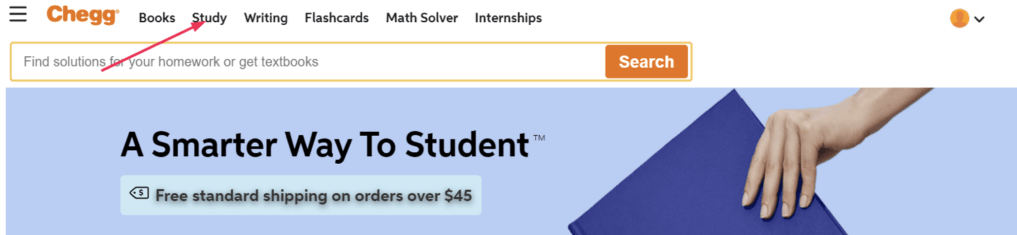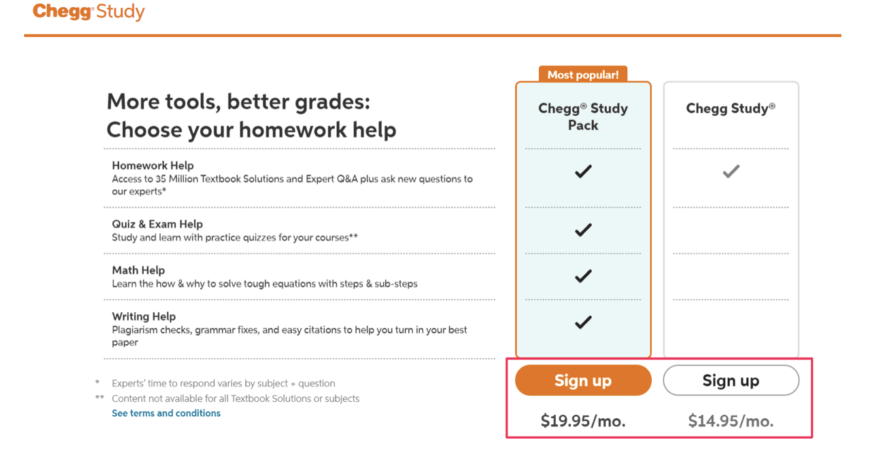To fix Roblox 2-step verification not sending, check your spam as well as junk mail.
You need to check your junk and spam mail because the email sent by Roblox may land there.
Therefore, it is necessary for you to check them in case the email is received there.
The email should be in your inbox in less than 5 minutes.
You can try to resend the code if it has not arrived.
Click on “Resend Code” to resend the code.
If you still didn’t receive the 2-step verification code, the next thing is to contact Roblox for help.
You can report the 2-step verification is not working on the contact form of Roblox.
Here’s a step by step guide on how to fix the Roblox 2-step verification code not sending or receiving on PC/mobile via email or the authenticator app.
Method 1. Check your junk and spam mail
The first thing you need to do is to check your junk and spam mail.
The main reason for not getting the 2-step verification code from Roblox is that it may ended up in your spam or junk mail.
When it will land there, there will be no notification for it.
Therefore, you need to check your junk and spam folder for the code manually.
If you’re an iPhone user, open the “Mail” application and tap on “Junk”.
If the code is not there, try refreshing your junk mail.
The code is usually available in less than 5 minutes.
If you’re using Gmail address, open the Gmail application, tap on the menu icon, and tap on “Spam”.
After tapping on the “Spam”, check if you’ve received the 2-step verification code there.
If the 2-step verification code is not sent to you, you will have to use the next method.
Method 2. Resend the code
The second way that you can use is to resend the 2-step verification code.
You should receive the code in less than 5 minutes to your email.
It should be available in your inbox, junk, or spam mail.
If the time barrier of 5 minutes has passed, you need to resend the code.
The reason is that the code might not be sent for the first time.
Click on “Resend Code” to resent it under “Trust this device for 30 days”.
After resending the code, check your email for it.
If it’s not landed in your inbox, you need to check your spam and junk mail too.
After receiving the code, paste it into the “Enter 6-digit Code” field and click on “Verify” in order to complete the 2-step verification process.
If you’re still facing any issue with receiving the 2-step verification code, the next step is to contact Roblox support to get assistance.
Method 3. Contact Roblox support
The last way is to contact Roblox support for assistance.
Roblox contains a contact form that you can use to contact them for help.
The contact form also has a “2-Step Verification” help category.
First of all, go to the Roblox contact form.
Just remember that you need to be logged in to your Roblox account if you want to submit the form.
If you are not logged in yet, you need to enter your Roblox login credentials.
After reaching the contact form, you need to enter your contact information.
The information is your Roblox username, first name, and email address.
After entering your contact information, you need to give them the details of the issue.
To begin with, select the device that you’re having the issue on and choose the help category.
Since you’re getting issues with the 2-step verification code, you need to select “Account Hacked or Can’t Log in” followed by “2-Step Verification”.
In the end, you have to describe that you’re not receiving the 2-step verification code and submit the form.
Here’s an example: “Hi Roblox support. I didn’t receive the 2-step verification code after trying it for multiple times. Please help me to fix this”.
After submitting the form, you need to wait for a few days to get Roblox’s response via email.
In the email, you will receive instructions for your next steps.
Final Words
The 2-step verification option on Roblox prevents others from logging into your account even if they are familiar with your password.
When you log in from a new device, it will send you a security code.
You will receive the code either in your email or the authenticator app.
Since you can only access them, only you will receive the code.
To increase the security of your Roblox account, the best thing is to enable the 2-step verification feature.
You can turn off the feature whenever you want by going to Settings > Security > 2 Step Verification > Email codes to confirm your identity > Enable.
Just remember that you need to have a verified email address to complete the process.
You need to verify your email address if you haven’t verified your email address yet.
What’s Next
Good, Aesthetic, and Cute Roblox Usernames
How to Add Roblox to Your Discord Status
How to Fix “You have been kicked due to unexpected client behavior” in Roblox
Arsalan Rauf is an entrepreneur, freelancer, creative writer, and also a fountainhead of Green Hat Expert. Additionally, he is also an eminent researcher of Blogging, SEO, Internet Marketing, Social Media, premium accounts, codes, links, tips and tricks, etc.