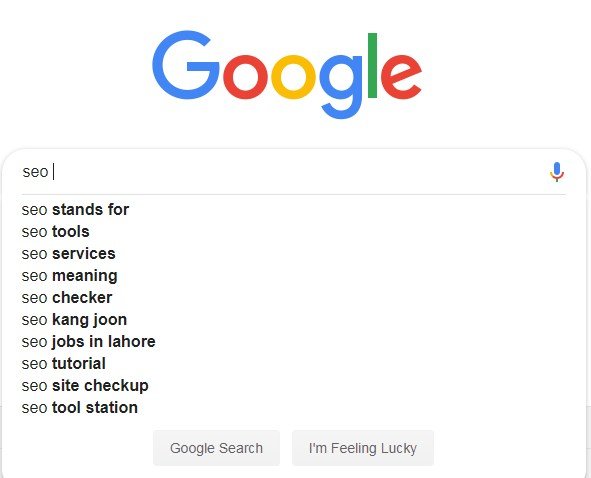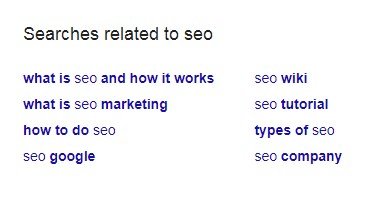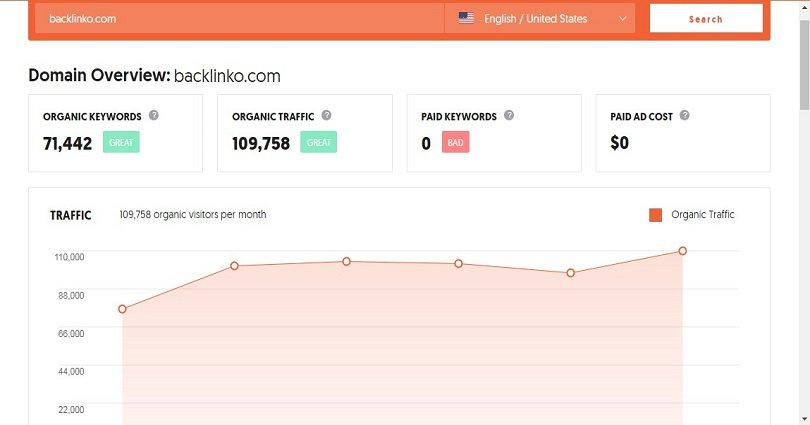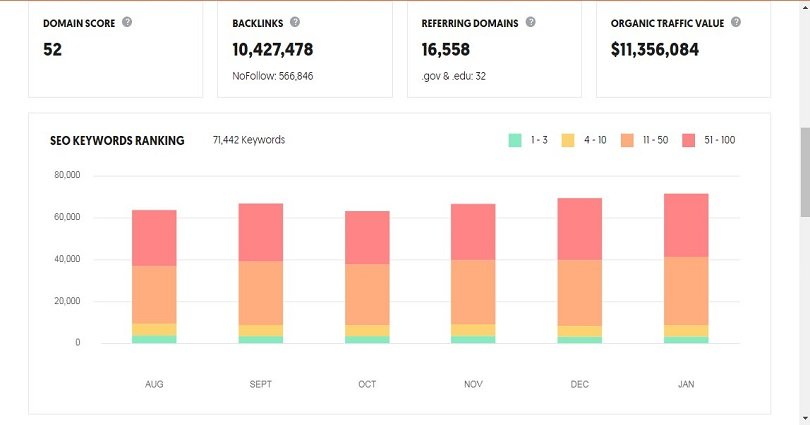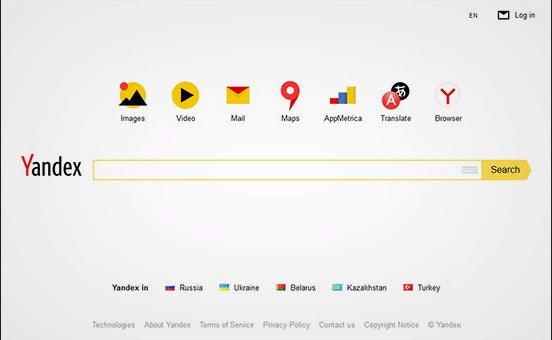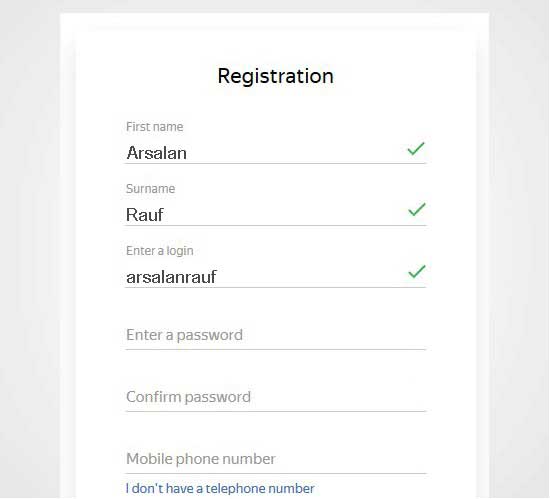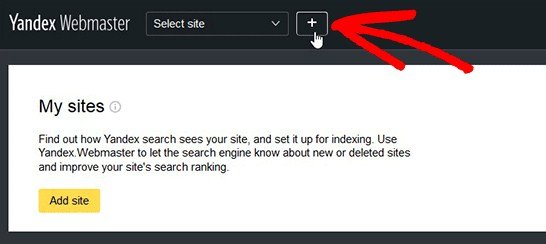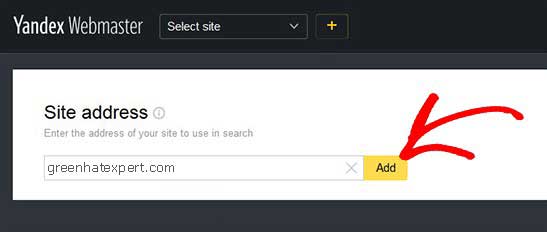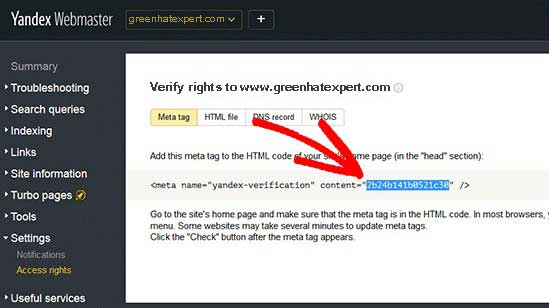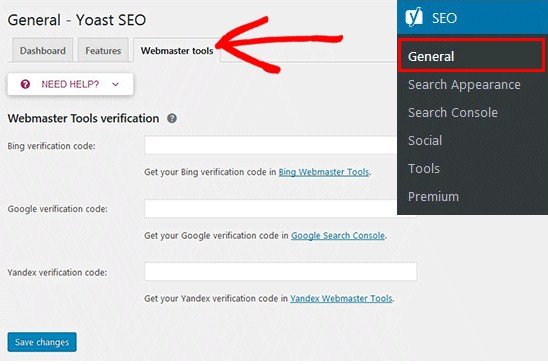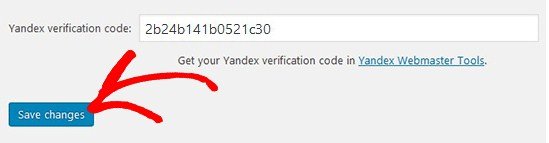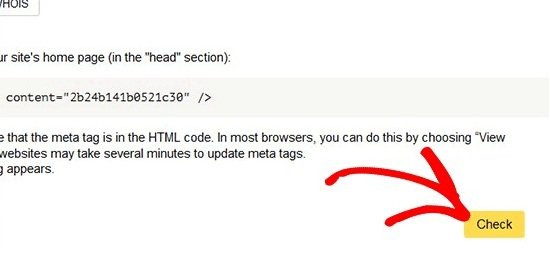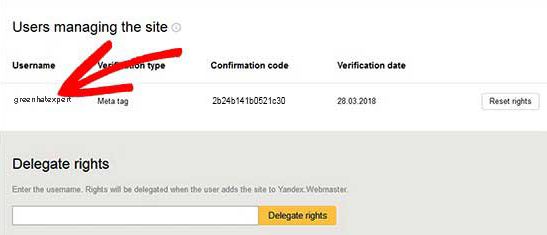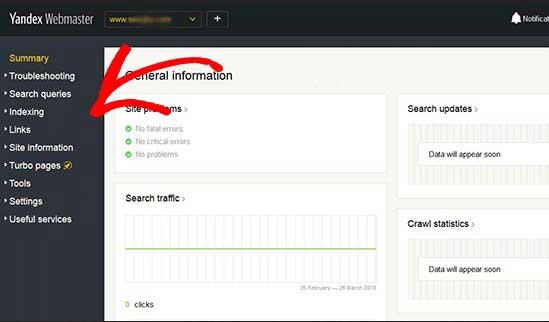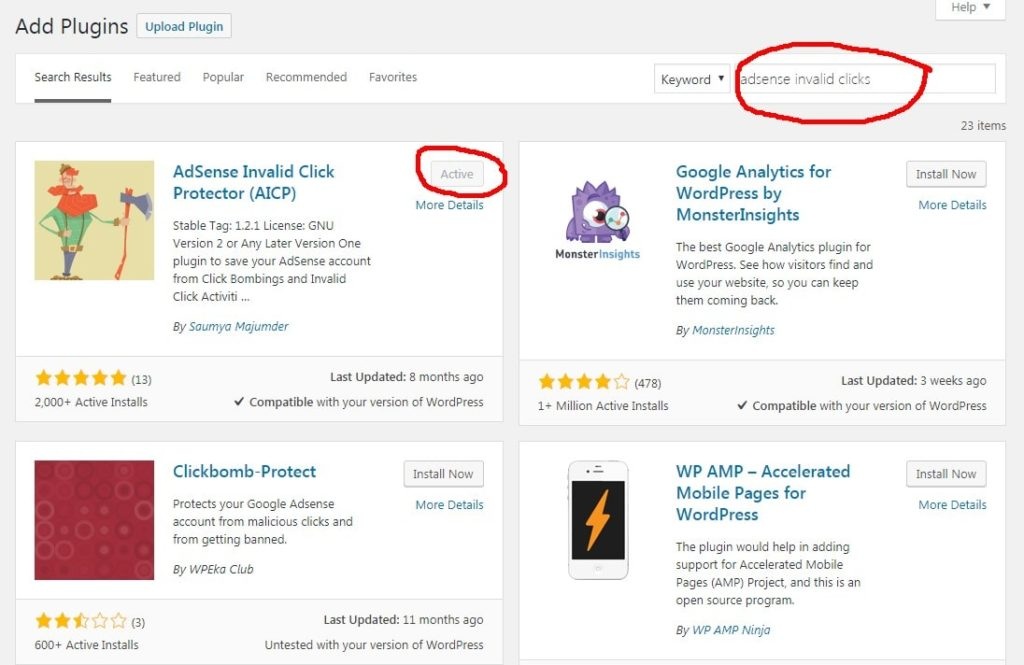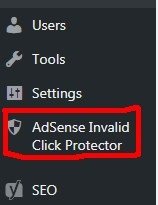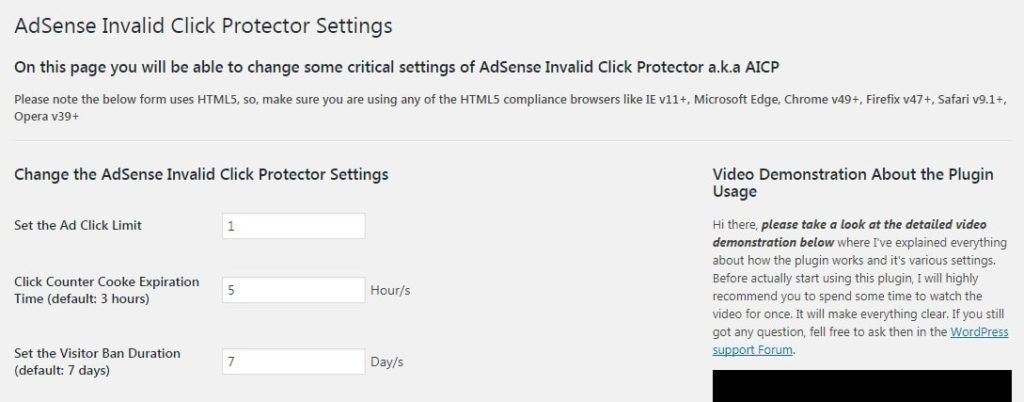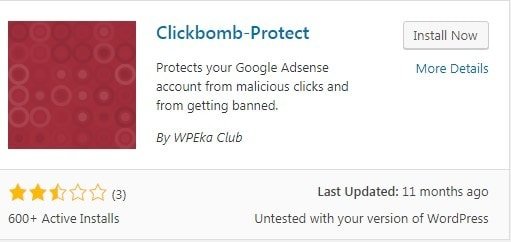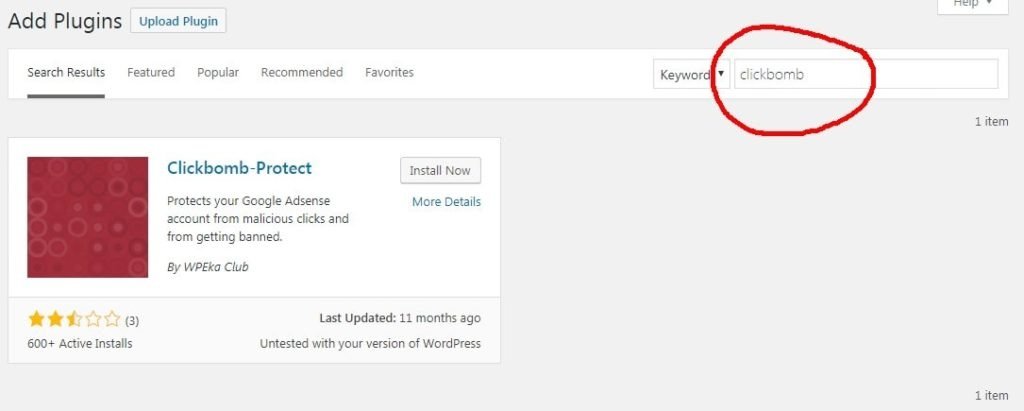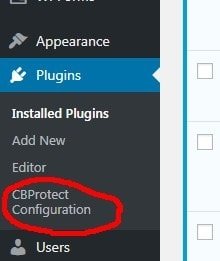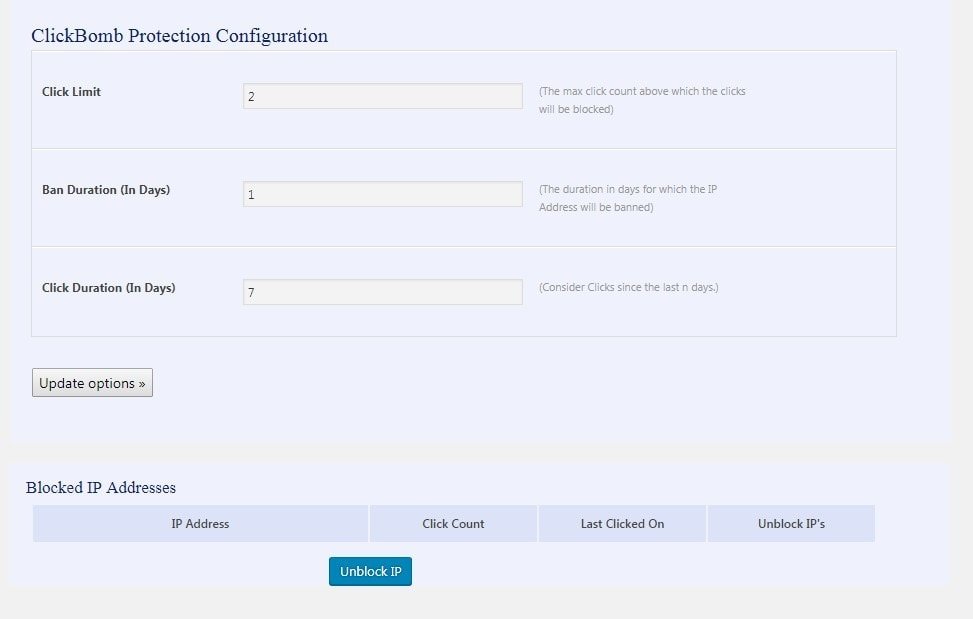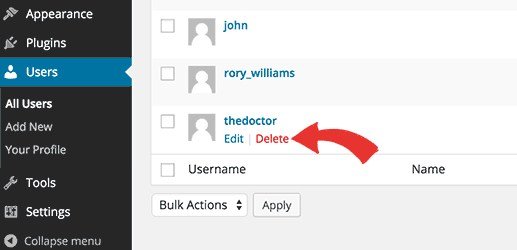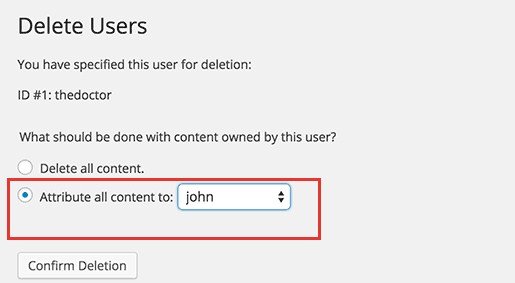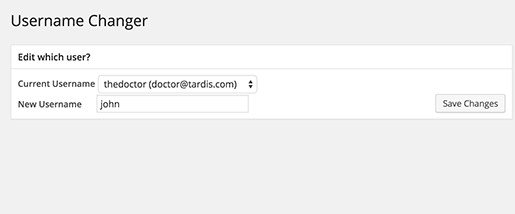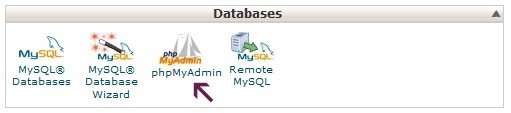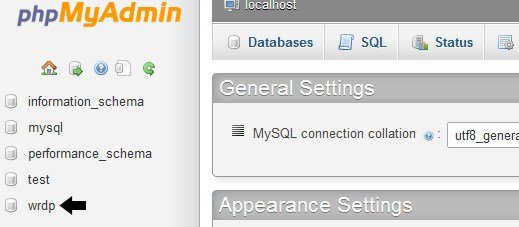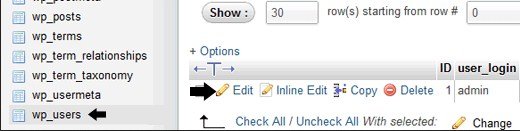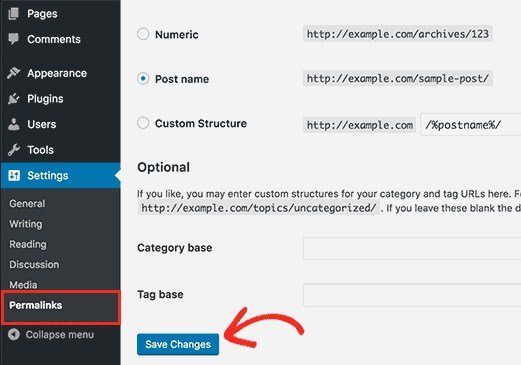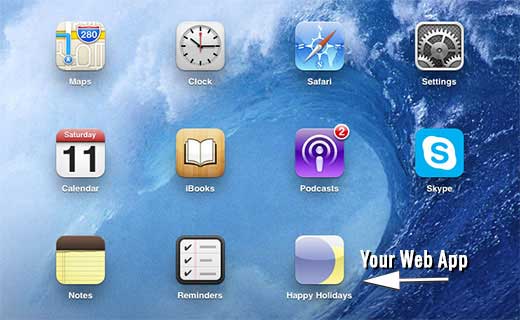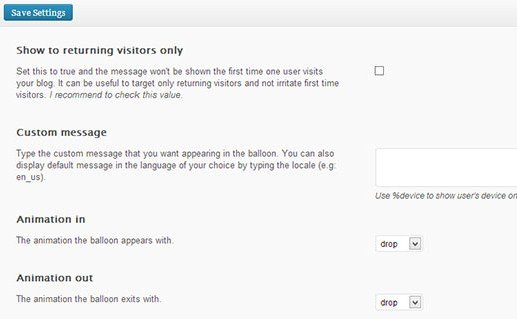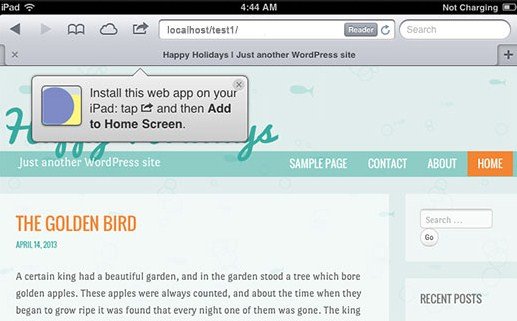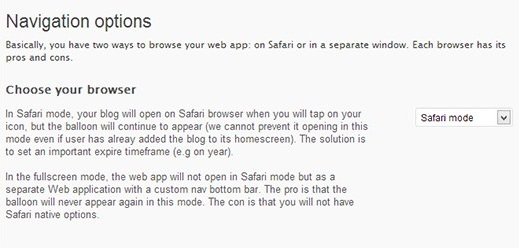Google Adsense is one of the famous monetization techniques used by website owners as well as bloggers. At times, it may be confusing for new users. Despite it has an easy to use dashboard and its help pages. There are always some problems regarding sign up, account approval, account ban and optimization etc.
There is no doubt in saying that Adsense is a plug and play advertising network. It does not mean that you do not need to learn anything about it. Learn about it and take the full advantage of the opportunity. It allows you to make a lot of money instead of pennies.
People often ask:
How does Google Adsense pays in India?
Does it pay by cheque or through local bank transfer or EFT?
AdSense Payment in India:
Adsense supports different payment options for different countries around the globe. It supports Western Union Quick cash, EFT transfer and cheque facility. It is not an easy task to get an Adsense account in countries like India and Pakistan as compared to USA, UK and Australia. It is because of spamming and fake Adsense account in Pakistan and India.
In India, Adsense was offering Cheque and EFT in the previous years. They converted your earning into INR and then make your payment. Usually, the Adsense conversion rate of USD to INR is high so you may not find it a problem for you. Adsense cheques need time to reach India from 10-15 days. It takes a couple of days for its clearance.
Now Adsense has increased its payment options in different countries and they have also introduced EFT payment for Indian users or publishers.
If you are a beginner at Adsense, you need to keep some pin points in your mind:
- While signing up, make sure all details are accurate (name, address, etc.)
- Your name should be the same as that you used on your bank account. The name on your AdSense cheque will be similar to your account name.
- AdSense will send a PIN number to you at the address you used when signing up. It will be functional for an address verification too, before generating a payment.
- With Adsense EFT payment, you can get payment to another payee name as well by changing it.
- Adsense will soon add telephone support for all AdSense publishers. This system is already in beta testing since June, 2014.
- You can also refer to the official guideto read more about AdSense payment policies.
- You can update your payment preference before the 15th of a given month.
- The user can also put a minimum payment threshold for your payment, and it should be greater than $100.
You can read a piece of writing from the official AdSense India payment page below:
AdSense users in India will get standard delivery checks mailed via the local courier service Blue Dart for no additional charge. Cheques mailed by Blue Dart should reach within 10-30 days of the cheque date. Blue Dart is not able to service all areas throughout India. If you live in a location, they do not service, your cheque will be sent by Registered Post and should arrive at you within 2-3 weeks of the mailing date.
If the cheque is already issued, you can use Bluedart tracking to keep yourself update for your cheque status. If you have not got your AdSense cheque within 60 days of the issue, you can use this form to request a re-issue of the cheque.
I hope that you liked this post about how Google Adsense pays in India. You have got the answers. Still have questions? Do not hesitate to ask in the comment section.
Do not forget to share this post.
Arsalan Rauf is an entrepreneur, freelancer, creative writer, and also a fountainhead of Green Hat Expert. Additionally, he is also an eminent researcher of Blogging, SEO, Internet Marketing, Social Media, premium accounts, codes, links, tips and tricks, etc.