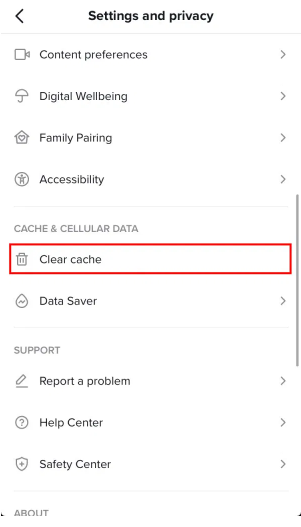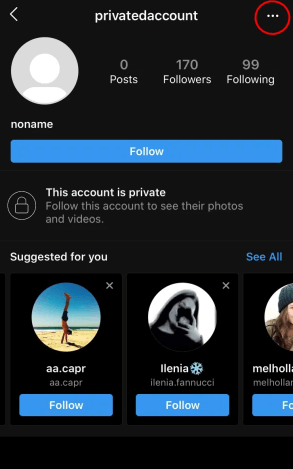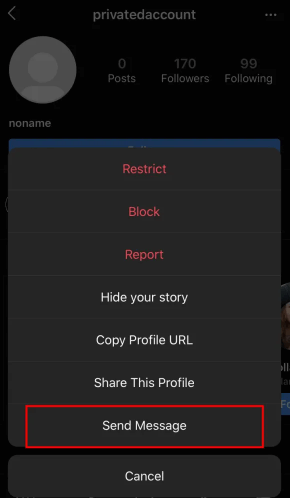In this age, a single TikTok account is not good enough for everyone.
TikTok has introduced different features like Shadowban and manual reviews, TikTok accounts are currently at risk of huge drop in view due to this.
If your account is shadowbanned, the system won’t show up your videos on other users’ “For You” pages.
Additionally, if any of your video is under review, it will be hidden from everyone too.
If you are facing any of these, it will decrease the reach of your account drastically.
To fight it, you need to create another TikTok account.
If you have a good amount of followers on TikTok account, it will be wise to create a secondary account just in case something bad happens to your first one.
In this article, I will tell you how to add multiple accounts on TikTok in 4 steps.
How to add multiple accounts on TikTok
To add multiple accounts on TikTok, go to your profile and tap on the dropdown arrow.
After that, tap on “Add account” to add an existing account or create a new one.
If you do not have a new account, it can be created by tapping on one of the multiple sign-up options.
However, you must not use the same sign up option that you used when you were creating the main account.
Alternatively, if you already have an existing account, you can use it to log in.
At the bottom of sign-up page, you will need to tap on “Log in” to do it.
After adding a new account, you can easily switch between accounts by using the dropdown arrow on your profile again.
After that, switch to that account that you want to use by tapping on it.
Here are the steps you need to follow on how you can add multiple accounts on TikTok:
Step 1. Visit your TikTok profile & tap on the dropdown arrow
Go to TikTok > tap on the “Me” icon on the bottom bar.
The first thing you need to do is to tap on the dropdown arrow on your profile.
First of all, go to TikTok on your mobile device.
Just remember that you shouldn’t use TikTok on a desktop as the desktop version does not allow you to add multiple accounts there.
After opening TikTok, tap on the “Me” icon at the bottom bar.
After tapping on the “Me” icon, it will take you to your profile.
Your TikTok username will be visible on your profile with a dropdown arrow at the top bar.
At the top bar, you need to tap on the dropdown arrow.
Move on to the next step to find out how to add an additional account on TikTok.
Step 2. Tap on “Add account”
To add a new TikTok account, tap on “Add account”.
After tapping on the dropdown arrow, it will open a navigation menu.
You will see all the account of TikTok that you have added in the navigation menu.
For instance, if you’ve added two accounts, both accounts will be available on the menu.
By tapping on one of them, you can switch between accounts.
Your currently logged in account will show a tick with it.
It means that the account without a tick will be the account you are not currently logged into.
If your additional account is not added, you have to add it first.
To add a new account on TikTok, you need to tap on “Add account” available at the bottom of the menu.
You can use it to log in to an existing account or create a new one on TikTok.
Step 3. Sign up for a new account
Register a new TikTok account or log in to an existing account.
After tapping on “Add account”, it will take you to the sign-up page.
There are multiple sign-up options on the page such as “Continue with phone or email”, “Continue with Facebook”, “Continue with Apple”, and “Continue with Google”.
To expand the list of sign up options, you need to tap on the dropdown arrow.
There is a “Log in” option at the bottom of the page.
If you have not created a second account on TikTok yet, you have to create one from one of the sign-up options.
However, avoid using the same sign-up option that you have used for the main account.
For instance, if you’ve created an account using Facebook, for the second account, use another sign-up option (e.g. Gmail) to create a new account.
If you already own another account, just sign in to it by tapping on the “Log in” option available at the bottom of the page.
If you want to go through the account creation, move on to the last step to find out how.
Step 4. Follow the instructions on the screen
To create a new account, follow the on-screen instructions.
After tapping on a sign-up option from the previous step, the next thing is to enter your birthday.
To sign up for an account on TikTok, your age should not be less than 13 years.
If you are less than 13 years old, the app will not let you sign up.
So, when choosing your birthday, you need to select an age over 13 years.
After that, you have to provide your phone number or email.
After that, choose a password for the account and tap on the tick icon to finalize the sign up process.
After signing up, the next thing is to verify your email or phone number.
If you have used your email, you will get a verification link on your email and tap on it to verify your account.
You have to verify your account so TikTok algorithm does not mark you as a bot or spam account.
I hope that you have learned how to add multiple accounts on TikTok!
The steps can be used again to add more TikTok accounts on the application.
Final Words
Now, it is necessary to have multiple TikTok accounts.
This process will work as a hedge against temporary blocks and bans including the shadowban.
In reality, some popular TikTokers got their accounts banned because of the content they generated.
However, they were able to continue making videos because of their second, or even third account.
In short, if you are using a single account on TikTok, it would be wise to create a new one.
What’s Next
What Does “Clear Cache” Mean on TikTok?
How to Watch Live Videos on TikTok
How to See Follow Requests on TikTok
Arsalan Rauf is an entrepreneur, freelancer, creative writer, and also a fountainhead of Green Hat Expert. Additionally, he is also an eminent researcher of Blogging, SEO, Internet Marketing, Social Media, premium accounts, codes, links, tips and tricks, etc.