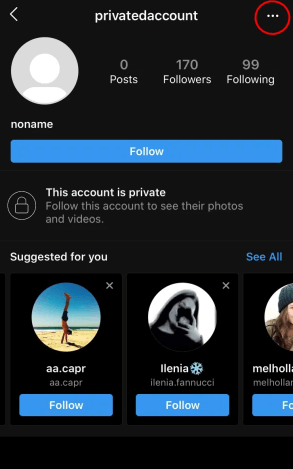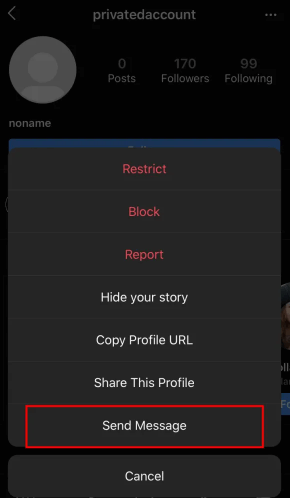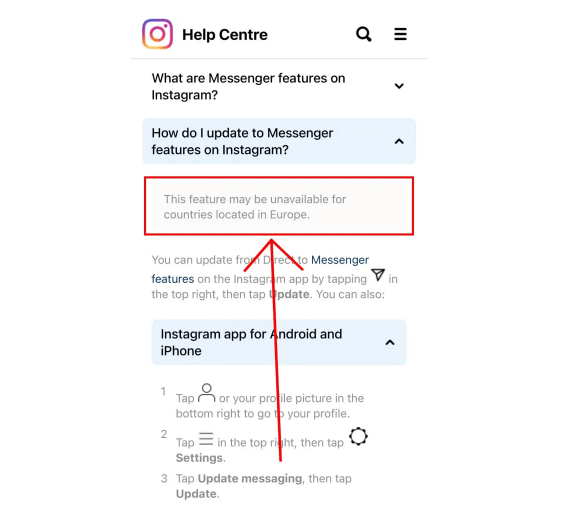Does your friend post a photo on Instagram on a regular basis?
If yes, you might want to leave a comment on that photo.
However, it is a difficult task to create a unique comment instantly.
You can your comment funny in order to make it unique.
A funny comment on Instagram is an ideal way to get more like and attention from others.
The reason behind it is that most of the comments are filled with repetitive compliments.
This post has more than 150 funny Instagram comments for friends, girls, and boys that you can copy and paste.
Funny Instagram comments
- I would say God bless you, but it looks like he already did!
- hotter than hot chilly sauce
- where’s the tw? I almost had a heart attack 😩
- Imagine calling this yours
- Sending your pictures to NASA because you are a star!
- How do I explain to my eggs that you are not going to fertilize them?
- yess normalize not looking your best!
- I don’t see harry but I see style
- icarly but without the car
- 2021 was rough on me too
- You’re Hotel without el
- I didn’t even have to run to catch these butterflies!
- I am showing this to my plastic surgeon 😩
- Why is it spicy🥵🔥🌶
- Sorry for breathing the same air with u
- Guess what I’m wearing? The smile you gave me!
- You’re the main cause of global warming
- Instagram delivers
- Just burned myself on the screen
- Are you at McDonald’s? Cause I’m loving it
- will be added directly to my favorites 📌
- Rattenscharf 🐀
- Fine as wine
- N🧊
- Ignore me, I’m just screenshotting here
- Doesn’t look that bad, maybe a bit of tinsel will help
- I honestly expected more
- a rose for the pose
- if you were a potato, you would be a sweet potato
- 🚶🏽♀️-shocked
- love the body positivity
- ⚠️: hot person
- please don’t post again
- Those fancy shoes? You WANT to be noticed. Your clothes are telling
- I would literally cut off my finger to look like you
- you can run me over disrespectfully
- you didn’t have to go this hard
- “The food is not that hot” the food:😩😩
- I don’t approve of this picture
- hm your hoodie is pink which is the color of romance and femininity.. are you wearing that to send me a sign? are you… flirting with me?
- me that you take care of yourself, but now, I will take care of YOU
- million dollar prize
- My dream is for you to say hi to me
- bow chica wow wow
- wish I had your confidence!
- yess show off your flaws 😩
- average photoshopped pic
Funny Instagram comments for friends
- Two beauties 🥰 (on a pic with 3)
- go vegan🥦🥕🌽
- Wait, you actually kinda look good in this one
- I had the same shirt, I sold it cause I hated it lol
- fresh like airwaves 💨
- Is this a museum? Or why am I looking at a masterpiece? 😏
- hey bestie this is on ur main not ur priv
- Are you buying likes?
- yuh get it I guess
- You better not delete this
- I like the background better
- Much needed, thank you
- Blocked and reported
- straight to the Pinterest🔥
- I can’t describe in words how beautiful you are but numbers can, 3/10
- You must have lost weight
- 2.5/10 ⭐️
- look @you!
- Really nice background
- good for you for not caring what people think 😌
- Wow, you look different
- ur so brave for posting this
- So beautiful, enjoy your time at college!
- What a wonderful post!
- Give me your PIN
- Hans get the FLAMMENWERFER
- So fine for what
- @nasa I think you missed a star
- Let em’ know
- Oh! is the sun falling down, nah that’s just my boy with da heat 🔥
- u r cute bro
- they ain’t ready yet
Funny Instagram comments for girls
- oh, I didn’t catch your name, is it stunning? 😀
- someone as beautiful as you belongs in an art museum
- the confidence to post this queeeen
- guys write songs about girls like you
- Shoe without s
- Thank you for my new lock screen picture
- Can we take a minute of silence to appreciate this masterpiece? Thank u
- My eyes got blessed!
- How does it feel to be god’s favorite
- Ladies and gentlemen… her 😩
- You are a very beautiful girl. Looking for a sugar daddy? Check DMs ❤️
- How do I explain to my eggs that you are not going to fertilize them?
- I didn’t even have to run to catch these butterflies!
- I am showing this to my plastic surgeon 😩
- Why is it spicy🥵🔥🌶
- Sorry for breathing the same air with u
- Guess what I’m wearing? The smile you gave me!
- step on me queen 👑
- Called god, had to know if he was missing one of his angels
- Look, no offense, but you should be more careful with what you post because I’m blown away by your beauty 😼
- Imagine calling this yours
- Sending your pictures to NASA because you are a star!
- Ignore me, I’m just screenshotting here 🙋🏼♀️
- Doesn’t look that bad, maybe a bit of tinsel will help
- I honestly expected more
- a rose for the pose
- Do you happen to be looking for another lonely to the lonely?
- Don’t make me act up bae
- ladies and gentlemen, her
- imagine being this pretty
- Hand in marriage now
- are you from Tennessee? Because you are the only one ten I see
- another day another slay
- I wasn’t gonna eat anyways
- wanna date?
- can you give me money for plan B now?
- baddie alert🚨
Final Words
Did you find a funny Instagram comment in the list that you want to use in a comment?
If yes, feel free to copy and paste it into the comment section of a photo or post of your friend.
Otherwise, you can create your own funny comment for Instagram posts by using the ones above for inspiration.
You need to think before you use any of these comments from the list because some of them can be offensive to some people.
Therefore, you shouldn’t use these comments who are not frank with you or who can’t take a joke.
People who are frank with you, you can use one of these funniest Instagram comments on their posts.
What’s Next
How to Delete Your Instagram Call History
Funny Instagram Captions (For Friends & Selfies)
Arsalan Rauf is an entrepreneur, freelancer, creative writer, and also a fountainhead of Green Hat Expert. Additionally, he is also an eminent researcher of Blogging, SEO, Internet Marketing, Social Media, premium accounts, codes, links, tips and tricks, etc.