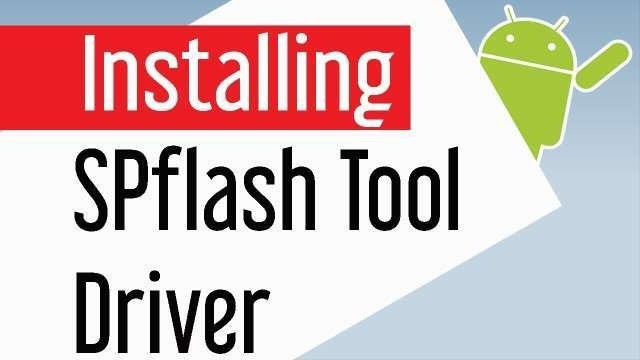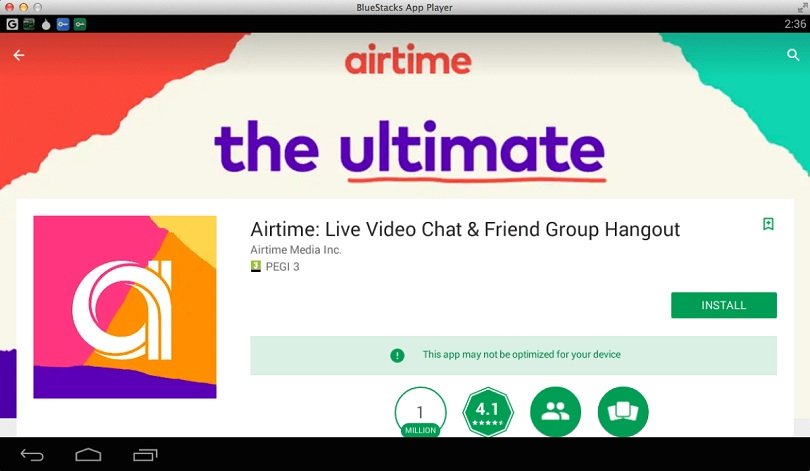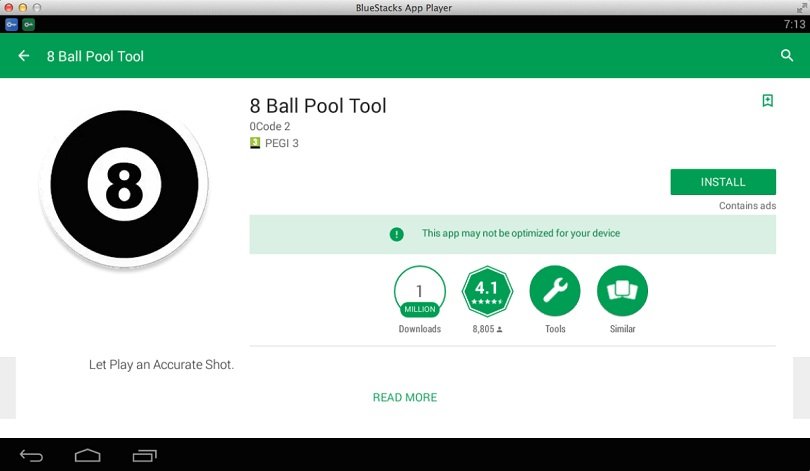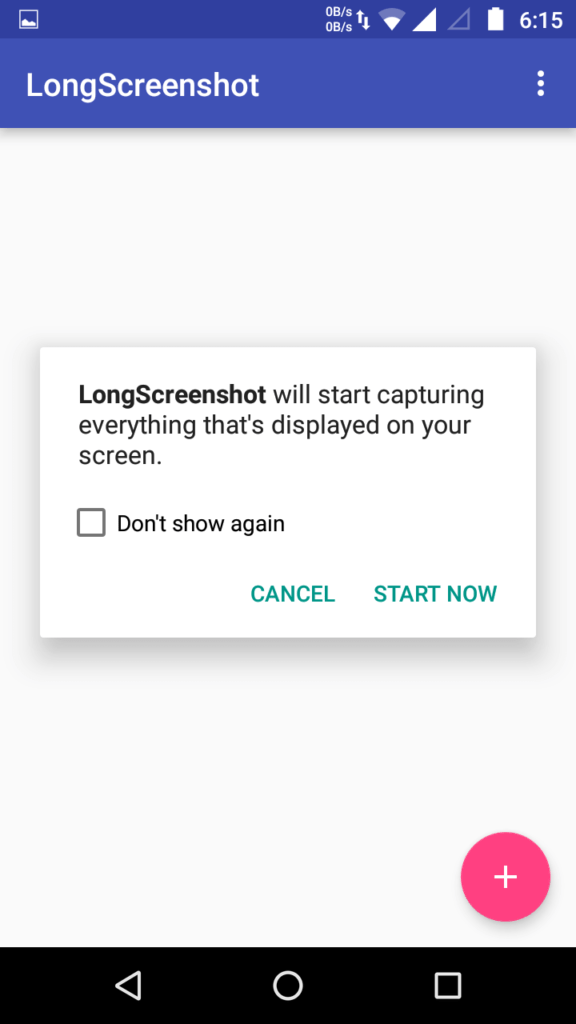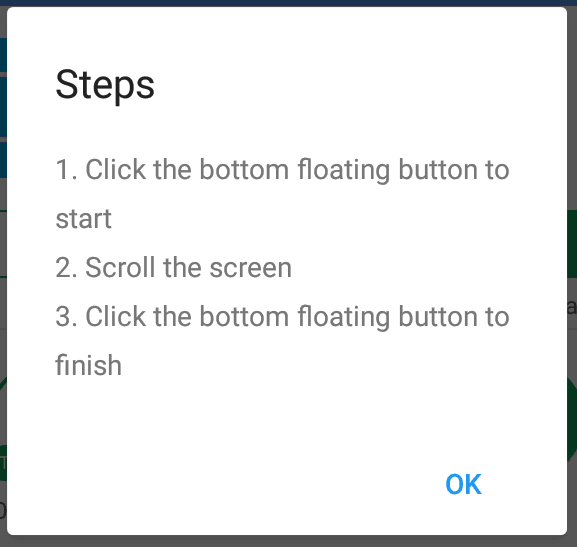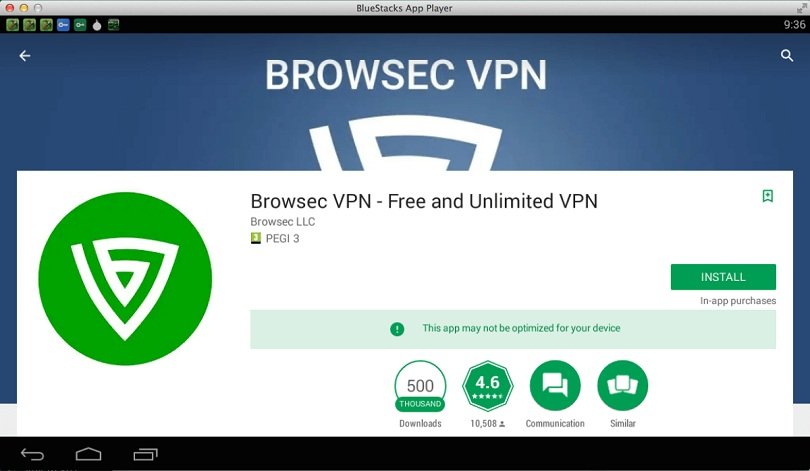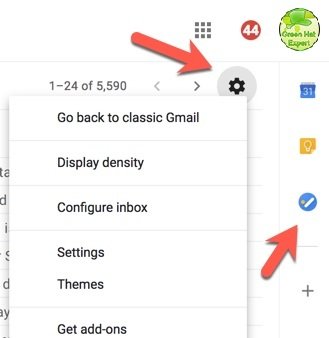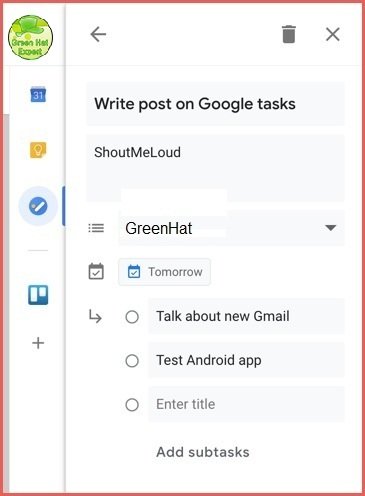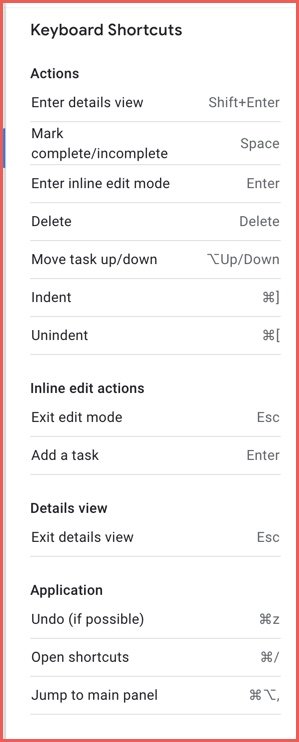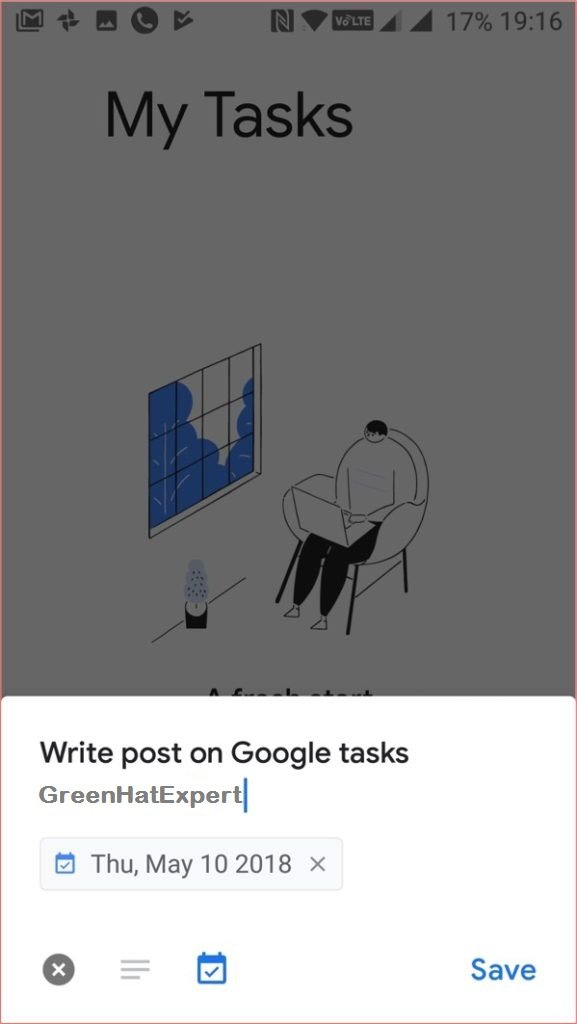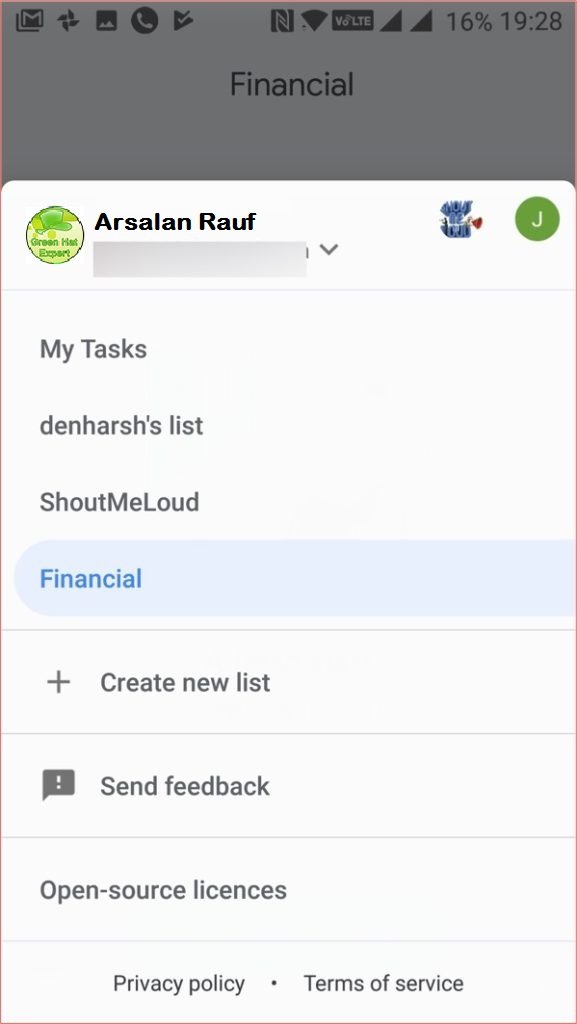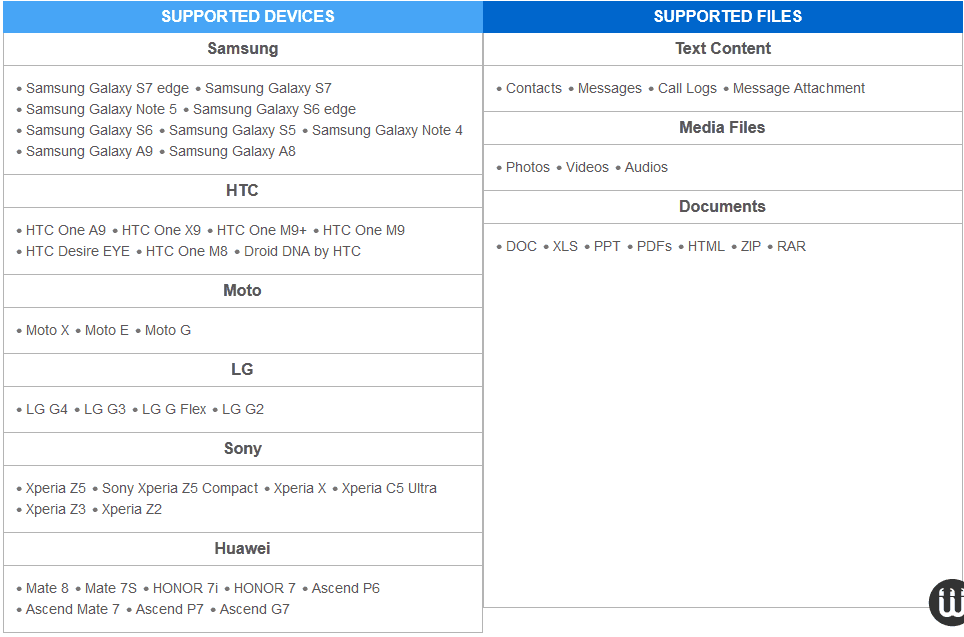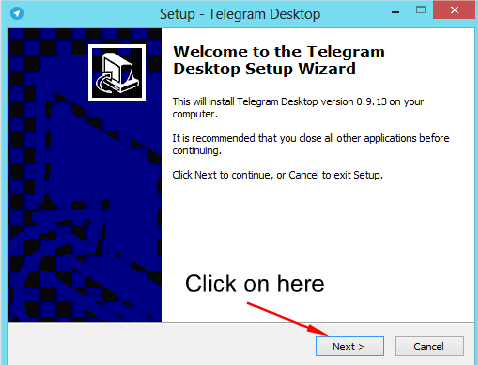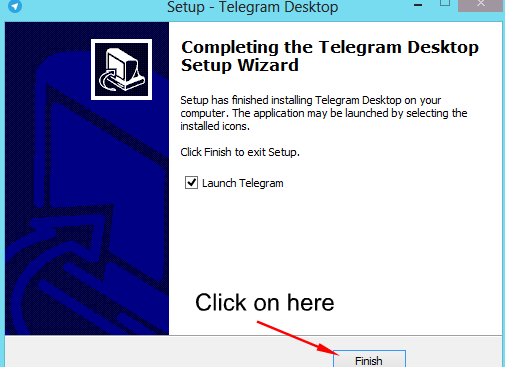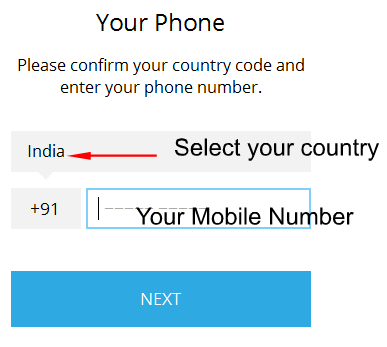How to Use One Whatsapp Account on Two Phones with Same Number
People also search for:
How can I use one Whatsapp Account on Two Devices?
Can I use the same Whatsapp Account on 2 phones?
Are you looking for an answer to these questions too?
If yes, then you are in the right place.
To Use Whatsapp on 2 Different Phones with Same number, I shall give you great and easy working methods. Using two Android or smartphones on a particular situation can sometimes become an irritation. Let’s suppose you do not need two Whatsapp accounts and want to use only one account on two phones.
Perhaps it is due to the fact that one Android phone is in-charge so it must be bothered to go to the place to reply to WhatsApp message. Not infrequently something like this is very irritating.

If you are one of them who is using two smartphones at one time, you can solve this problem with ease. For one method, you do not have to install any app to get this feature. You only need a Opera or Google Chrome Browser on your second Android phone.
Must Check:
Chrome or Opera? Yes!
One can use the new Whatsapp web feature launched which you can use on both browsers.
But, to be able to use it, you need some tips to be able to use WhatsApp Web on Opera or Chrome browser for Android.
Must Check:
How to Use One Whatsapp on 2 Different Phones with Same number
Method 1:
1: first of all, you have to upgrade or make sure that you have upgraded whatsapp app to the latest version on your first phone.
2: Open the Chrome browser on Your second Android, then click the menu and hit / select “Request Desktop Site.
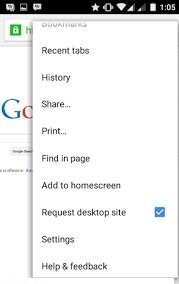
3: Then open and type this URL.
4: Wait for a while until QR code appears on the screen of your second smartphone.
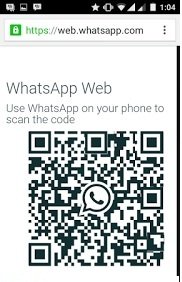
5: Open the Whatsapp app on the first Android then open the menu and select whatsapp web. Scan the QR Code from the second Smartphone
Must Check:
Method 2: How to Use one Whatsapp Account on Two Phones Without Whatsapp Web
Since every user cannot go to the website to see the message. I have also used the other method to Use Whatsapp on 2 Different devices with Same number. This method will allow you to use one Whatsapp account on two phone without Whatsapp Web. In this method, You need to install the application which is similar to whatsapp on the second device. Check below instructions for more details.
1: Install Whatsapp on 1st Device with the latest updated version as discussed in the first method above. Because Whatsapp latest app supports the Whatsapp Web features whereas it is not available in the old version.
2: Download and Install this application on your Second phone where you want to Use Whatsapp on Different Phones with Same number. Click Here To Download it.
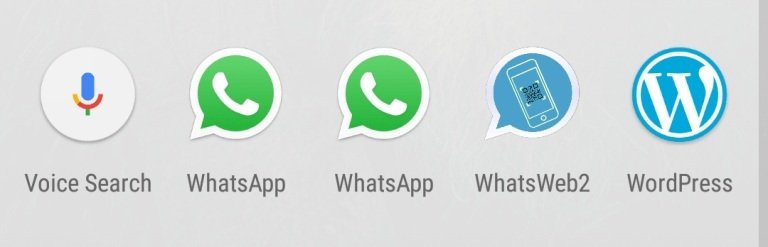
3: After installing the App Open Whatsapp on 1st smartphone and visit Whatsapp web link mentioned above.
4: Now scan the QR code on 2nd mobile from 1st Device which is used for verification .
5: Now you can receive Messages on both phones at the same time without any browser access.
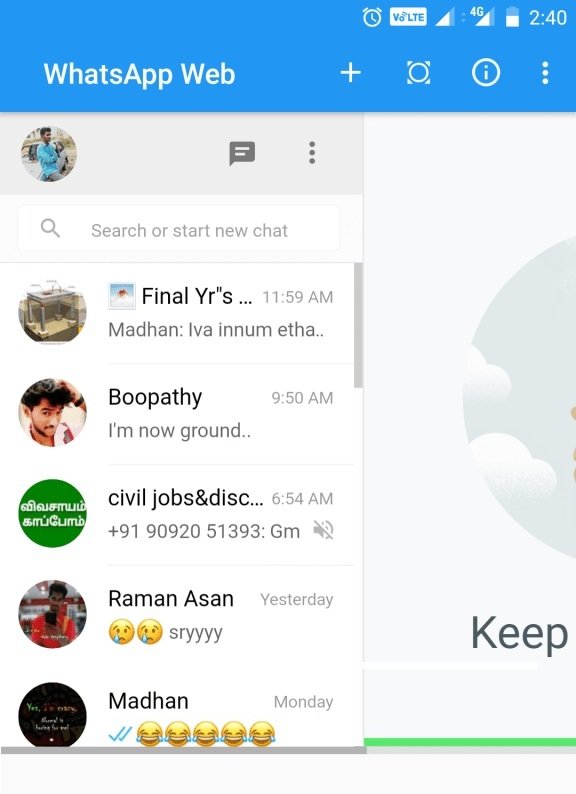
This methods requirements :
- Data must be ON in 1st mobile to receive message in 2nd device.
- App must be installed in 1st device without uninstalling.
People usually use this method to monitor their Girl Friend or Children’s messages to avoid the misuse of this facility.
Must Check:
If you have any recommendations or suggestions let me know that in comment session.
That is it. These are the methods to use the same whatsapp account on 2 phones or devices.
Do not forget to share this post.
Arsalan Rauf is an entrepreneur, freelancer, creative writer, and also a fountainhead of Green Hat Expert. Additionally, he is also an eminent researcher of Blogging, SEO, Internet Marketing, Social Media, premium accounts, codes, links, tips and tricks, etc.