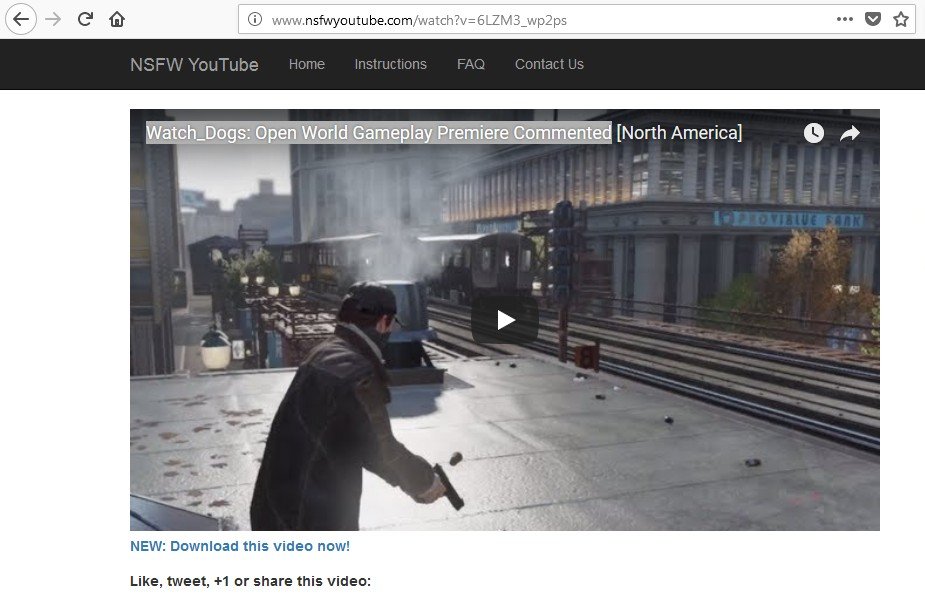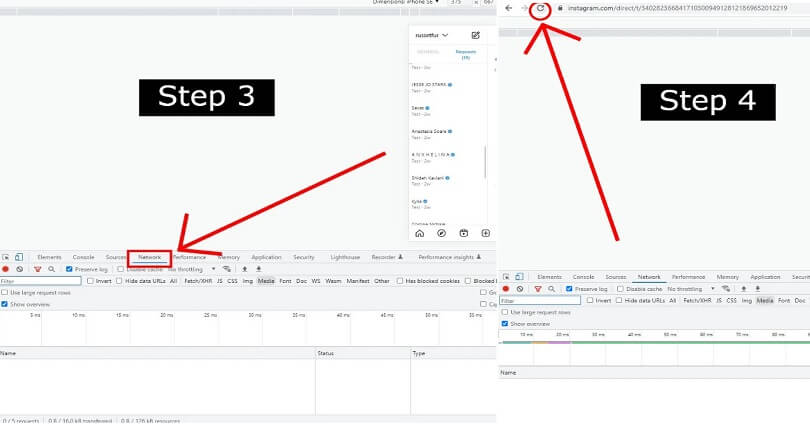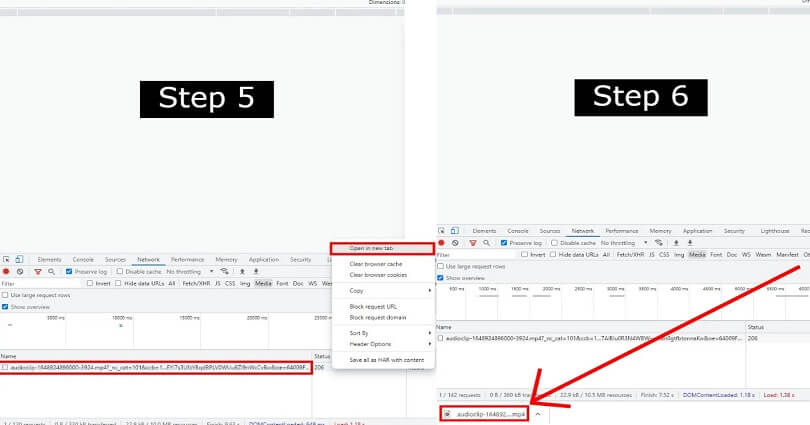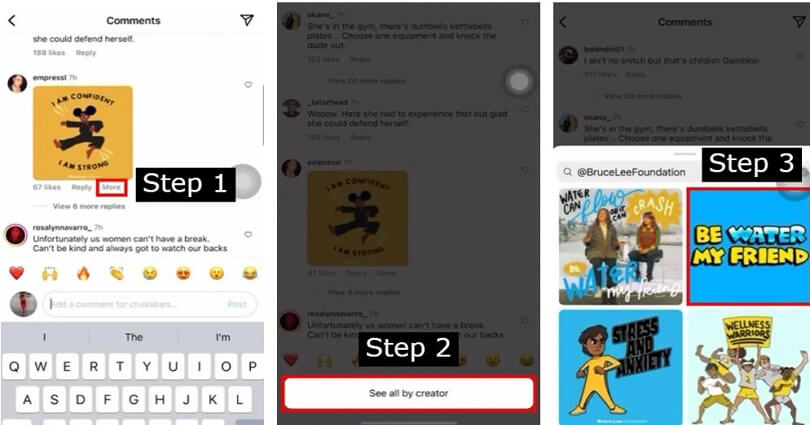How to Watch Age Restricted YouTube Videos Without Signing in
YouTube is the best video streaming website which is on the top of the list. YouTube features thousands of streaming videos on almost every single topic. In addition, apart from normal videos, there are several videos that lie in 18+ category in which you cannot access to those videos until you log in to your account. You need a YouTube or Google account to verify that you are 18+ then you will be able to watch age restricted videos. In this tutorial, we will share with you how to watch adult videos on Youtube without signing in.
You will see the following message when you will try to watch 18+ Video,
“This content may contain material flagged by YouTube’s user community that may be inappropriate for some users.”
“To view this video or group, please verify you are 18 or older by signing in or signing up. If you would instead prefer to avoid potentially inappropriate content, consider activating YouTube’s Safety Mode.”
You can get access to those without any complicated or difficult method. This trick will enable you to unblock adult videos on YouTube easily.
How to Watch Age Restricted YouTube Videos
Method 1:
- First of all, you need to find an adult 18+ video which you want to see or watch on YouTube. For example for this term to find a video ” Watch Dogs: Open World Gameplay Premiere Commented“.
- When you will open the first video in the list, you will get a message that this video can be watched by users who are at least 18 years old or above that. So you need to sign in or log in to confirm your age.
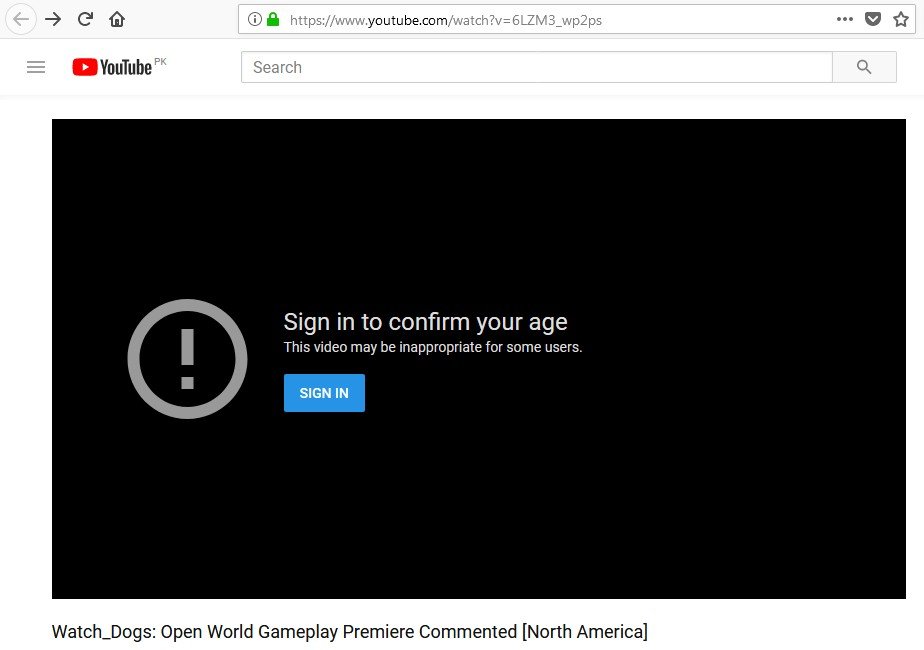
- In order to watch the video, add the word ” nsfw” in before the word YouTube in the YouTube link and press Enter to watch it.
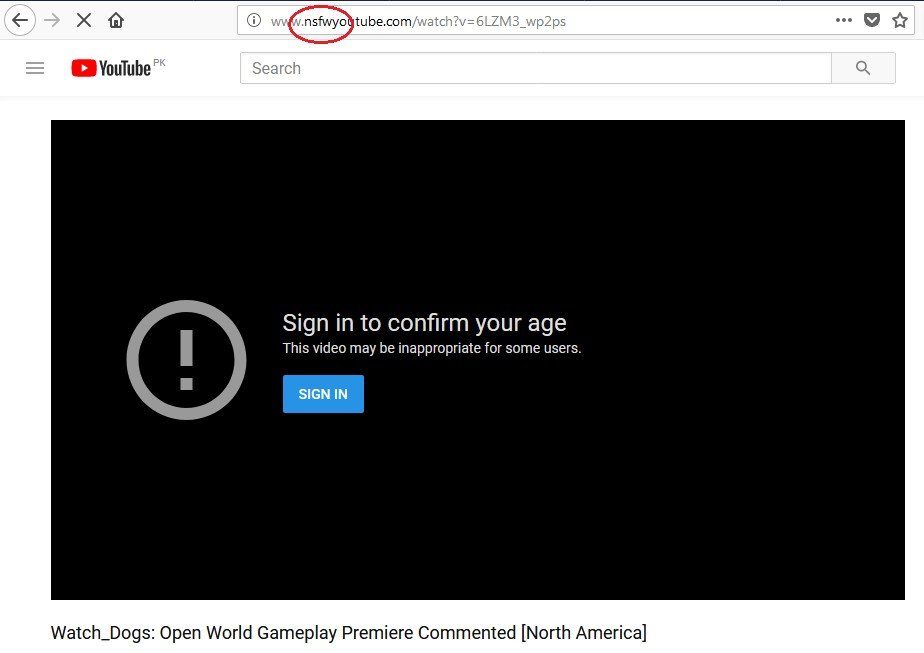
- So you are done, it will automatically open the adult video which you want to watch. It will play without signing in to your YouTube or Google account.
Method 2: How to Watch Age Restricted YouTube Videos Without Signing In
Here is another trick to watch those videos. In this method, you need to change the world “watch” in the YouTube URL with “watch_popup”. This trick will play your 18+ or restricted video without any restrictions.
For Example:
if I want to see Gangster loses fight to next karate kid (real fight) video,
The URL of video is,
https://www.youtube.com/watch?v=A5kgWug70Ic
Now just change “watch” in URL with “watch_popup”
https://www.youtube.com/watch_popup?v=A5kgWug70Ic
Method 3: Watch Age Restricted YouTube Video using Repeat in URL
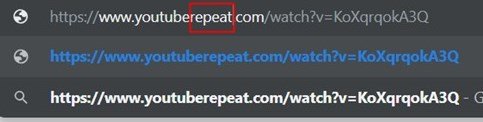
- Use the YouTube search engine to search for the video you want to watch
- Now, click on the video to play it, the warning screen will come up
- Now, click on the URL available in the address bar of your browser, type repeat in the URL
- For example your URL is https://youtube.com/watch?v=ABCDEFGH, it will become https://youtuberepeat.com/watch?v=ABCDEFGH
- Now press enter the video will be open on another site and you will be able to watch it without signing in
Method 4: Use a Proxy Site to Bypass Age Restrictions on YouTube Videos
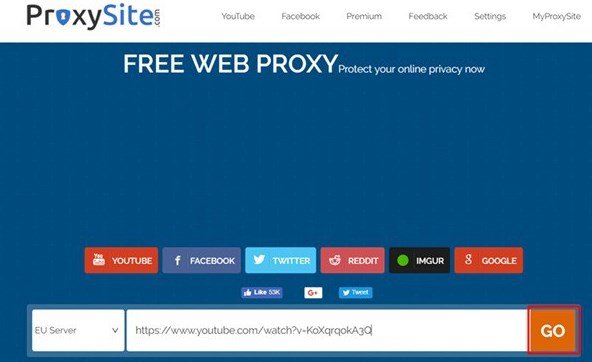
- Visit a proxy site like www.hidden.in enter it in your address bar and hit enter to open it
- On that website, type tubeunblock.org into the search bar, you can find it in the center of the site
- Now deselect the option named as “remove client-side scripts” by clicking the box to uncheck it
- Now, click on surf and it will take you to tubeunblock.org
- Now, search the video you want to see and put the name there and when you will perform the search, you will get that video
- Clicking on the video will play it
Update: This above method may not work now try another proxy site. Try proxysite.com
Method 5: Change the Video URL
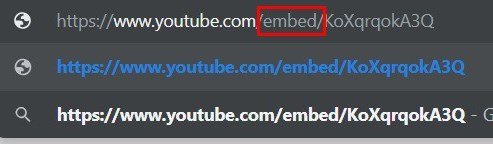
- Go to YouTube search engine
- Click on the video you want to see and click on it and the warning sign will pop up
- Now click on the URL in the address bar to highlight it in order to change it
- Focus on the URL part “watch?v=”, remove this part from the URL
- Replace this part of URL with /embed/ and it will become an embeddable link and age restrictions will go away
- Press enter to go to an embeddable page and now you can watch 18+ content without signing in
Method 6: Watch Age Restricted YouTube Videos Without an Account using PWN

To bypass the age restriction on YouTube, follow these steps to use this method.
- Open the URL that is age restricted
- Now, click on the video URL, it will be like https://youtube.com/watch?v=ABCDEFGH, you need to add https://PWNyoutube.com/watch?v=ABCDEFGH in the URL
- Now hit enter and watch your video.
Method 7: Bypass Age Restriction on YouTube Using VLC Media Player
It is a media player that not only plays videos and audios but is capable of stream external links too. Use this stream feature to bypass age restricted videos on YouTube, follow these steps:
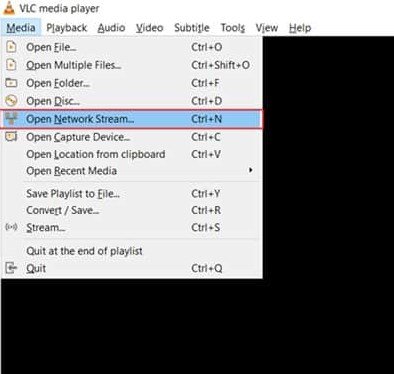
- Firstly, copy the restricted video link from YouTube
- Open VLC media player and click on Media>Open Network Stream>Paste the Link>Play
- VLC will automatically uplift the video restriction and start playing it
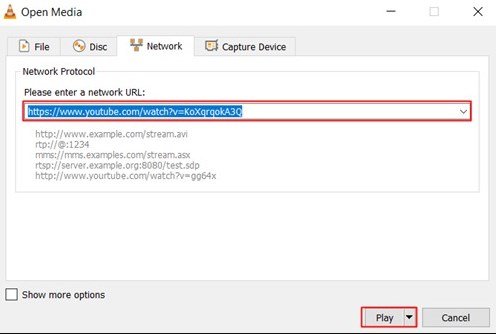
Method 8:Download the YouTube Video
If all of the above methods are not working for you, I prefer you to download the video from YouTube to your laptop or PC and watch it. There are different ways available to do this task but we give you the method to try for instance.
Lets say you have a restricted video URL in your hand and you want to watch it without signing in, just insert “ss” before youtube.com it would redirect you to another site to download it.
The best is that you can use it all types of devices such as desktop, Android, or even an iPhone.
How to Watch Age Restricted YouTube videos on Android
The previous method will work for it too. But there are some tips and tricks to play restricted YouTube videos on Android too. Google play store does have some apps that can allow you to watch them without signing in.
Method 1: Musepic for Android
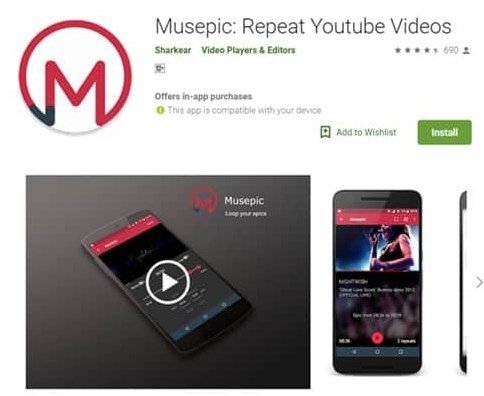
It is a free app for android users that allows the users to play the videos of YouTube in a loop and it also enables you to watch videos without signing inphone, download the app from the play store.
(https://play.google.com/store/apps/details?id=com.sharkear.musepic)
Method 2: Floating Player for YouTube
It is an app that allows you to play YouTube as a floating icon in the background and it can play videos without logging in so it is another way to see age restricted YouTube videos without an account.
Related: Free YouTube premium accounts
How to Watch age restricted YouTube Videos on iPhone/iPad
Method 1: Use NetTube
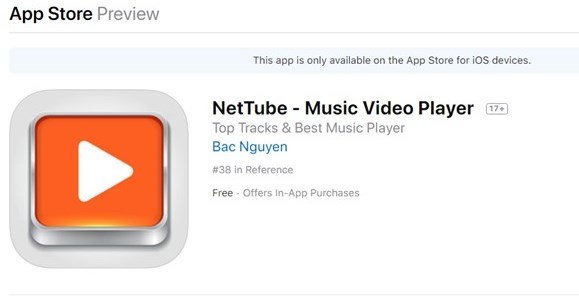
Do not worry if you are an iPhone or iPad user, you can also watch 18+ videos using an app. It will not ask you to log in the Gmail account and it is available on apple play store.
(https://itunes.apple.com/bg/app/nettube-music-video-player/id1181398308?mt=8)
That’s it guys, I hope that know you can watch age restricted videos on youtube without signing in and we have updated all the available tips and tricks to do it.
Related Guide: How to Unblock YouTube Videos
It was an easy task what is your experience with this trick. Feel free to share your feelings in the comment section.
Do not forget to share this post.
Further Reading
How to Watch Blocked YouTube Videos in My Country
How to Download Private Videos from Vimeo
How to Download Private YouTube Videos
Arsalan Rauf is an entrepreneur, freelancer, creative writer, and also a fountainhead of Green Hat Expert. Additionally, he is also an eminent researcher of Blogging, SEO, Internet Marketing, Social Media, premium accounts, codes, links, tips and tricks, etc.