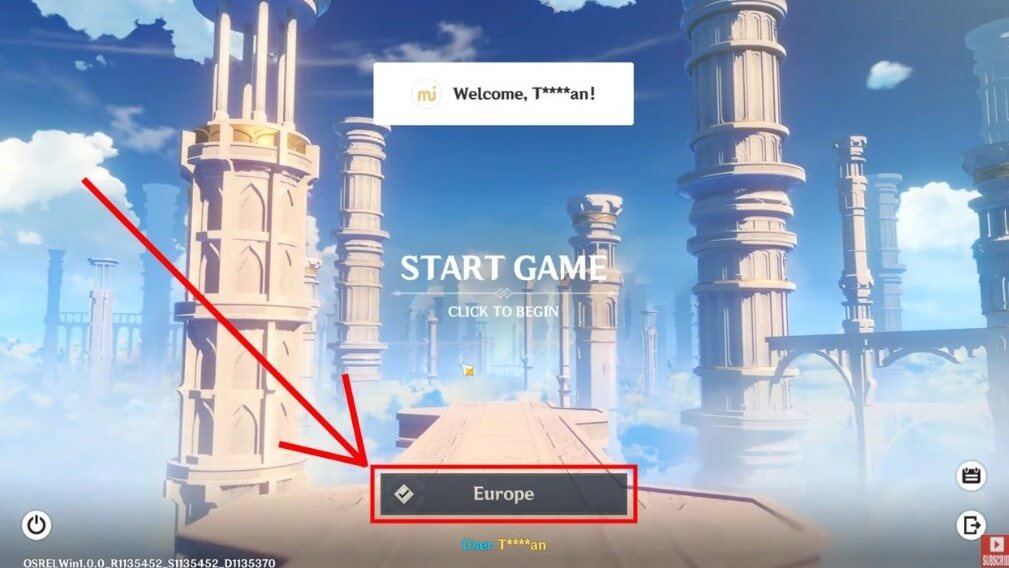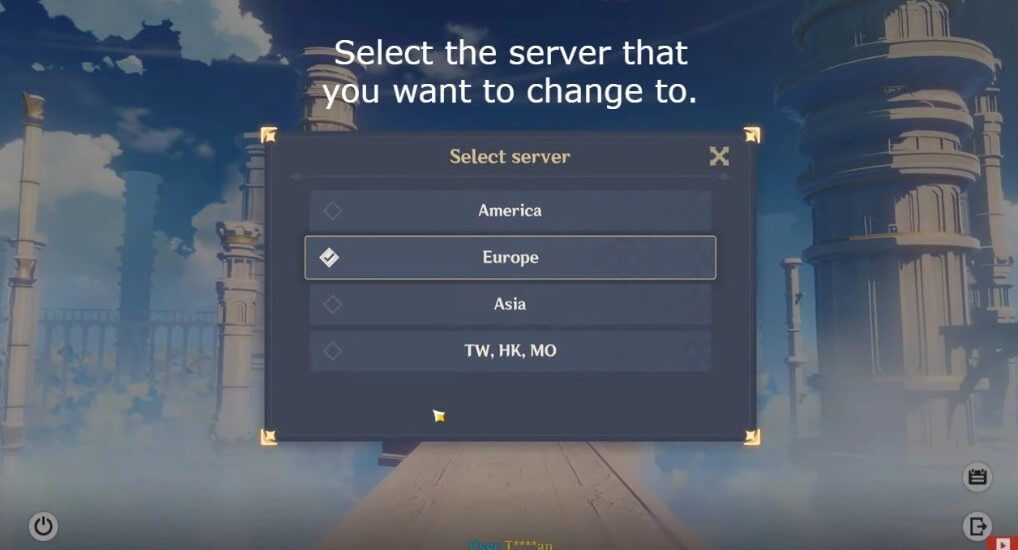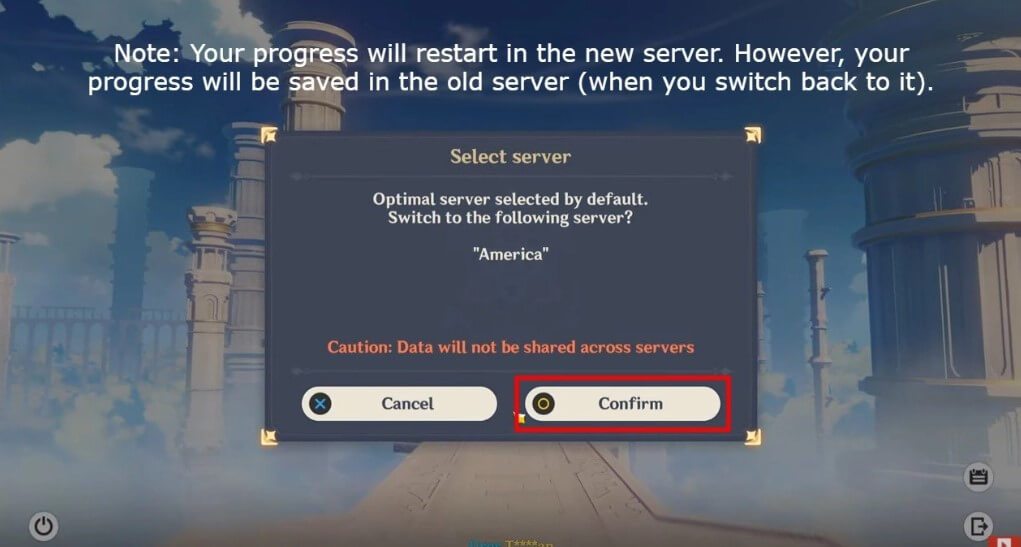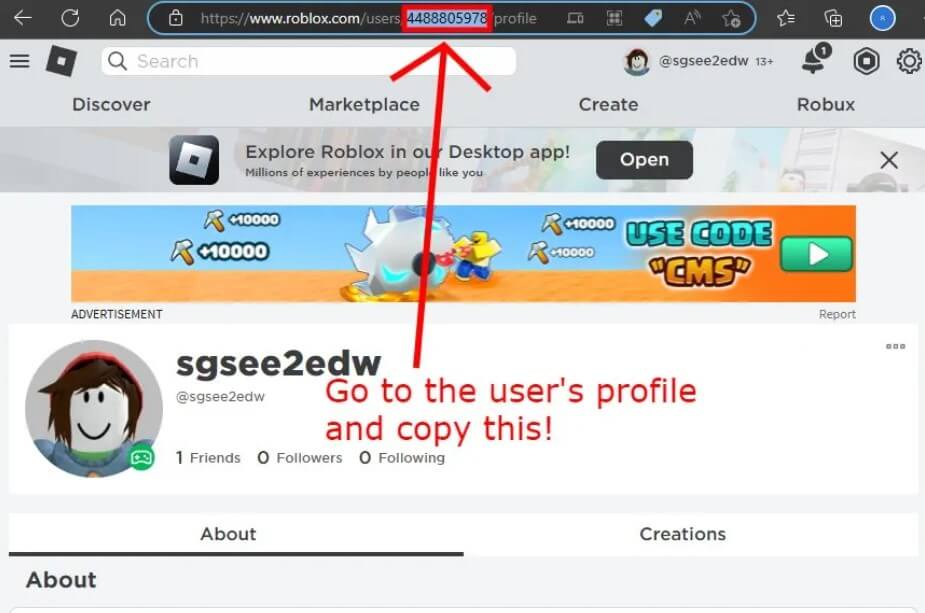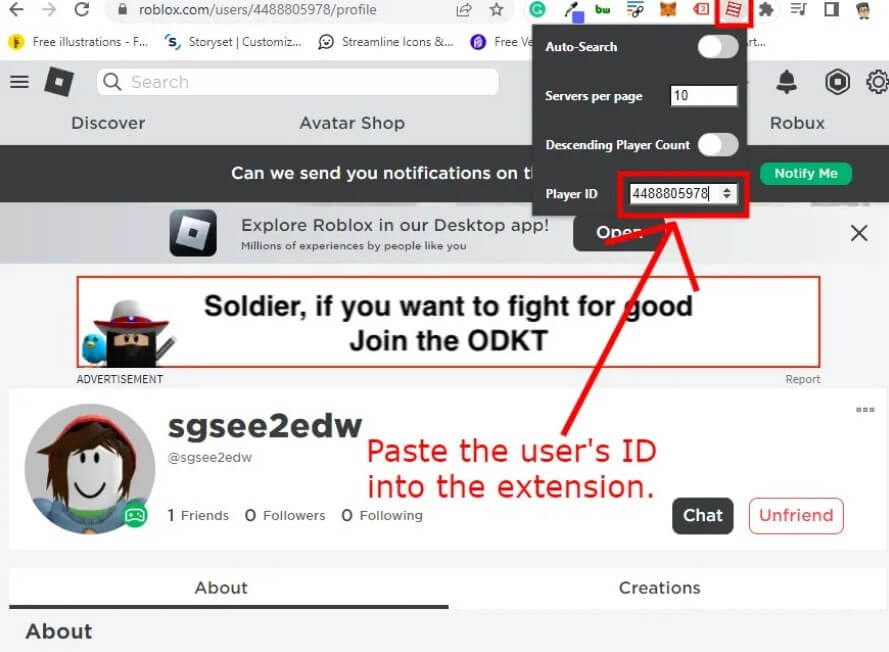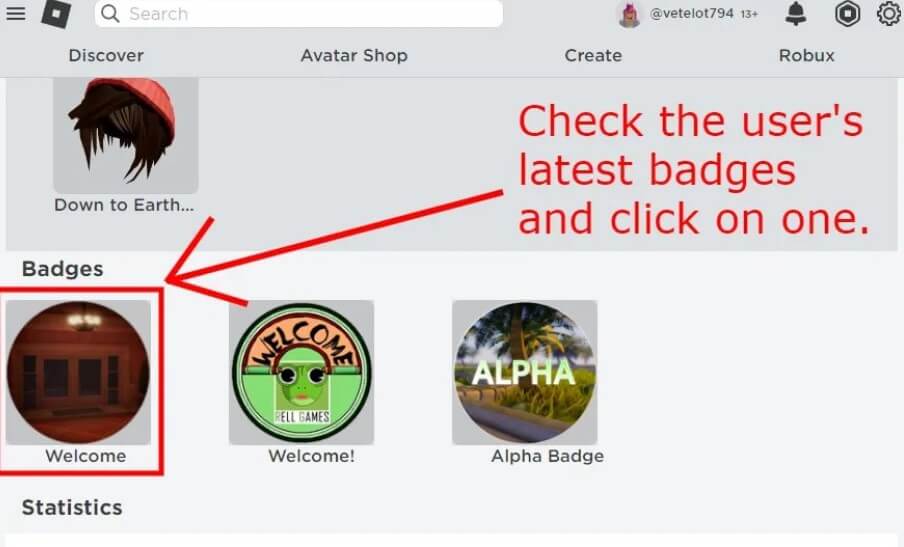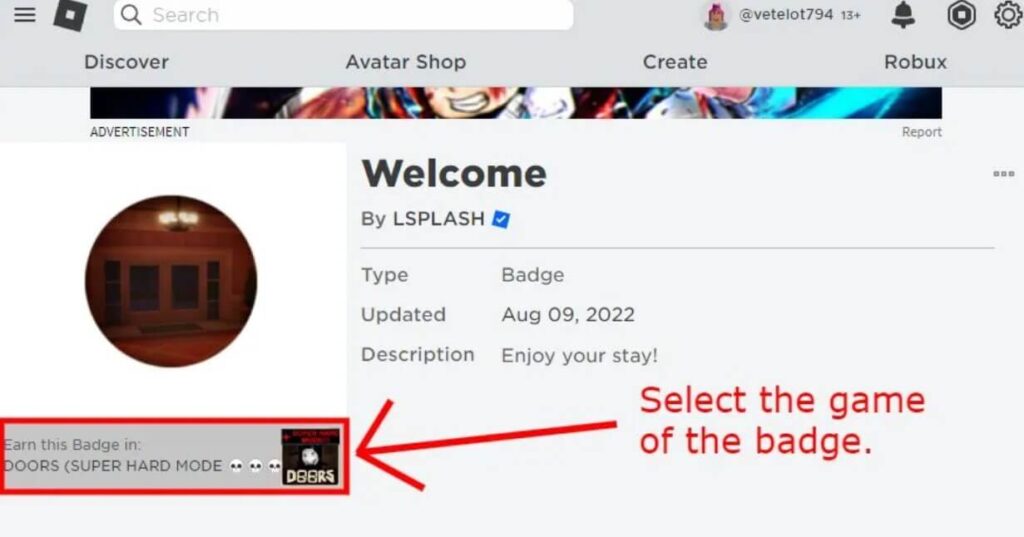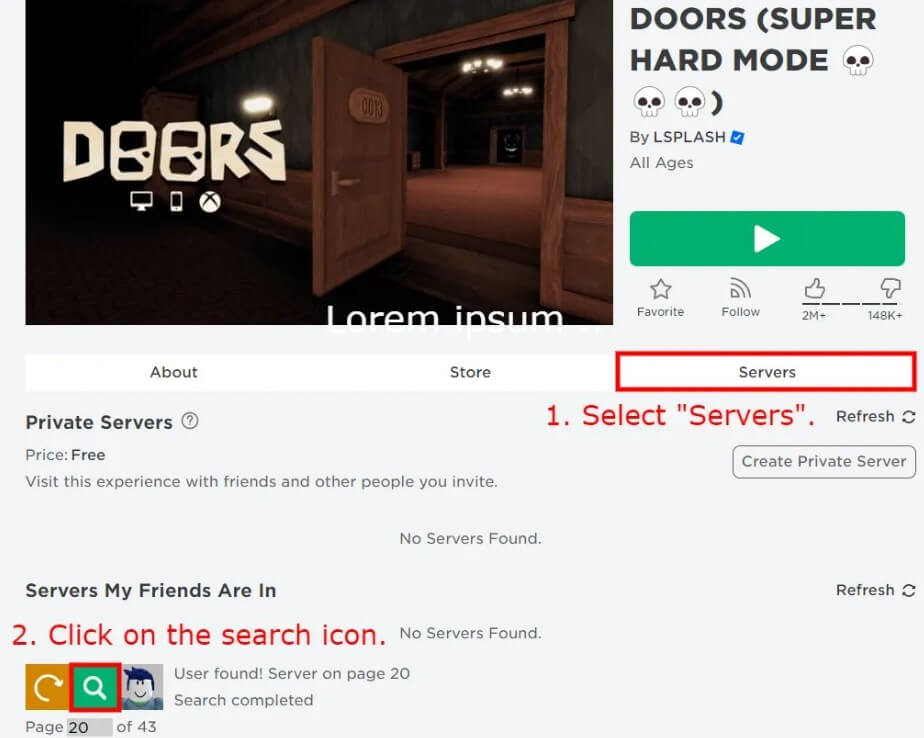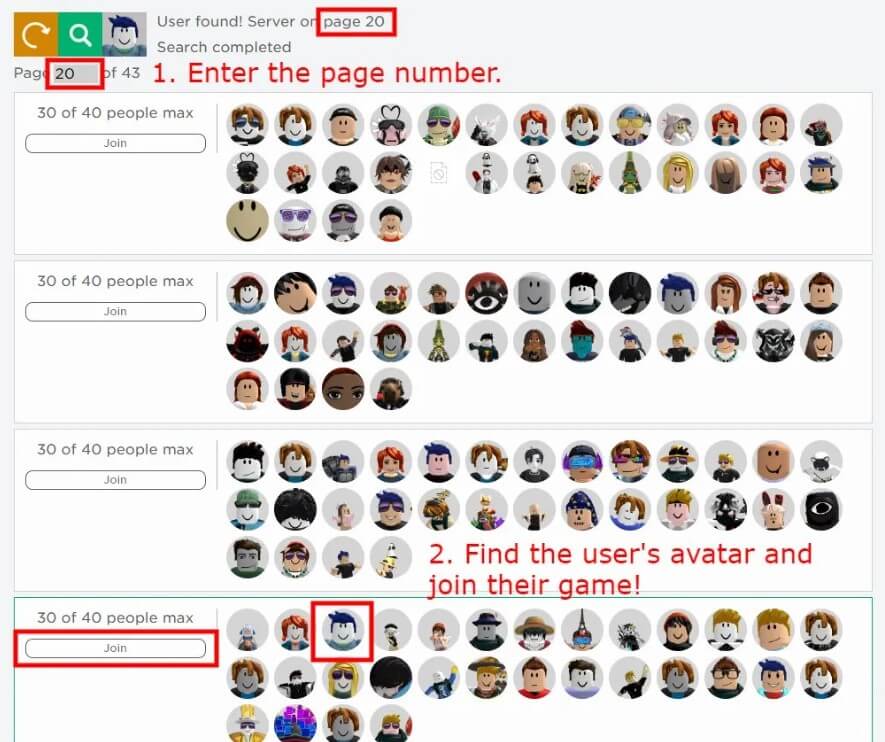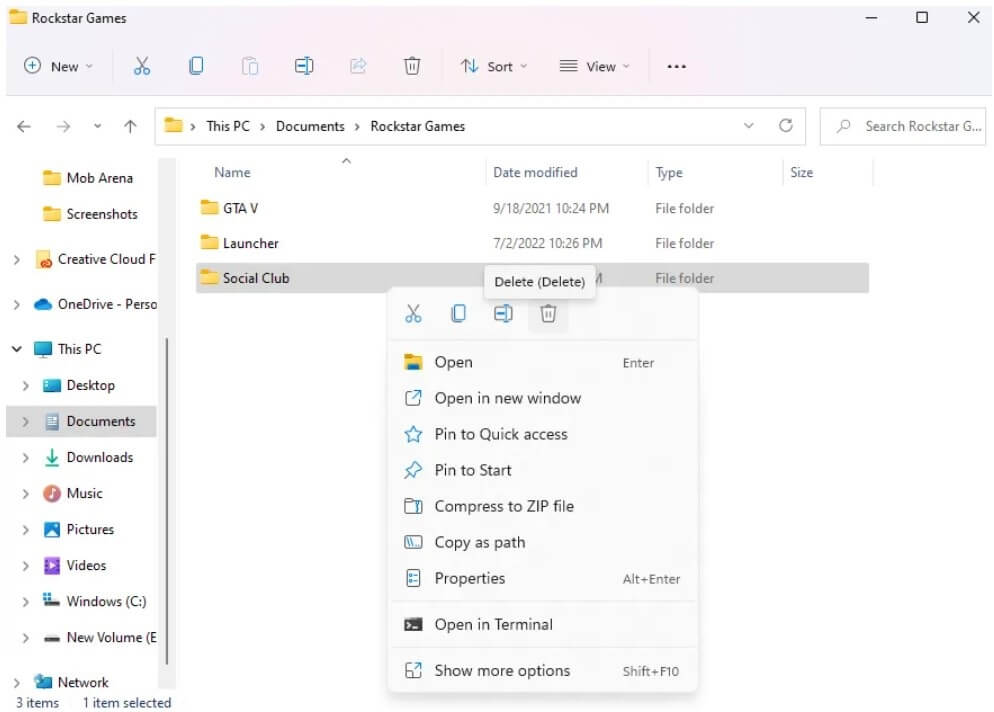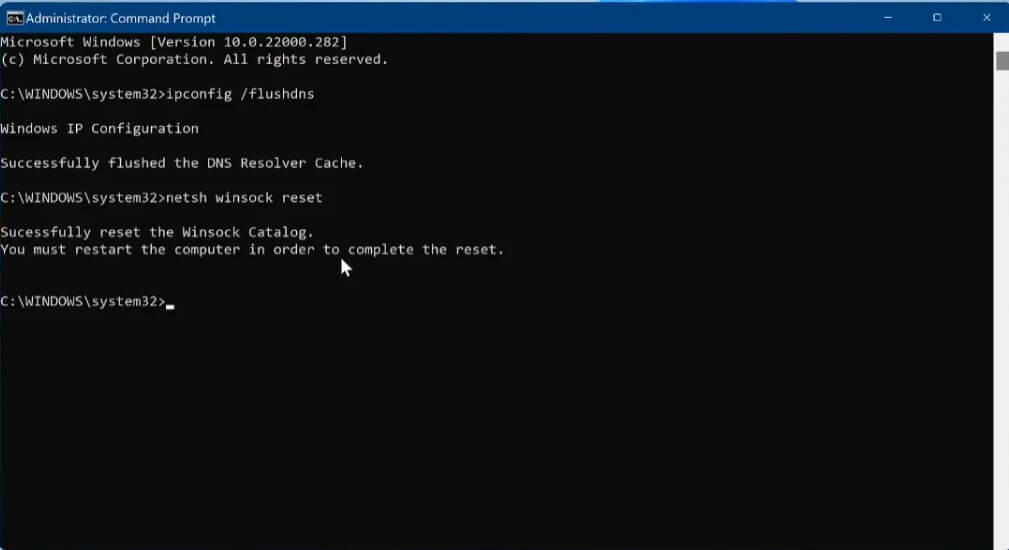ChatGPT saves your conversation history so you can restart them where you left it.
The whole conversation remains safe there which includes the prompts used by the user and the responses generated by the AI.
Sometimes, you might face “Not seeing what you expected here?” error in ChatGPT.
The next part of the error is, “Don’t worry, your conversation data is preserved! Check back soon”.
If you are getting it, you will be restricted from viewing your past conversations with ChatGPT.
In this article, I will tell you how to fix “Not seeing what you expected here? Don’t worry, your conversation data is preserved! Check back soon” in ChatGPT.
Why is my conversation data in ChatGPT gone?
Your conversation data in ChatGPT is gone because there is a problem with the conversation history feature.
The error can occur due to the technical issues with the service or network problems.
The feature can help the model to understand the context by using the previous conversations.
Additionally, you can see your previous conversations and reuse your past prompts.
How to fix “Not seeing what you expected here? Don’t worry, your conversation data is preserved! Check back soon” in ChatGPT
To fix “Not seeing what you expected here? Don’t worry, your conversation data is preserved! Check back soon” in ChatGPT, the first thing you can do is to try logging out and logging in.
You can also remove the cache from your browser, try to use the history of the browser to obtain ChatGPT conversation, or contact OpenAI support to get assistance.
If ChatGPT’s servers are not functioning properly, you have to wait for a few hours so they can work properly.
To find out the status of the website copy and paste this link to your browser: https://status.openai.com/.
Solution 1: Log out and log in to ChatGPT
- Visit this URL: https://chat.openai.com/.
- On the left sidebar, select “Log out” to sign out.
- Select “Log in” to log in again.
- Your conversation history will be there.
Solution 2: Clear your browser’s cache
- Google Chrome: Follow these steps: Chrome > Three Dots > More Tools > Clear browsing data > Cookies and other site data / Cached images and files > Clear data.
- Microsoft Edge browser: Follow these steps: Edge > Three Dots > Settings > Privacy & services > Choose what to clear > Cached images and files / Cookies and other site data > Clear.
- Firefox: Follow these steps: Firebox > Menu > Settings > Privacy & Security > Cookies and Site Data > Clear.
Solution 3: Restore ChatGPT from your browsing history
- Click on the three dots on the right of the URL field on Google chrome browser.
- Select “History” next to “History” again.
- Use the search bar to search for “chat.openai.com”.
- Try opening any of your previous chats (for instance, https://chat.openai.com/chat_xx_xxx_xx).
Solution 4: Wait until your conversation data is restored
- You can use this link to check ChatGPT status: https://status.openai.com/.
- If the service is undergoing maintenance, you have to wait for a few hours and try to use chat.openai.com again.
- Repeat the same process if ChatGPT is down, the only way is to wait for a few hours for your conversation history to be reopened.
Solution 5: Contact OpenAI support
- Go to this link: https://help.openai.com/.
- Use the chat icon.
- Select “Search for help” and after that, select “Send us a message”.
- Select the main topic of the issue.
- Tell them your problem in detail and send a message.
- Wait to get a response from the support team of OpenAI.
What’s Next
How to Fix “History is temporarily unavailable” in ChatGPT
How to Fix “You’ve made too many phone verification requests” on ChatGPT
How to Fix “This phone number is already linked” on ChatGPT
Arsalan Rauf is an entrepreneur, freelancer, creative writer, and also a fountainhead of Green Hat Expert. Additionally, he is also an eminent researcher of Blogging, SEO, Internet Marketing, Social Media, premium accounts, codes, links, tips and tricks, etc.