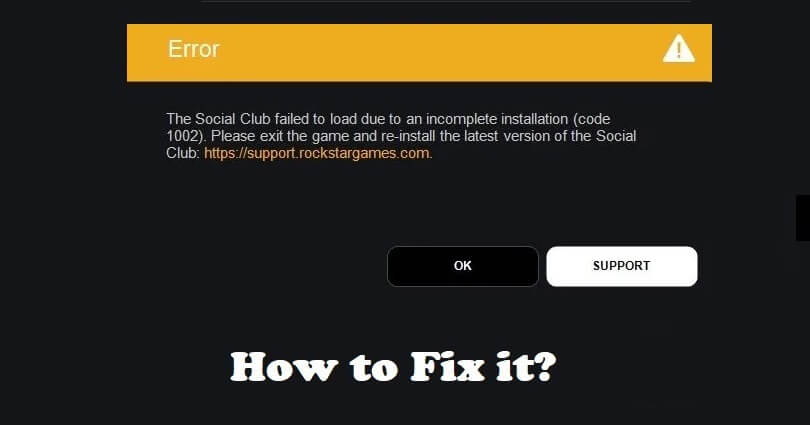
The Rockstar Games Launcher is launched by Rockstar Games that works as a software platform to sell their computer games.
The users can browse, buy and download games from its library including GTA and Red Dead Redemption.
Multiple users have complained that there is a problem while connecting to the launcher, some users reported that they get the problem including freezing or unresponsiveness.
The users have posted these issues on forums and social media sites.
A common error that is experienced by the players is error code 1002 in Social Club.
In this article, I will tell you how to fix error code 1002 in Social Club in the Rockstar Games Launcher.
What is error code 1002 in Social Club?
Error code 1002 in Social Club occurs due to an incorrectly installed Social Club folder.
Otherwise, another app is stopping Social Club from communicating with the Rockstar Games servers.
The error can also occur when the launcher cannot find the Social Club folder.
It happens when there is a missing Documents folder in the C or D drive.
How to fix Social Club error code 1002
To fix Social Club error code 1002, the first thing is to update the location of your documents folder to the default location.
To begin with, follow these steps: go to the File Explorer > This PC > right-click “Documents” > Properties > Location > Restore Default > Apply > Ok.
Here’s a step by step guide on how to do this:
- Go to the File Explorer and select “This PC”.
- After that, right-click on “Documents”.
- Choose “Properties”.
- Location > Restore Default > Apply > Ok.
- Access the Rockstar Games Launcher by opening it and launch a game like Grand Theft Auto 5.
If you still experience the issue, follow these steps: go to This PC > Windows (C:) > Users > Your user.
In the user folder, follow these steps: right-click > New > Folder > name it “Documents”.
After that, copy the file directory of the new folder, return to the documents folder in “This PC”, right-click on it, and select “Location”.
In the end, you need to change the location to the location of the new documents folder in the C Drive.
What’s Next
How to Fix “Social Club has failed to start because of an incomplete installation code 1″
How to Fix Error Code 6000.87 in Rockstar Games Launcher
How to Fix “Failed to connect to the Rockstar Games Library Service”
Arsalan Rauf is an entrepreneur, freelancer, creative writer, and also a fountainhead of Green Hat Expert. Additionally, he is also an eminent researcher of Blogging, SEO, Internet Marketing, Social Media, premium accounts, codes, links, tips and tricks, etc.