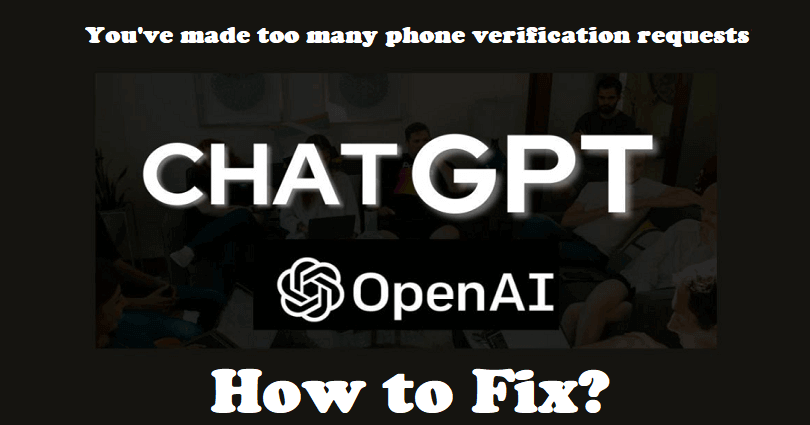
Are you facing the “You’ve made too many phone verification requests” error on ChatGPT?
ChatGPT is a language model and the developer of it is OpenAI that can answer your queries and write on topics.
As a language model, it creates content and generates human-like responses depending on what you are asked.
It has a deep learning algorithm that helps it to understand the context of the input one gives it, as a result, it offers accurate and informative results.
ChatGPT is trained by a massive dataset, that boost its linguistic proficiency and knowledge about different content.
It is built in a user friendly shape so that everyone can get information regardless of the topics.
In this article, I will tell you how to fix “You’ve made too many phone verification requests” on ChatGPT or OpenAI.
What does “You’ve made too many phone verification requests” mean on OpenAI?
You’ve made too many phone verification requests on OpenAI means that you’ve exceeded the limit of phone number verification attempts.
You receive the error message when you try to verify the same phone number multiple times for a short amount of time.
OpenAI needs your phone number to avoid spam and abuse on the platform.
That is why you have to follow the verification process and do not make too many verification attempts on it.
According to OpenAI, you need to wait for a certain amount of time before you try to do the verification process again.
How to fix “You’ve made too many phone verification requests” on ChatGPT
To fix “You’ve made too many phone verification requests” on ChatGPT, you can use your second phone number or get a temporary phone number for it.
Otherwise, another way to deal with it is to wait for 24 to 48 hours or contact OpenAI for help.
Method 1: Use another phone number
- If you have a second phone number that is not used for the ChatGPT account, you can use it.
- Another way is to use the phone number of a friend or family member.
Method 2: Use a temporary phone number
- You can get a temporary phone number, use this guide on Free virtual mobile numbers and it has a list of temporary phone numbers which are available in one place.
- Go to one of those websites and get a number and copy and paste it and try sending a code—keep trying until you find a number that is not linked with any OpenAI account.
- After receiving the code on your temporary phone number, enter it to verify ChatGPT
Method 3: Wait for 24 to 48 hours
- According to OpenAI, you need to wait for 24-48 hours, after that, start attempting to verify your phone number again.
- The “You’ve made too many phone verification requests” error message is temporary on Chat GPT and it will be removed eventually.
Method 4: Contact OpenAI support
- Visit this link https://help.openai.com/.
- Click on the chat bubble available on the bottom right and follow these steps.
- Messages > Send us a message.
- Login or Sign up Issues > No.
- Provide your email address and write your message.
Here’s an example that can be used for writing, “Hi OpenAI team. When I try to link my phone number, I get this issue that I’ve made too many phone verification requests. I need assistance to get a code”.
What’s Next
List of ChatGPT Available Countries
How to Fix “This phone number is already linked” on ChatGPT
How to Fix ChatGPT Error Code 1020 Access Denied
Arsalan Rauf is an entrepreneur, freelancer, creative writer, and also a fountainhead of Green Hat Expert. Additionally, he is also an eminent researcher of Blogging, SEO, Internet Marketing, Social Media, premium accounts, codes, links, tips and tricks, etc.