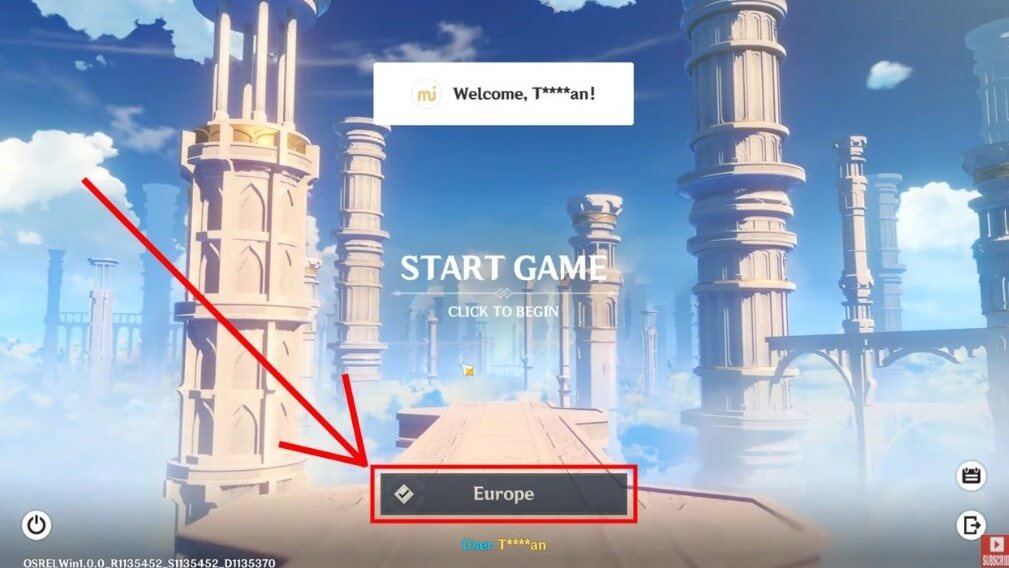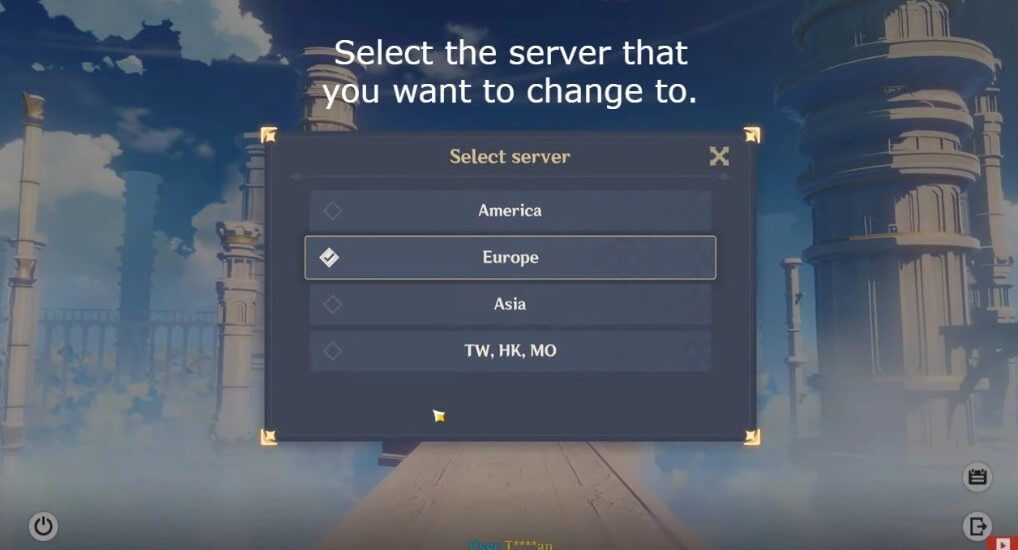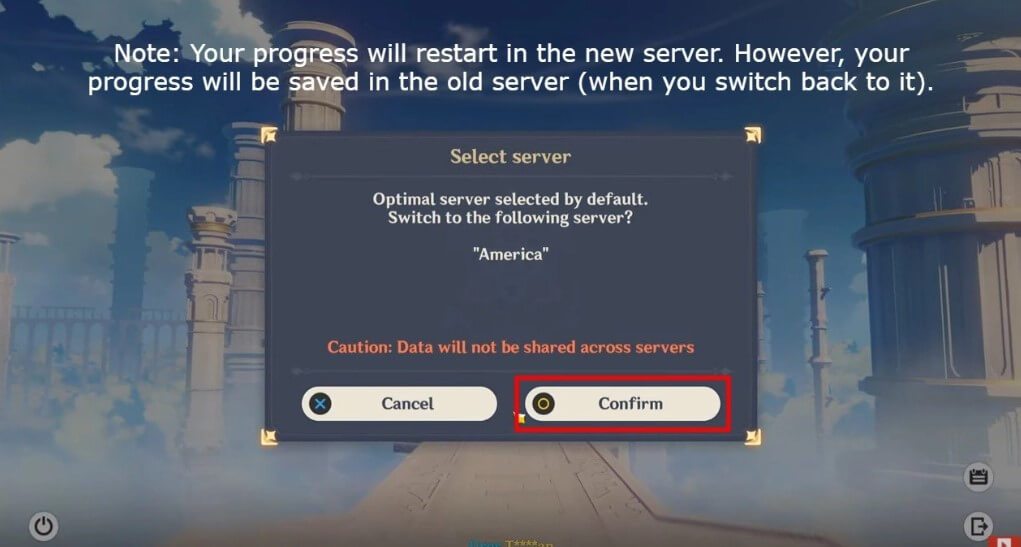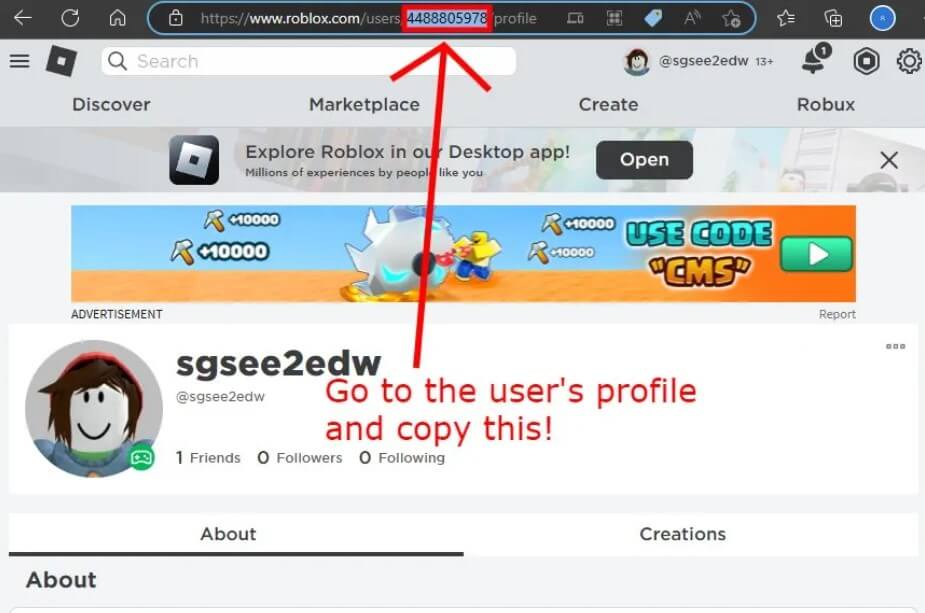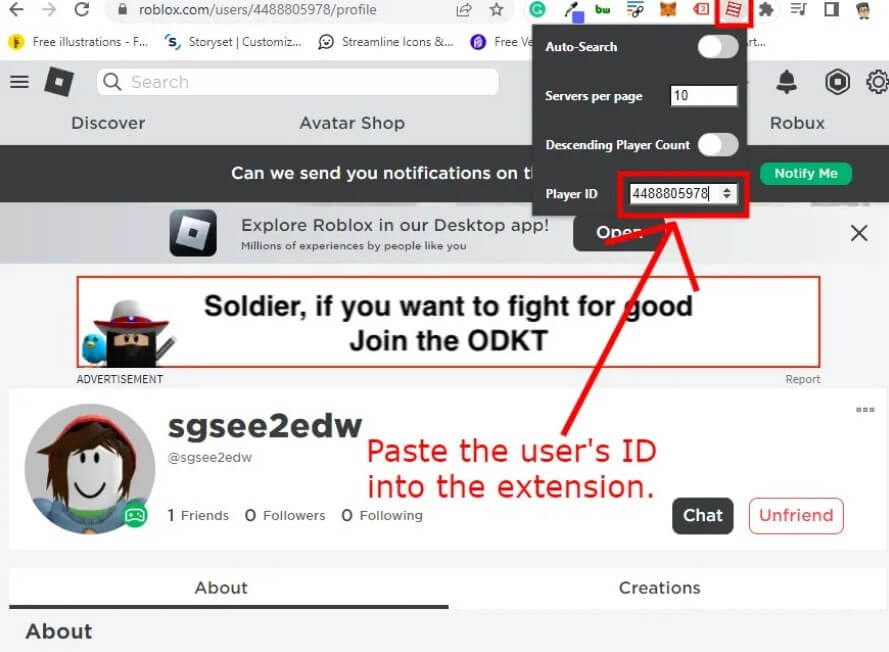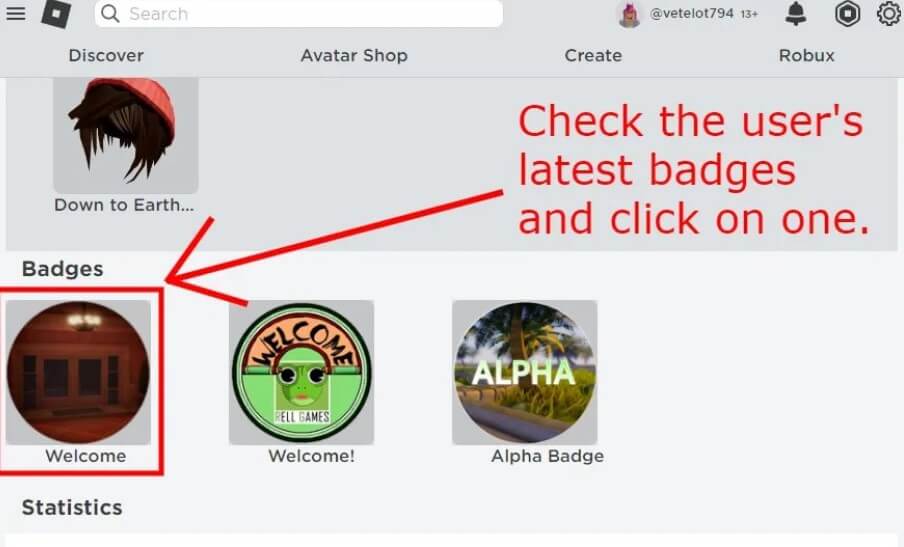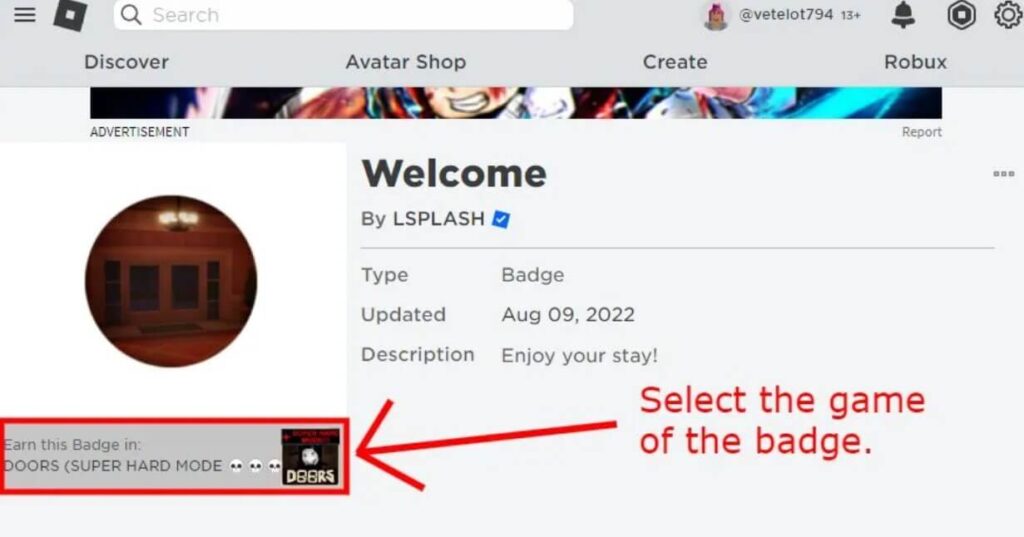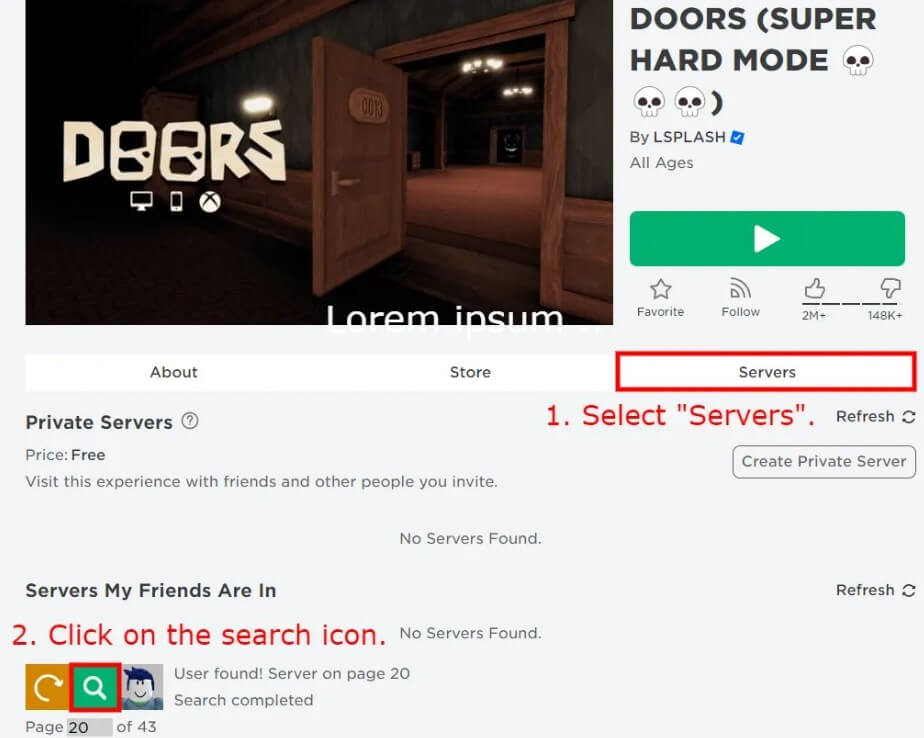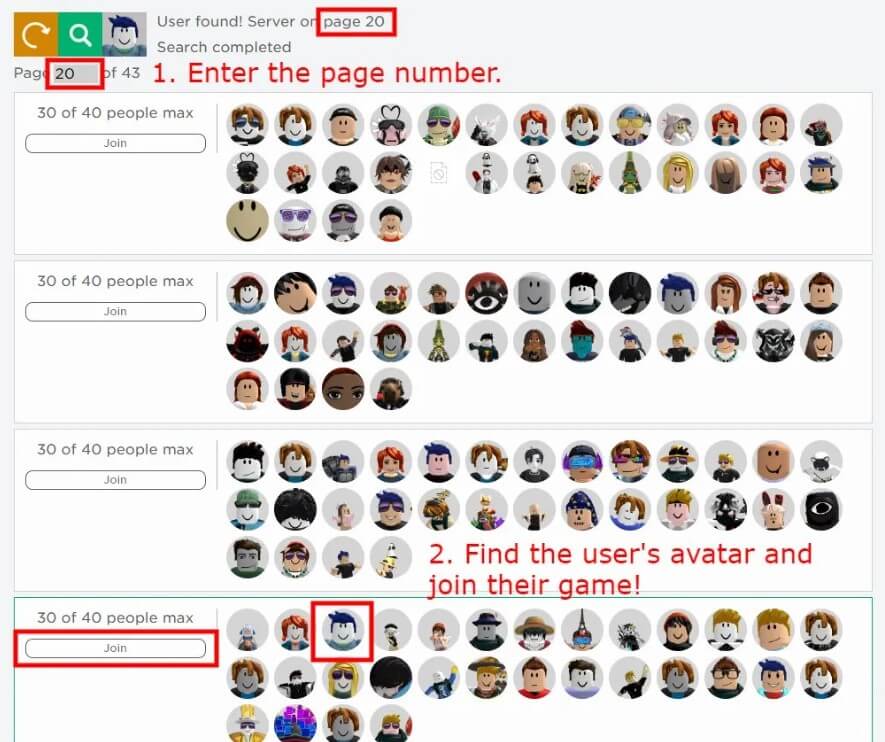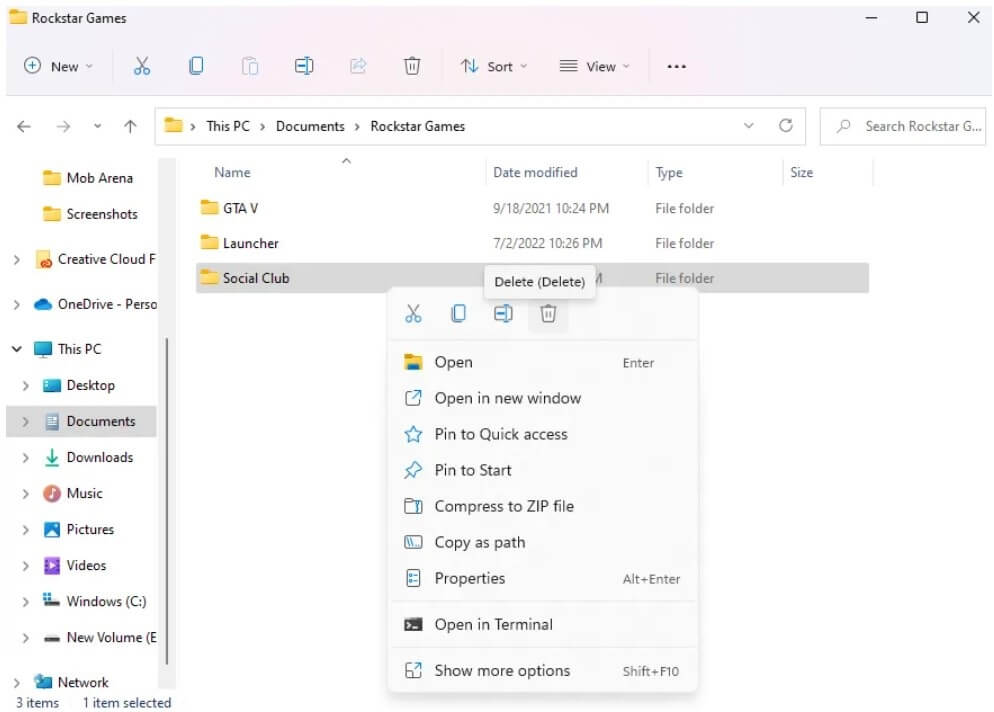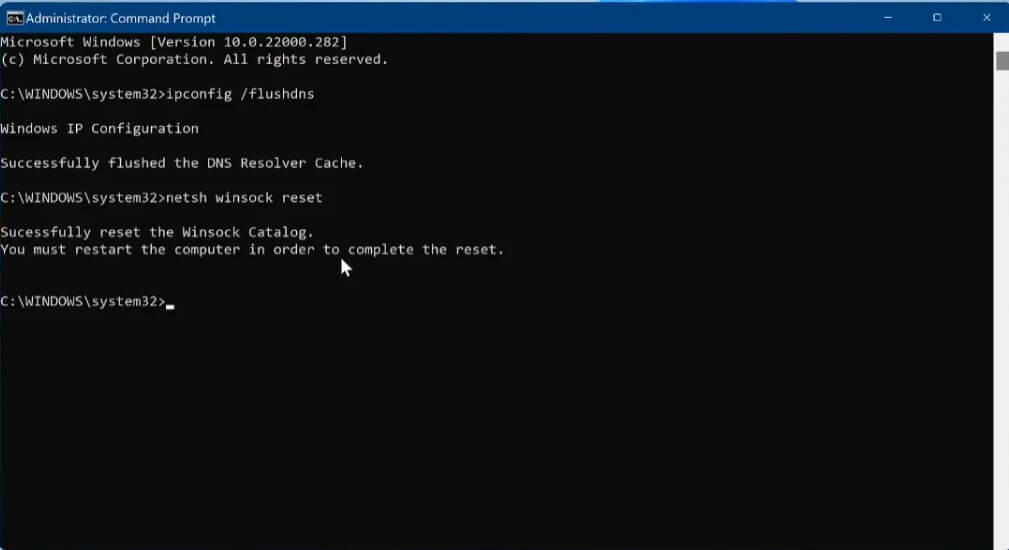With the Roblox FPS Unlocker, the players can unlock the Roblox frame rate.
The FPS limit in Roblox is 60, and with the help of this tool, players can change it to unlimited.
Are you getting an “Unable to find TaskScheduler!” error? When you try to run Roblox FPS
The next part of the error message is, “This is probably due to a Roblox update”.
Accompanied by, “Watch the Github for any patches or a fix”.
In this article, I will tell you how to fix “Unable to find TaskScheduler! This is probably due to a Roblox update” on Roblox FPS Unlocker.
What is the “Unable to find TaskScheduler” error on Roblox FPS Unlocker?
The “Unable to find TaskScheduler” error on Roblox FPS Unlocker means the software is not able to locate the Windows Task Scheduler service from the computer or PC.
The error occurred after a Roblox Byfron update that helps to mitigate cheating and hacking in Roblox.
If you are using a third-party program or app after downloading it for Roblox, it might not load.
To fix the issue, the developer of the Roblox FPS Unlocker needs to update it.
How to fix “Unable to find TaskScheduler” on Roblox FPS Unlocker
To fix “Unable to find TaskScheduler” on Roblox FPS Unlocker, the first thing you need to do is to download the latest version of Roblox FPS Unlocker.
On the other hand, you can try uninstalling Roblox and installing it from the MS instead of getting it from the Roblox website.
Solution 1: Download the latest version of Roblox FPS Unlocker
- Use the windows search and search for “Windows Security”.
- Follow these steps: Virus & threat protection > Virus & threat protection settings > Manage settings > Real-time protection > Off.
- Visit this link: https://github.com/axstin/rbxfpsunlocker/releases and download the .zip file of the latest release.
- Open or extract the zip file named “rbxfpsunlocker-x64.zip”.
- You need to run “rbxfpsunlocker.exe” before launching Roblox.
After downloading the Roblox FPS Unlocker, turn on the real-time protection from Windows Security again.
Solution 2: Uninstall Roblox and install it from the Microsoft Store
- Use the windows search to search for “Control Panel”.
- Select “Uninstall a program”.
- Right-click on “Roblox” and select “Uninstall”.
- After that, reinstall Roblox from this link: https://apps.microsoft.com/store/detail/roblox/9NBLGGGZM6WM.
What’s Next
How to Fix “Failed to find Roblox process” on Krnl
How to Fix “Advapi32.dll” Error in Roblox
Arsalan Rauf is an entrepreneur, freelancer, creative writer, and also a fountainhead of Green Hat Expert. Additionally, he is also an eminent researcher of Blogging, SEO, Internet Marketing, Social Media, premium accounts, codes, links, tips and tricks, etc.