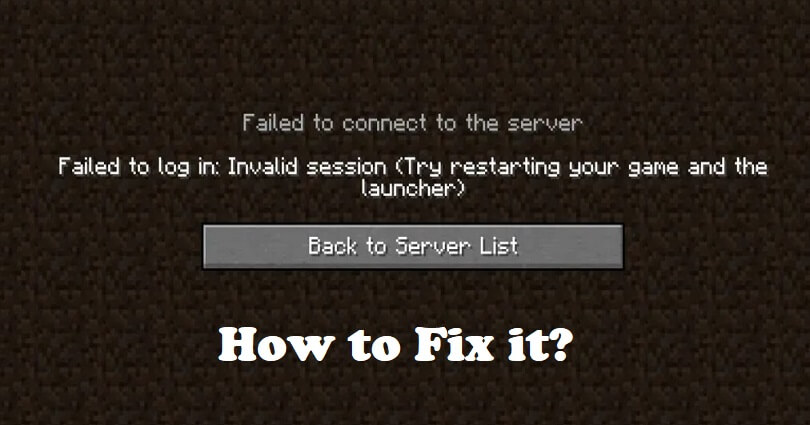
Are you facing a “Failed to connect to the server” error in Minecraft?
The next part of the error is, “Failed to log in: Invalid session”.
Next to, “Try restarting your game and the launcher”.
Generally, the error is shown in the Java Edition of Minecraft when you try to connect to a server.
The problem can occur on multiple servers—Hypixel, Mineplex, Brawl, and so on.
In this article, I will tell you how to fix the “Failed to connect to the server” error in Minecraft (Java or Bedrock edition).
Why did I fail to connect to a Minecraft server?
You failed to connect to a Minecraft server because you might be using two instances of Minecraft and the old session ID is invalidated.
The error can also occur when you’re using a cracked version of the game such as TLauncher.
Most Minecraft servers restrict the cracked players to join the server.
If you’re the owner of server and you’ve set “online-mode” to “true” in the properties of your server, it can also result in connection issues.
Otherwise, Mojang’s/Microsoft are having issues on their end that needs to be fixed.
In May, the “Failed to connect to the server” error is a prominent bug in the Mojang Studios Official Issue Tracker website.
The bug is kept in the category of a “Networking” issue: https://bugs.mojang.com/browse/MC-262264.
If the bug is the official one in the tracker, it indicates that the Mojang team is working on the issue and finding a fix.
To find out the status of Minecraft, you can check it if someone is facing the same error from this link: https://downdetector.com/status/minecraft/.
How to fix “Failed to connect to the server” in Minecraft
To fix “Failed to connect to the server” in Minecraft, there are few steps to follow including quitting the game, closing the launcher and reopening it.
If you have an additional Minecraft account, you can also use it to log in.
If you’re playing a cracked version of Minecraft, you have to join a server that does not have problem with the cracked versions or does not check for licenses.
If you have a server, you have to set “online-mode” to “false” in your server’s properties.
In some cases, there may be a problem from Minecraft’s end or a bug that needs to be fixed from their end.
Solution 1: Quit and reopen Minecraft (for regular gamers)
- Quit the server/game.
- You need to close the Minecraft launcher (use task manager).
- Open the launcher again.
- Join the game/server.
Solution 2: Log in from an alternate Minecraft account (for regular gamers)
- Go to the Minecraft launcher and open it.
- After that, click on the dropdown box of your account.
- Choose “Log out” from the dropdown menu.
- Click on “Add account” to add additional account.
- Log in to another Minecraft account via Microsoft/Mojang.
Solution 3: Log in with the Minecraft/Mojang license (for cracked players)
- Use the Minecraft/Mojang license to log in from the “Accounts” menu item.
- After that, select a server that allows cracked versions to join and does not check for licenses.
Solution 4: Set “Online-Mode” to “False” (for server owners)
- Go to the main folder of your Minecraft server.
- Access the server.properties file > Online-Mode > set to “False”.
- Save the file to save the settings and reboot your server.
What’s Next
How to Fix “Failed to login: Invalid session (try restarting your game)” in Minecraft
How to Fix “internal exception java.net.socketexception connection reset” in Minecraft
Arsalan Rauf is an entrepreneur, freelancer, creative writer, and also a fountainhead of Green Hat Expert. Additionally, he is also an eminent researcher of Blogging, SEO, Internet Marketing, Social Media, premium accounts, codes, links, tips and tricks, etc.