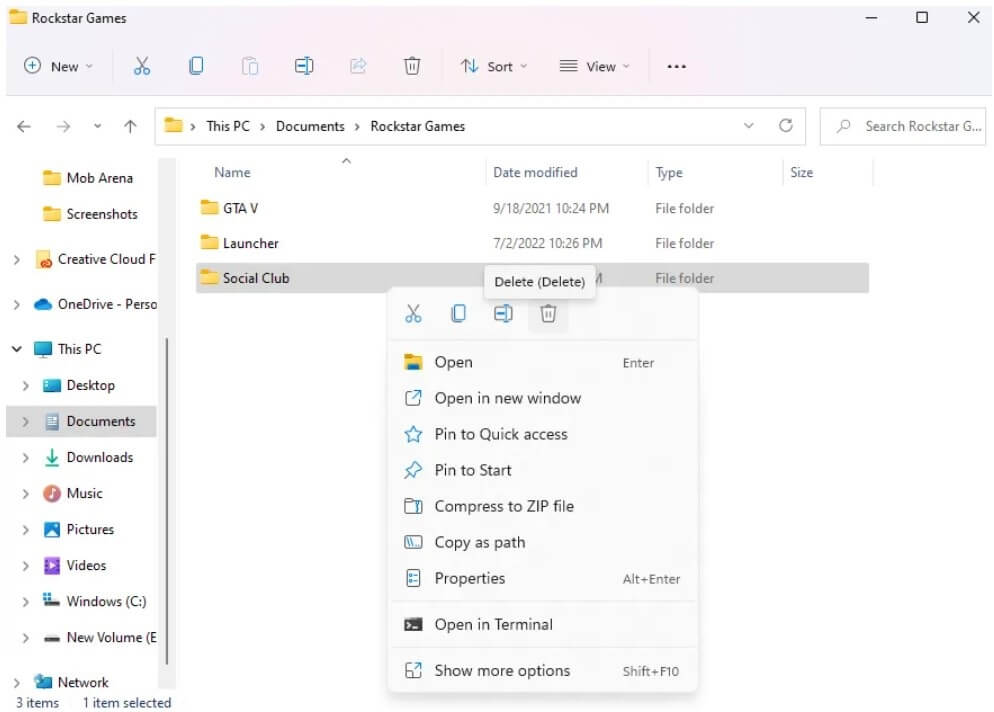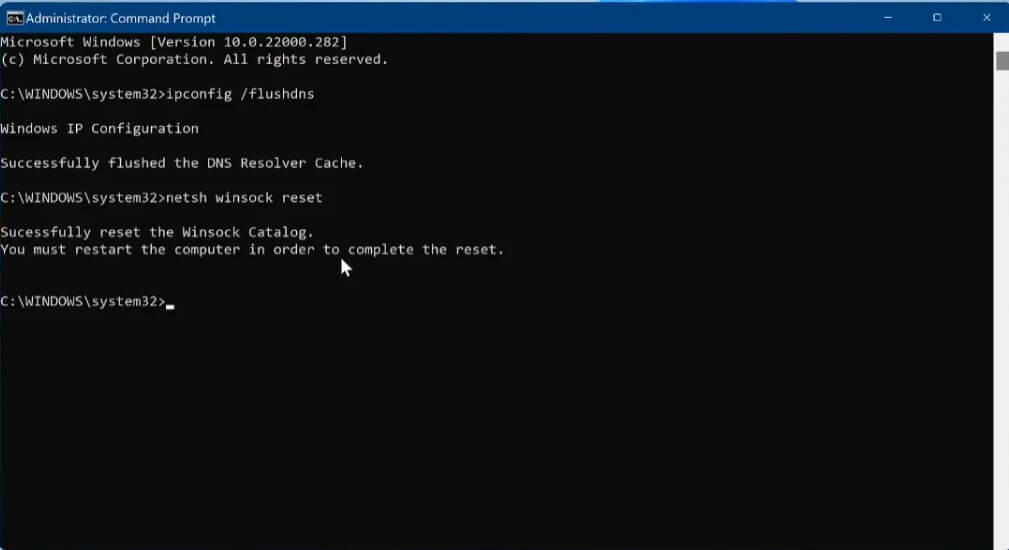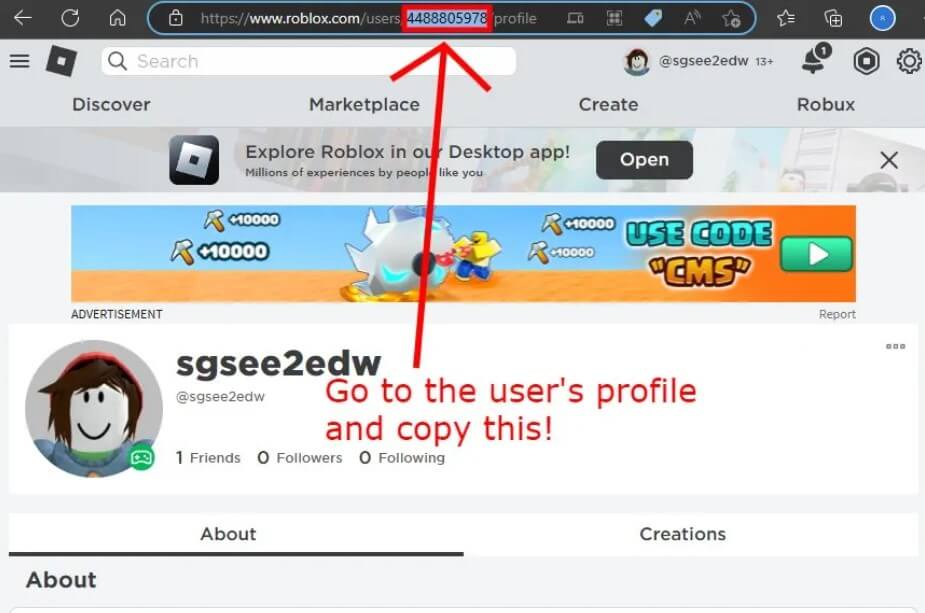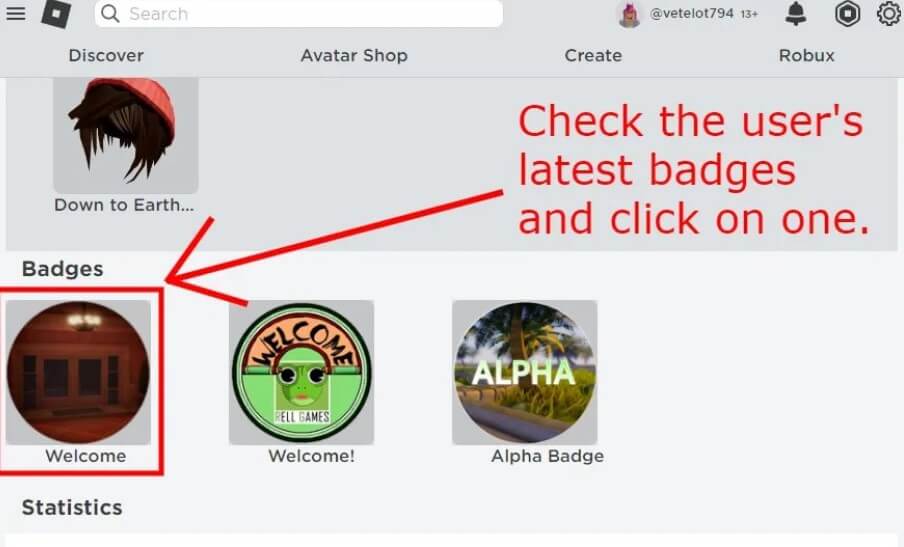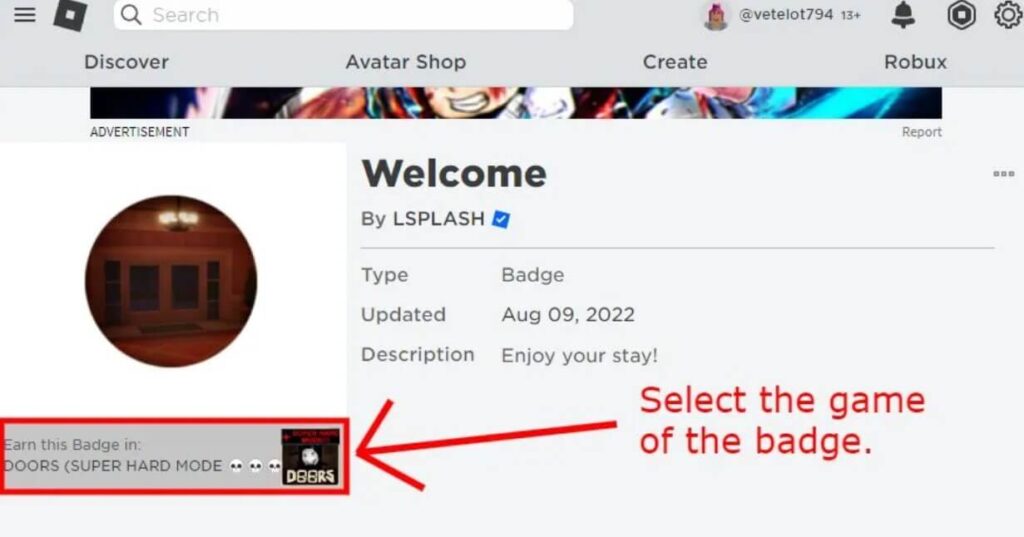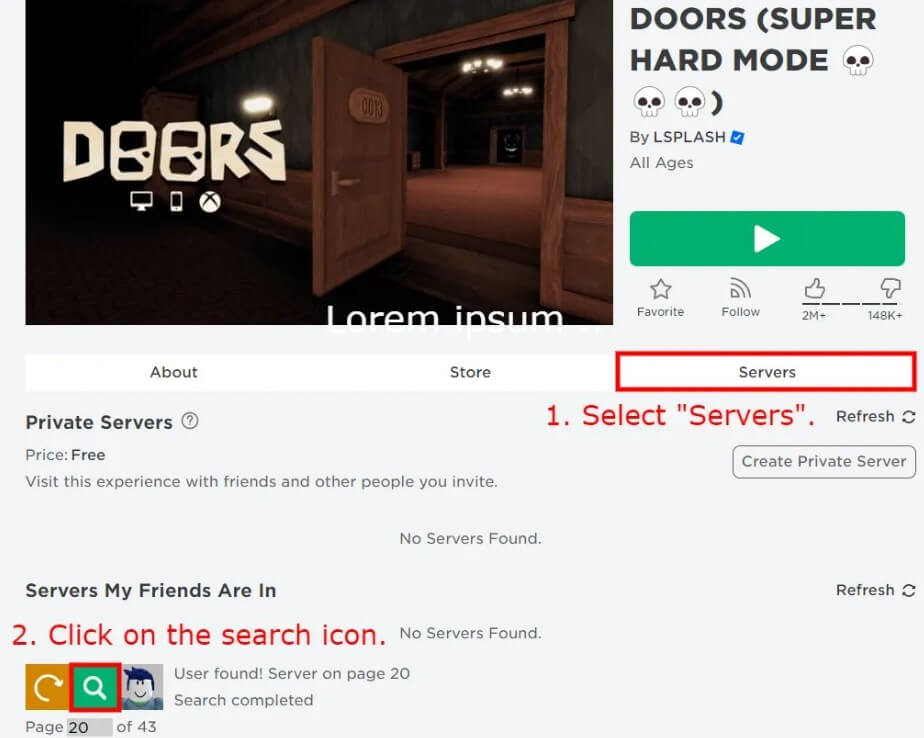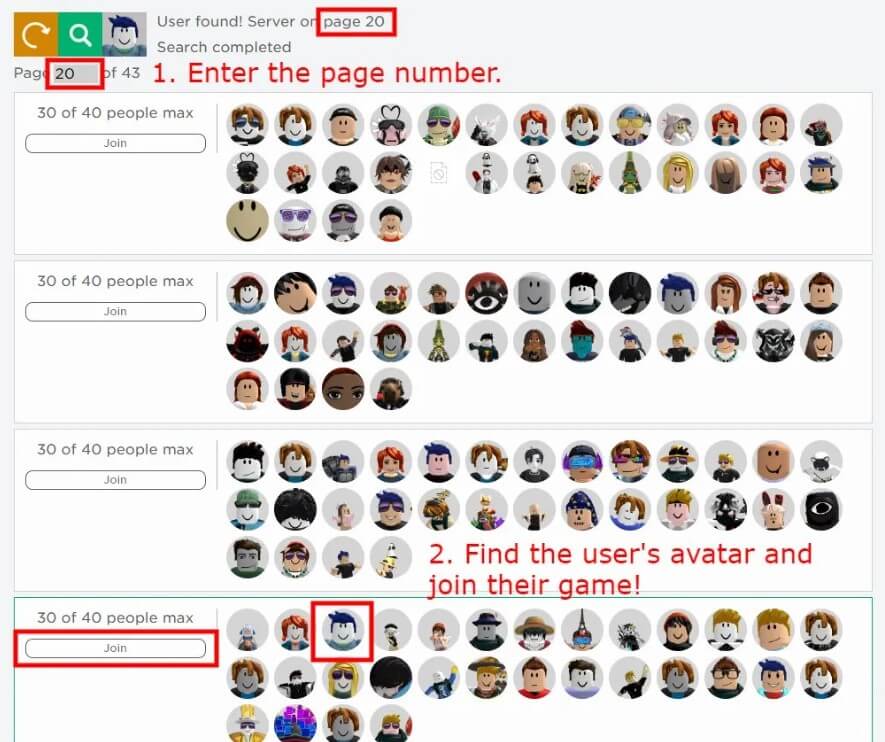The Rockstar Games Launcher is a digital launcher that is designed for PC games and the developer and publisher of this storefront is Rockstar Games.
The users are allowed to buy and download games from the library of Rockstar Games such as Red Dead Redemption, GTA and Max Payne.
In some cases, the users can face connection issues with the launcher.
There are several players who complained that the Rockstar Games Launcher is not working, freezing, or not responding.
A common error that is experienced by the players is the code 1 error in Social Club.
In this article, I will tell you how to fix “Social Club has failed to start because of an incomplete installation code 1” in the Rockstar Games Launcher.
What is error code 1 in Social Club?
Error code 1 in Social Club shows that the installation of Social Club is incomplete.
The error can occur if the launcher is unable to access or create files in the C or D drive because of the permission issues or other errors.
Corrupted or missing files can also cause it.
In the end, the outdated version of Rockstar Games Launch will stop it from loading.
How to fix “Social Club has failed to start because of an incomplete installation code 1″
To fix “Social Club has failed to start because of an incomplete installation code 1″, you have to access the Registry Editor in order to edit the ProgramFilesDir registry value.
If the value data shows “C:\Program Files”, update it to “D:\Program Files” and if the value data displays “D:\Program Files”, update it to “C:\Program Files”.
- Use the windows search to find “Registry Editor”.
- Run the Registry Editor as an administrator.
- At the top of the Registry Editor, you need to copy and paste this “Computer\HKEY_LOCAL_MACHINE\SOFTWARE\Microsoft\Windows\CurrentVersion”.
- To open it, double-click “ProgramFilesDir”.
- If the value data is “C:\Program Files”, update it to “D:\Program Files” and if the value data is “D:\Program Files”, update it to “C:\Program Files”.
- Click on the “Ok” button and after that, launch the game such as GTA 5 from the Rockstar Games Launcher again.
By updating the installation directory to the D drive which is usually the second drive or partition in windows, can restrict these issues and the launcher will work properly.
However, you need to keep in mind that modifying registry values can be risky and it is my suggestion try to make changes to it if you are an advanced user.
It will be a wise decision to create a backup of the registry before you get started with the changes.
What’s Next
How to Fix Error Code 6000.87 in Rockstar Games Launcher
How to Fix “Failed to connect to the Rockstar Games Library Service”
How to Fix 3000.108 “Unfortunately we failed to fetch an essential asset” in Rockstar
Arsalan Rauf is an entrepreneur, freelancer, creative writer, and also a fountainhead of Green Hat Expert. Additionally, he is also an eminent researcher of Blogging, SEO, Internet Marketing, Social Media, premium accounts, codes, links, tips and tricks, etc.