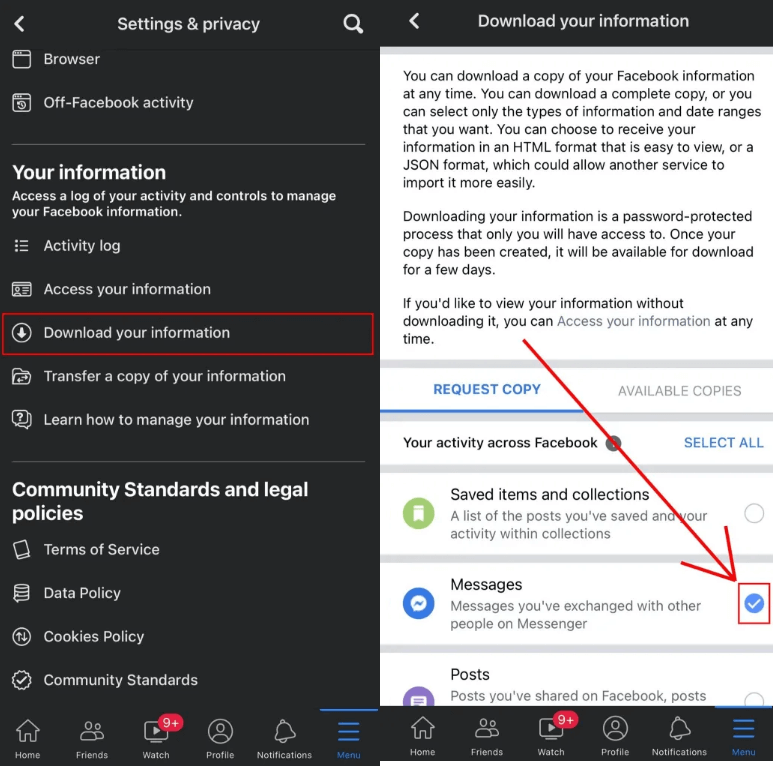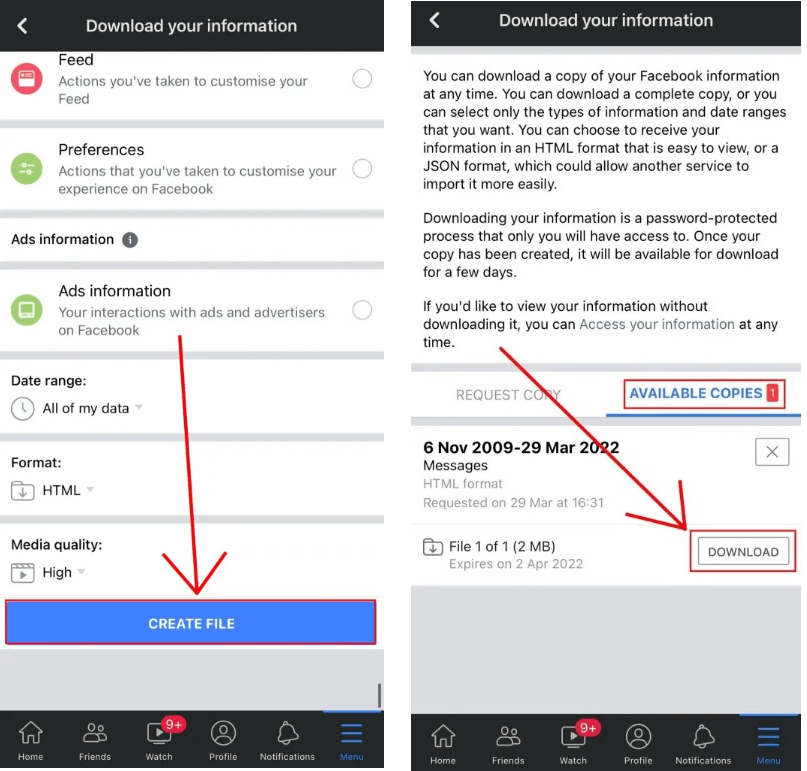The teenage filter on TikTok will allow you to become a teenager as it makes your face into a teenager version.
Your scars, wrinkles and other flaws will be removed from it.
It will make a comparison of now and how you used to look as a teenager.
The filter has been used on more than 2 million videos until now and it’s one of the most trending filters on TikTok right now.
In this article, I will tell you how to get the teenage filter on TikTok and use it on yourself.
How to get the teenage filter on TikTok
To get the teenage filter on TikTok, you have to tap on the plus icon, after that, select “Effects”, and find the filter by searching for the “Teenage Look” effect.
You can also use the filter from a video that already contains it.
#1 Method: Select the “Teenage Look” effect
- Go to TikTok and tap on the + icon.
- Select “Effects”.
- Now, tap on the search icon.
- Search for the terms “Teenage Look”.
- Select “Teenage Look”.
#2 Method: Watch a video of the filter
- Go to TikTok and use on the search icon by tapping on it.
- Find “Teenage filter”.
- Watch a video that has the filter.
- Lastly, tap on the “Teenage Look” filter on the video to use it.
Note: If the filter is not available on the app, try updating TikTok or your Android/iOS device.
On the other hand, you can go to this link to get the filter: https://vt.tiktok.com/ZS8uxYWd4/.
How to use the teenage look filter on TikTok
To use the teenage look filter on TikTok, the first step is to locate it and select it.
After selecting it, you need to tap on the screen to disable the filter, and record yourself, after that, you need to enable the filter by tapping on the screen again.
Here’s a step-by-step guide on how to do this:
- Go to TikTok and tap on the plus icon.
- Effects > Search > Teenage Look.
- To disable the filter, tap on the screen.
- Start recording yourself.
- To enable the filter, tap on the screen again.
Your face will look like a teenager and the filter will remove scars, wrinkles, and other flaws from your face.
As a result, you will be able to enjoy the teenage version of yourself.
What’s Next
How to Get the AI Portrait Filter on TikTok
What is the AI Trend on TikTok?
How to Get the AI Manga Filter on TikTok
Arsalan Rauf is an entrepreneur, freelancer, creative writer, and also a fountainhead of Green Hat Expert. Additionally, he is also an eminent researcher of Blogging, SEO, Internet Marketing, Social Media, premium accounts, codes, links, tips and tricks, etc.