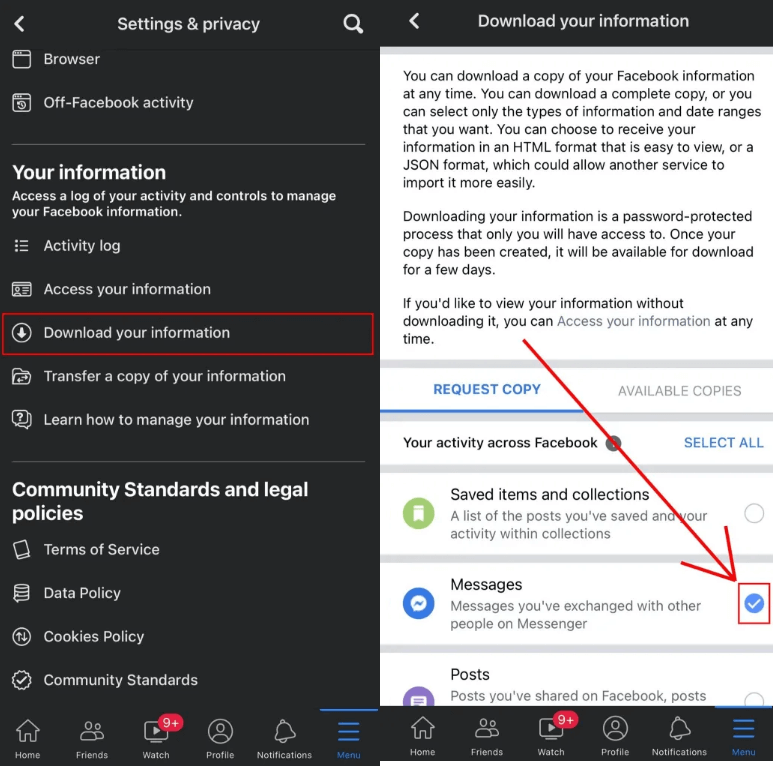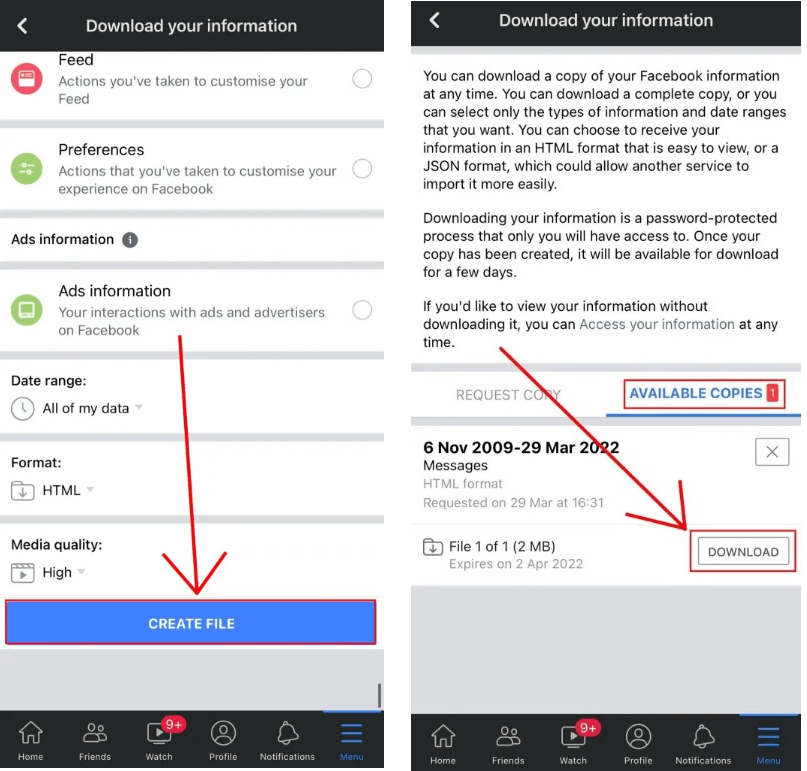Facebook Messenger is related to Facebook.
It means that whenever you post a story on Facebook, it can be viewed on Messenger too.
Not only you but your friends can also view your stories on FB as well as messenger.
At times, the story option might not available on the Messenger app.
In this case, you will be restricted from viewing your as well as your friends stories.
In this article, I will tell you why is the story option missing and how to fix Facebook Messenger story not showing.
Why is the story option not showing on Messenger?
The story option is not showing on Messenger because you’re using a Facebook page by logging into it.
If you will log into your FB page, your social features will be limited.
You can share information on your personal profile and it can be done by posting text, photos and videos.
Alternatively, a page allows the artists, businesses, celebrities and others to connect with their fans or in FB terms, followers.
However, you cannot add stories using a page and can only post.
Therefore, if you’re logged into a Facebook page, the story option will not be visible to you.
How to fix Facebook Messenger story not showing
To fix Facebook Messenger story not showing, the ideal way is to move back to your personal account.
To switch it, follow these steps: open Messenger > Profile picture > Switch account > Select a personal account.
If the story option or stories are not shown even if you are moved to a personal account, another way is to download an older version of Messenger.
You can move to an older version by downloading an APK file from any third-party site such as Uptodown.
Method 1. Go back to a personal account
- Go to the Facebook Messenger app.
- Tap on your profile picture.
- Choose “Switch account”.
- Now, select a personal account to go to or add one.
- On the bottom bar, tap on the “Stories” option.
Method 2. Download an older version of Messenger
- Remove the Messenger app’s latest version from your Android device.
- Copy and paste this link into your browser: https://facebook-messenger.en.uptodown.com/android.
- After that, tap on the “Older versions” button.
- Choose an older version of Messenger to download it.
- To download the APK file, tap on the download button.
- Open the APK to download it and log in to Messenger.
- On the bottom bar, tap on the “Stories” option to view it.
Note: This solution is only suitable for Android users—if you’re an iOS user, you should try the 1st method.
What’s Next
How to Fix Messenger Story Not Deleting “This can’t be undone”
How to Fix Messenger Not Opening
How to Fix Messenger Isn’t Responding
Arsalan Rauf is an entrepreneur, freelancer, creative writer, and also a fountainhead of Green Hat Expert. Additionally, he is also an eminent researcher of Blogging, SEO, Internet Marketing, Social Media, premium accounts, codes, links, tips and tricks, etc.