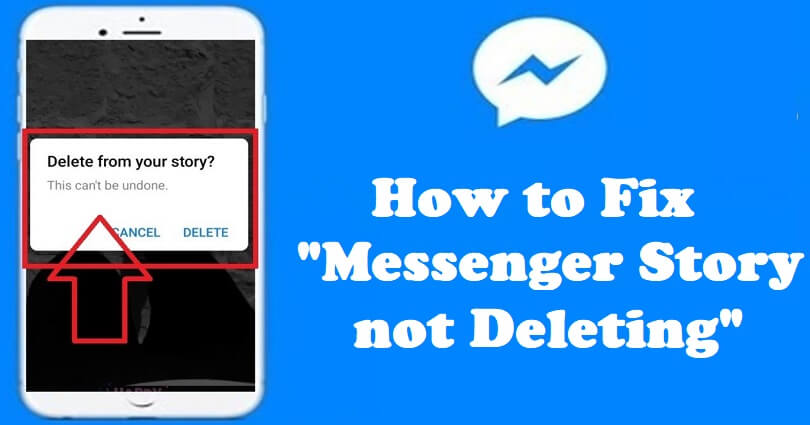
Are you not able to delete your story from the Facebook Messenger app and do you want to fix it?
Are you also getting this error message, “This can’t be undone?”.
You can post stories on Messenger directly on the app as Facebook allows you to.
To begin with, select “Stories” on the bottom bar and select “Add to story”.
Choose a photo or video to share from your camera roll or take a new one.
After posting a photo or video to your story, it remains active for 24 hours.
In this article, I will tell you how to fix the Messenger story not deleting problem with the error message, “This can’t be undone”.
Why can’t I delete my Messenger story?
You can’t delete your Messenger story due to a bug/glitch on the app.
Otherwise, Messenger is not fully functional and you have to be patient so it can get back up.
To find out if Messenger is down, visit downdetector.com and search for “Messenger”.
After reaching the page, inspect whether there is a spike in the graph or not.
If you see a spike, it indicates that the messenger app is not working properly.
How to fix Messenger story not deleting “This can’t be undone”
To fix the Messenger story not deleting “This can’t be undone”, you have to use the Facebook app to delete your story rather than the Messenger app.
To remove it, go to the Facebook app, view your story, tap on the three dots, and tap on “Delete photo” to delete it.
As a result, the story will be removed from FB as well as Messenger.
The older version of Messenger can be used to remove story from it.
Method 1. Remove the story from the Facebook app
- Go to the Facebook app via your mobile device.
- On the home page, view your story.
- Tap on the three dots.
- To delete the story, tap on “Delete photo”.
Method 2. Download an older version of Messenger
- Get rid of the Messenger app from your Android device.
- Copy and paste this link into your browser: https://facebook-messenger.en.uptodown.com/android.
- After that, tap on the “Older versions” button.
- Choose an older version of Messenger to download it.
- To download the APK file, tap on the download button.
- Open the APK to download it and log in to Messenger.
- Choose “Stories” and view your story.
- Select “Delete” by tapping on the three dots.
Note: This solution is only suitable for Android users—if you’re an iOS user, you should try the 1st method.
What’s Next
How to Fix Messenger Not Opening
How to Fix Messenger Isn’t Responding
How to Fix Can’t Send Photos on Messenger
Arsalan Rauf is an entrepreneur, freelancer, creative writer, and also a fountainhead of Green Hat Expert. Additionally, he is also an eminent researcher of Blogging, SEO, Internet Marketing, Social Media, premium accounts, codes, links, tips and tricks, etc.