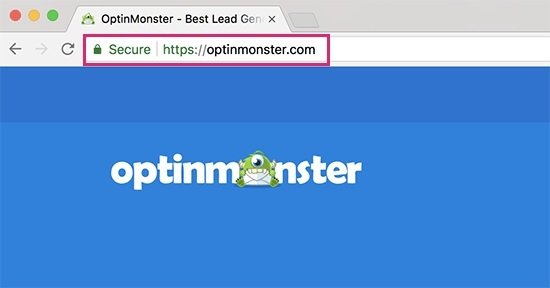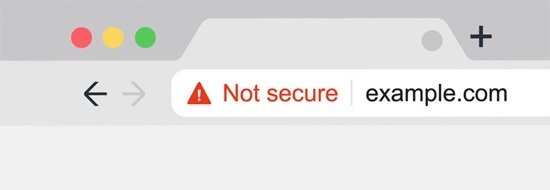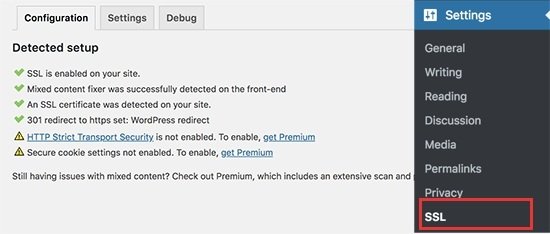Tower of Fantasy is an new open-world RPG game in the market.
It contains unique characters with different weapons and you can team up with friends.
Before you can start playing the game, you need to create an account.
An account can be created on the PC, iOS, or Android version of Tower of Fantasy.
Additionally, many social media sites can also be used to register for the game.
In this post, I will tell you how to create a Tower of Fantasy account on PC and mobile (iOS or Android).
How to create a Tower of Fantasy account on PC
Here is a step by step guide on how to create a Tower of Fantasy account on PC
- First of all, visit this URL https://www.toweroffantasy-global.com/.
- Click on “Log In” on the top navigation bar.
- You can register via email or use social media.
- To register an account by email, select “Register Now”.
- Enter your email address.
- Next, click on “Send verification code”.
- Check your email address for the code and copy it.
- Paste the verification code into the “Enter verification code” field.
- Now, choose a secure password and agree to the terms.
- Lastly, click on “Register and log in”.
You can now log in to Tower of Fantasy from your email address and password that you’ve set.
If are unable to find the verification code, you should check your junk and spam folders.
If you want to use Facebook, use it to create an account on the login page.
Apart from Facebook, you have other options including Twitter, Google, Apple, or Line to register for Tower of Fantasy by clicking on the respective icons.
How to create a Tower of Fantasy Account on mobile
Here is a step by step guide on how to create a Tower of Fantasy account on mobile (iOS/Android)
- Firstly, download Tower of Fantasy from the App Store or Google Play Store.
- Go to the game.
- You can register from social media platforms OR sign up by email.
- To register via email, select “Register Now”.
- Select your country, agree to the terms, and tap “Next”.
- Enter your email address.
- Click on “Send verification code”.
- Go to your email address for the code and copy it.
- Paste the verification code into the “Enter verification code” field.
- Select a password and agree to the terms.
- Lastly, click on “Register and Log In”.
If the verification code is not found in the mail box, make sure to check your junk and spam folders.
In addition, you can resend the code and wait for 5 minutes.
If you do not want to register by email, you can also use Tower of Fantasy from Apple, Twitter, Facebook, or Line.
To begin with, tap on the respective social media icon that you want to sign up with on the login page and follow the instructions available on the screen.
What’s Next
How to Change Your Username in Tower of Fantasy
How to Redeem Codes in Tower of Fantasy
Tower of Fantasy Discord Server
Arsalan Rauf is an entrepreneur, freelancer, creative writer, and also a fountainhead of Green Hat Expert. Additionally, he is also an eminent researcher of Blogging, SEO, Internet Marketing, Social Media, premium accounts, codes, links, tips and tricks, etc.