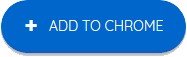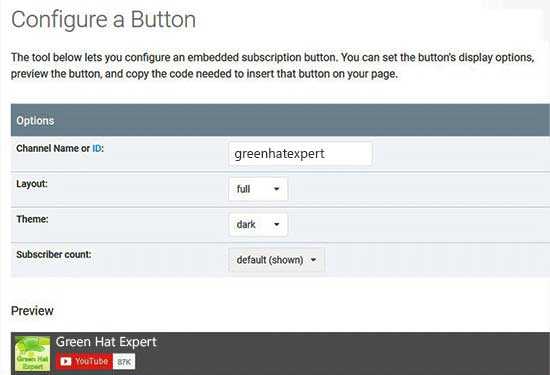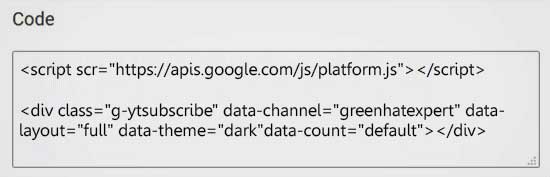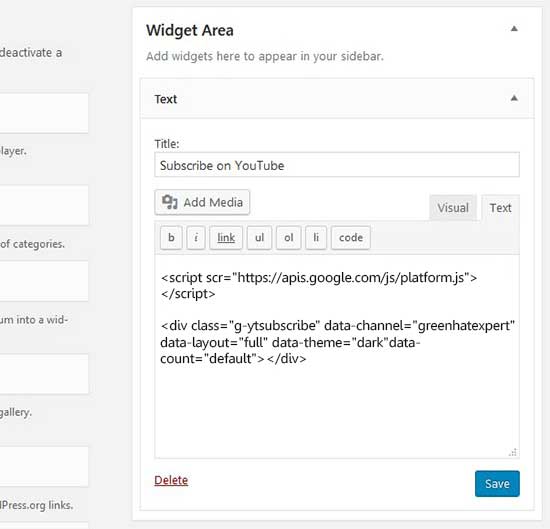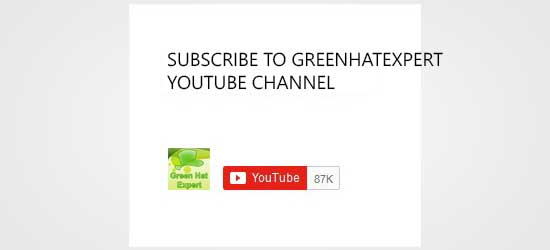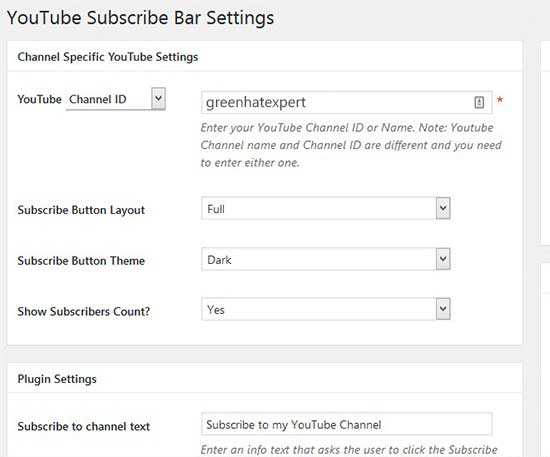Youtube has launched a new update regarding the dislike count on Nov 10, 2021, the purpose of the update is to discontinue the dislikes count and it will no longer be public.
In short, you cannot see the count of dislikes on any video on YouTube.
However, the button of dislike is still there and you can still dislike the videos if you don’t like them.
The purpose of the update as stated by the YouTube team is to mitigate the harassment and dislike attacks.
It has become a controversy as well too.
The former co-founder of YouTube, Jawed, criticized the update using a video.
In short, the co-founder stated that the removal of dislikes will stop the users from quickly identifying the bad content on YouTube.
For instance, if you want to watch a tutorial on anything on YouTube – you will consider it reliable by looking at the ratio of likes and dislikes.
If the video gets more dislikes than likes, there is a great chance that the tutorial is outdated or not reliable.
Whether you want to quickly check the dislikes count on a video or try to identify the bad content – in this guide, we are going to teach you how to see YouTube dislikes again.
How to see dislikes on YouTube again
To get dislikes back on YouTube, you need to install “Return YouTube Dislike” on Google Chrome.
It is one of the chrome add-ons that return the dislikes ability on the YouTube platform.
It is ideal and accurate for videos uploaded on YouTube before 13th December, 2021.
You need to keep in mind that this add-on is in an active development phase.
That is why you might experience some problems with it.
If you think there is a bug, you can report it on the “return-youtube-dislike” Github page or on Discord.
After adding the “Return YouTube Dislike” extension to your Chrome browser, go to the video that you want to see the dislikes counts.
The last step is to refresh the page in order to see the dislike count of that video.
Here’s a step by step guide on how to see YouTube dislikes again:
Step 1. Add “Return YouTube Dislike” extension to Chrome.
Firstly, you need to add “Return YouTube Dislike” to your Google Chrome.
“Return YouTube Dislike” is a Chrome add-on that enables you to see dislikes on YouTube again.
The first step is to open the Chrome web browser and click on the “Apps” icon available on the bottom navigation bar.
After clicking on the “Apps” icon on chrome store, you will see that “Apps” page is open.
There are plenty of Google apps On the “Apps” page.
It has “Web Store”, “Slides”, “Sheets”, and so on.
To visit the chrome web store, you need to click on “Web Store”.
After opening or reaching the Chrome Web Store, search for the term “Return YouTube Dislike”.
In the end, click on “Add to Chrome” to add the “Return YouTube Dislike” add-on to Chrome.
On the other hand, you can go to this link directly in order to download the extension: https://chrome.google.com/webstore/detail/return-youtube-dislike/gebbhagfogifgggkldgodflihgfeippi.
Step 2. Go to a YouTube video and refresh the page
After clicking on “Add to Chrome” button, the “Return YouTube Dislike” extension will be installed in the extensions of Chrome.
You can also pin the extension, click on the puzzle icon on the top navigation bar of Chrome and pin it.
When you will click on the puzzle icon, scroll down until you find the YouTube Dislike” extension and click on the pin icon.
After doing so, you need to visit the YouTube video that you want to see the dislikes of.
For instance, if you want to see the dislikes of “YouTube Rewind 2021”, search for the term “YouTube Rewind 2021” and open the video.
Now, open that YouTube video which you want to see the dislikes of, to check the dislikes, you need to refresh the page.
Click on the refresh icon to refresh the page of that YouTube video on Chrome.
Step 3. The dislikes of the video will now be available
After clicking on the refresh button, the video will be refreshed.
Now, the dislike count should be shown on the video.
If you are not able to see the dislike count, try to restart the chrome browser.
The “Return YouTube Dislike” is a new Chrome extension, so it might take a while to show the dislikes on a video.
In most cases, you can see the dislikes of a video right after adding the extension to Chrome and going through the refresh process of the page.
We have completed the guide on how to recover/bring back/re-enable/see YouTube dislikes again!
How do you view dislikes on YouTube?
After the update in December 2021, the user can only view the dislikes of their own videos in creator studio.
You cannot see the dislikes of the rest of the YouTube videos.
The user has to add the “Return YouTube Dislike” extension to Chrome in order to bypass this.
This extension will enable you to see dislikes on YouTube videos.
Are dislikes back on YouTube?
No, As of Nov 10, 2021, YouTube removed the dislikes on the YouTube videos, so they are not back on YouTube and will not be back too.
Although the dislikes are hidden now, you can still dislike a video.
Furthermore, the video you are disliking, the creator of that video can see the dislikes count in their YouTube creator studio.
Final Words
If you go through tutorials regularly on the YouTube platform, it is necessary to enable the dislike ratio of the videos.
A good like to dislike ratio can help you to identify the reality of the video.
If a video has fewer likes and more dislikes, it clearly shows that the video or information in it is not reliable.
In the end, whatever information is in the video can be misleading or outdated.
You can go through this step-by-step guide to re-enable YouTube dislikes.
If you want to save yourself from this process of seeing dislikes again, the ideal method to determine the video content is to check the comments on the video.
What’s Next
How to change your channel name on YouTube
Arsalan Rauf is an entrepreneur, freelancer, creative writer, and also a fountainhead of Green Hat Expert. Additionally, he is also an eminent researcher of Blogging, SEO, Internet Marketing, Social Media, premium accounts, codes, links, tips and tricks, etc.