Are you looking for Roblox outfits that do not cost any Robux?
As a new player, you might not have Robux on your account to buy things.
Robux is expensive, and all the users cannot afford it.
Having said that, a lot of great outfits in Roblox that costs 0 Robux for girls and boys.
Use the free clothing and accessories in order to get a decent outfit.
To customize your avatar like in this list below, you have to buy the items for them.
To begin with, go to Avatar Shop > View All Items > search for the item > Get.
You need to ensure that you click on “View All Items” because not every item will be visible.
Here is the list of 10 Roblox outfit ideas no Robux (that cost 0 Robux):
1. Sublime

- Blonde Spiked Hair
- ROBLOX Jacket
- Sublime
- Stylish Aviators
- Black Jeans
- John’s Face
2. Tie-Front Top

- Straight Blonde Hair
- Tie-Front Top – White
- Jean Shorts
- Silly Fun
3. Drop Dead Tedd

- Roblox Shirt – Simple Pattern
- Black Jeans With White Shoes
- Scatman Johns Vest
- Squad Ghouls: Drop Dead Tedd (hair and sunglasses only)
- Silly Fun
- NeoClassic C v2 – Right Arm
- NeoClassic C v2 – Left Arm
- Denim Jacket – White
- Golden Headphones – KSI
- Royal Blood Beanie
Note: For this outfit, you need to enable the hair and sunglasses only from Drop Dead Tedd.
4. Beautiful You
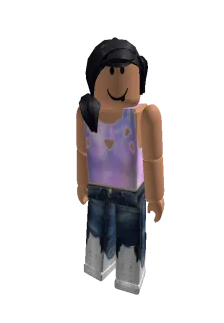
- Black Ponytail
- Silly Fun
- Roblox Baseball Cap
- Beautiful You Jeans Free
Note: Ensure to decrease the width of your character from Avatar Editor > Body > Scale >Width > 70%.
5. White Trench Coat

- Black Jeans With White Shoes
- Roblox Shirt – Simple Pattern
- Trench Coat – White
- Silly Fun
- Brown Hair Free
6. Knit Sweater

- Straight Blonde Hair
- Jean Shorts Free
- Knit Sweater – Beige
- Silly Fun
The black or gray Knit Sweater can also be used (they are both free).
7. Bandito Army Jacket

- Brown Charmer Hair
- Man Face
- Bandito Army Jacket – Twenty One Pilots
- Zip Hoodie Orange
- Black Jeans Free
Note: You need to ensure to increase the width of your character from Avatar Editor > Body > Scale >Width > 80%.
You can also remove the hoodie or use a new colored zip hoodie.
If you don’t like the “Man Face”, another face can also be used, for instance, Silly Fun.
8. Sleepy Pajamas

- Sleepy Pajama Pants – Zara Larsson (search for Sleepy Pajama Pants Free)
- ZZZ Headband – Zara Larsson
- Silly Fun
- Sleepy Pajama Top – Zara Larsson (search for Sleepy Pajama Top Free)
- Black Ponytail
Note: If you are unable to locate the “Sleepy Pajama Pants” or “Sleepy Pajama Top”, add “Free” at the end.
9. Flaming Dragon

- Zip Hoodie – Black
- Flaming Dragon
- Blonde Spiked Hair
- Golden Headphones
- Black Jeans with White Shoes
10. Roblox Girl

- Roblox Girl
- Silly Fun
- Pastel Starburst Top with Gray Jacket
Note: If you are unable to find Pastel Starburst Top with Gray Jacket, search for “Pastel Starburst Top Free” to get it.
In addition, for the bottom, you can also use “Jean Shorts”.
Final Words
If you are unable to find the item on the list, you can add the word “Free” at the end of it.
For instance, if you can’t locate “Pastel Starburst Top with Gray Jacket”, search for the term “Pastel Starburst Top Free” again.
Just remember that some items may already be available in your inventory.
Therefore, you need to check your inventory first to see if the clothing that you want is available there.
Don’t forget to adjust the body of your character by going to Avatar Editor > Body > Scale >Width.
What’s Next
Good, Aesthetic, and Cute Roblox Usernames
How to Change Your Roblox Background or Theme
Arsalan Rauf is an entrepreneur, freelancer, creative writer, and also a fountainhead of Green Hat Expert. Additionally, he is also an eminent researcher of Blogging, SEO, Internet Marketing, Social Media, premium accounts, codes, links, tips and tricks, etc.