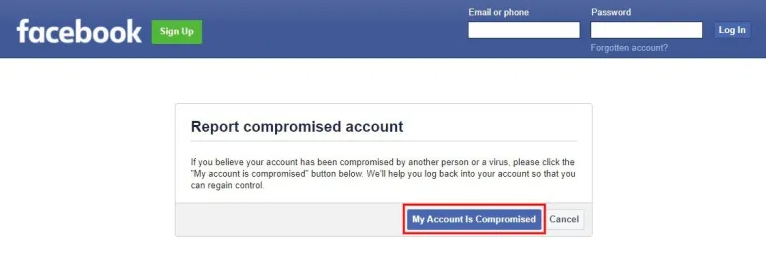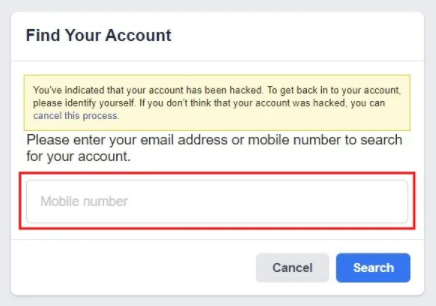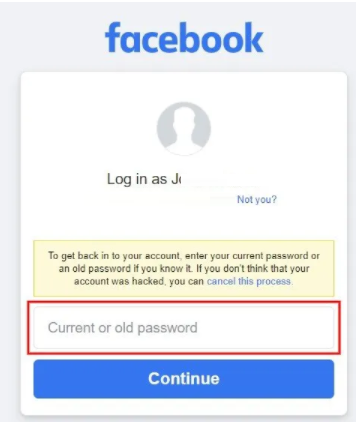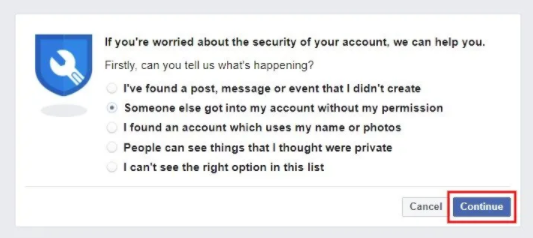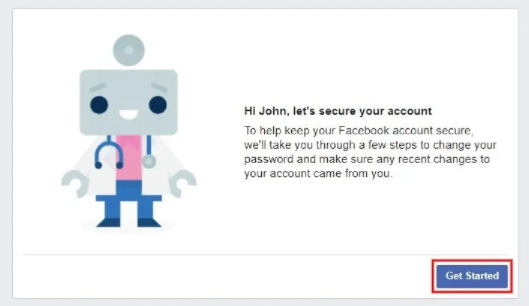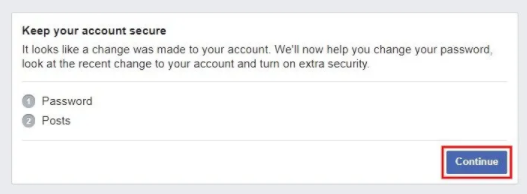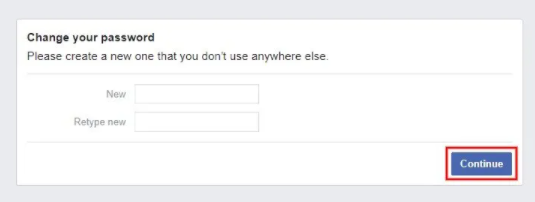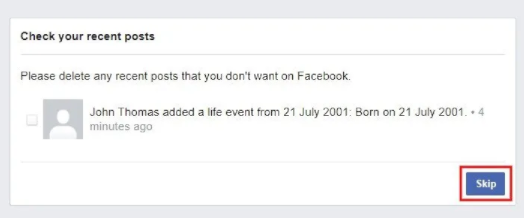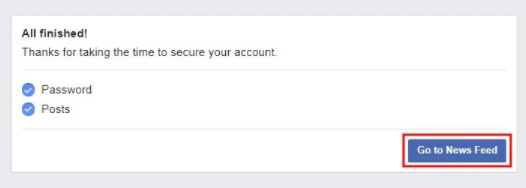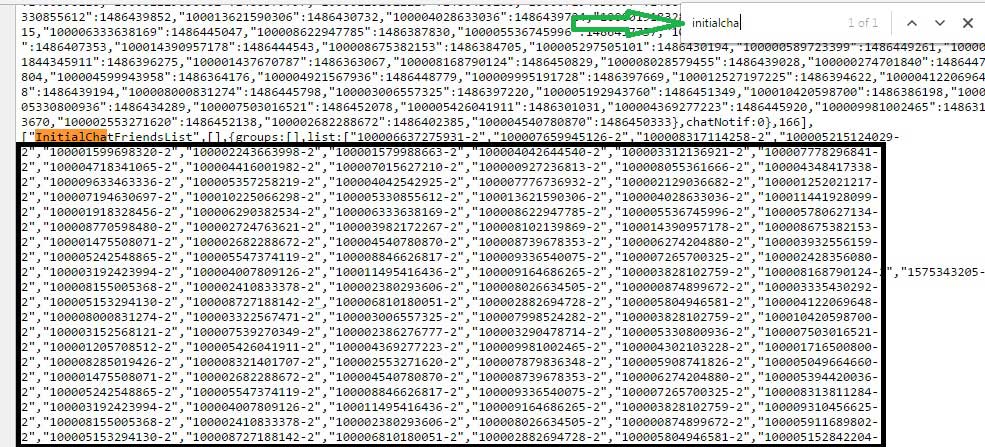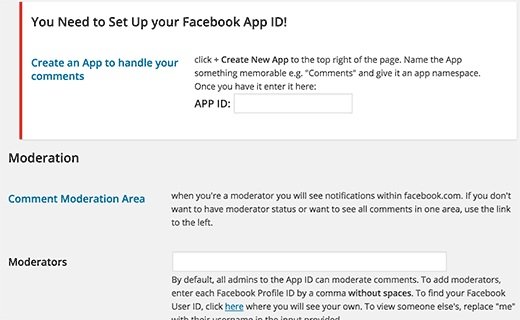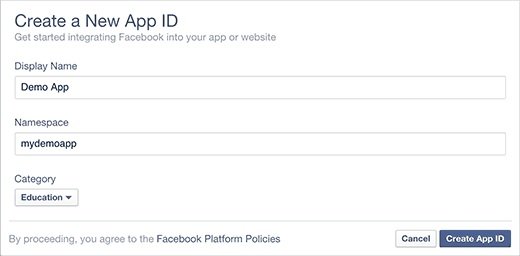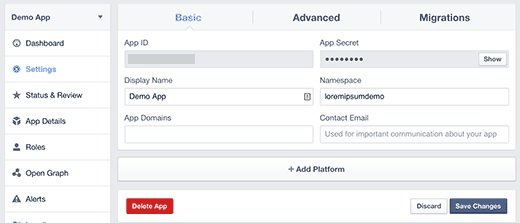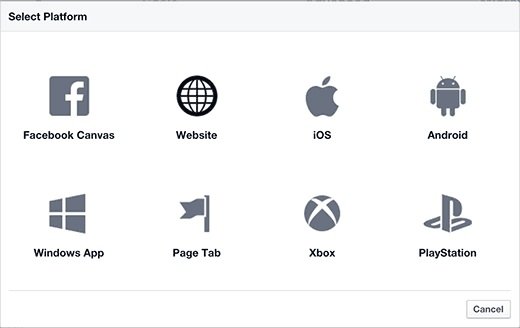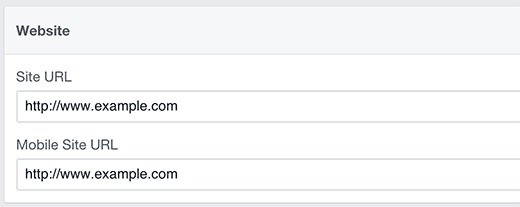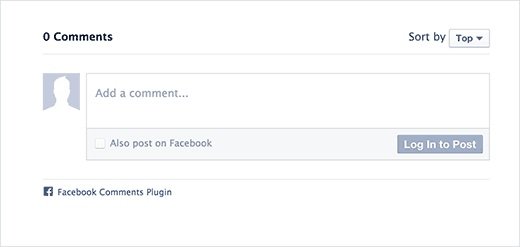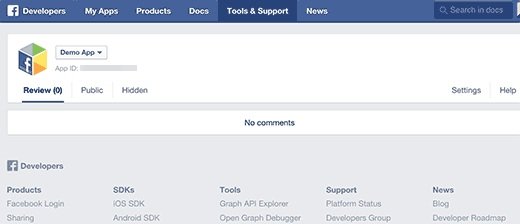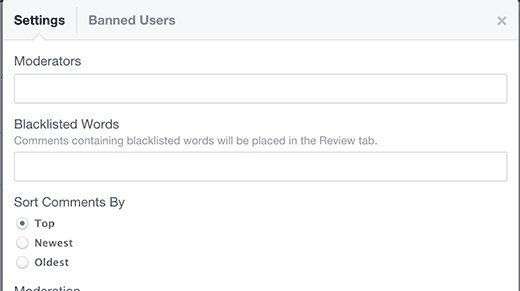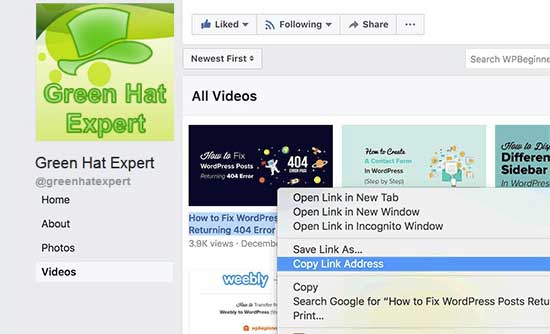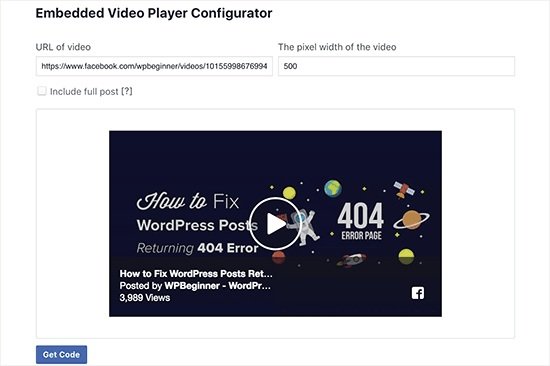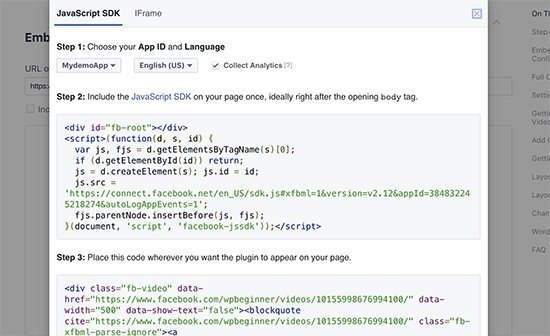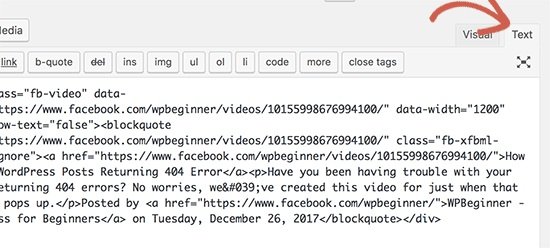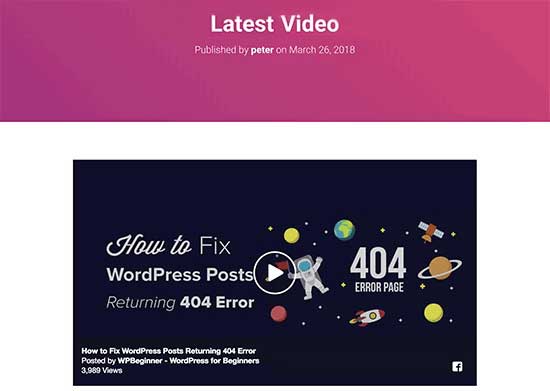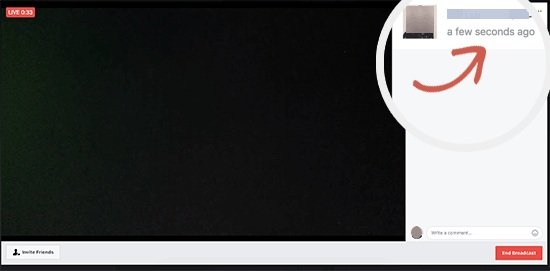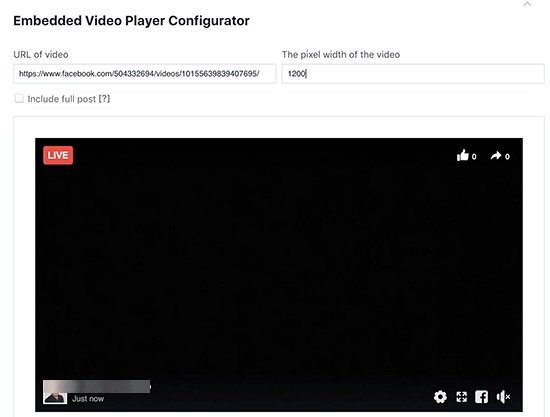The public can see your Facebook profile if have not changed your Facebook’s privacy settings.
Everyone will be able to see your posts, friends, and stories.
You can change your privacy settings by doing these steps including Facebook app > Menu > Settings & Privacy > Settings.
If you are quite active on FB, you may have a lot of visitors on your profile too.
You may want to know who viewed your Facebook profile.
This will help you to determine or you’ll know who are your “stalkers”.
In this post, I am going to teach if you can see who visited your Facebook profile and how to know who viewed your Facebook profile.
Can you see who visited your Facebook profile?
No, you cannot see who visited your profile on FB because the application does not offer people tracking.
Do not worry if Facebook doesn’t allow you to know who views your profile, the other way is to post a story and see who viewed it.
When you post a story on Facebook, you can see the viewers.
After posting a story, wait for a few hours and come back to check who viewed it.
It is the best method to know who visited your Facebook profile.
In addition, it will only allow you to see your friends who viewed your stories.
You cannot see the names of the people who viewed your stories.
They will be shown under “Other Viewers” instead.
It shows that people who are not in your friends list on Facebook viewed your story.
If you have set your stories to public, you will be able to see “Other viewers”.
On the other hand, if the stories are set to private, the public will not be able to see it.
How to know who viewed your Facebook profile
To know who viewed your Facebook profile, the first thing you need to do is to post a story.
After posting a story, wait for some time and see who views your story.
The people who see your story frequently are the users who visit your profile the most.
They can be from your family or friends too.
However, if your stories are set to public, anyone can view them.
If someone is listed under “Other viewers”, it means that the user is not friends with you on FB.
Unfortunately, you cannot see the “Other viewers”, it is because FB does not allow it.
Therefore, it is suggested that your stories should be set to “Friends” so only your friends can view them.
The process includes these steps: tap on creating a story > selecting a photo/video > Privacy > Friends > Save > Share to story.
Can people tell that I’ve seen their Facebook profile?
No, people cannot tell that you’ve seen their Facebook profile.
You cannot do it because FB does not have a feature for it.
Additionally, even the third-party apps are unable to do it.
Therefore, you do not need to worry about visiting someone’s profile on Facebook as they will not be able to track you.
However, if you view someone’s Facebook story, they can track you.
The rule only applies if you’re friends on FB with that person.
If you are not in the person’s friend list, you’ll be listed as a viewer under “Other viewers”.
The list of “Other Viewers” does not show the names of the user there.
Having said that, you have found a method to view someone’s story without them knowing.
You can do it by using another account in which the user is not friends with you.
Is there an app that tells you who visited your Facebook profile?
No, currently there is no app that tells you who visited your Facebook profile.
According to Facebook, even third party apps are unable to provide this feature.
If you see any app that claims of offer this feature, you need to report it.
Currently, the apps available can help you to track who unfriended you on Facebook.
For instance, the “Still Friends” app offers this functionality.
The app is very popular on the App Store as well as on the Play Store with more than 1 million downloads.
The app is easy to use and it offers real-time updates.
In addition, it offers a clean and intuitive interface.
In the end, it can also store all-time history and sync it with iCloud so you won’t lose it.
You need to keep in mind that this application is not linked to Facebook in any way.
However, the trackers of Instagram are more famous due to their feature to track your unfollowers.
Final Words
If you want to stop other people to browse your profile, you can hide your Facebook photos from the public.
This will prevent the public from seeing your posts whenever anyone visits your Facebook profile.
In some regions, you can also make your Facebook account private same as your Instagram account.
Unfortunately, if the feature is not available for you, you need to manually modify your privacy settings.
Currently, I do not know whether Facebook will roll out the feature to everyone or not.
What’s Next
How to Hide Facebook Photos from Friends or Public
Best, Nice, and Good Facebook Comments
Arsalan Rauf is an entrepreneur, freelancer, creative writer, and also a fountainhead of Green Hat Expert. Additionally, he is also an eminent researcher of Blogging, SEO, Internet Marketing, Social Media, premium accounts, codes, links, tips and tricks, etc.